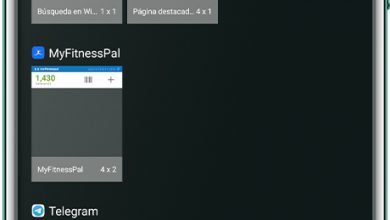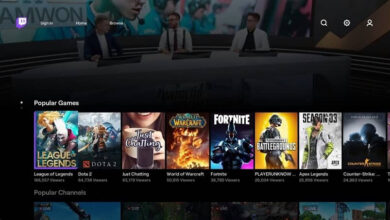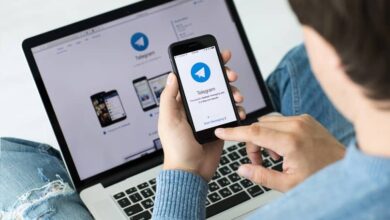How to easily put Japanese letters on my Facebook profile

When it comes to attracting attention and changing the visual aspect of our letters on Facebook , there are some methods we can use that will make you stand out from the crowd. And it is in a way that each day gains more followers, since the principle is and will be to personalize. It is for this reason that in this article we are going to learn how to easily put Japanese letters on my Facebook profile.

It's a great way to show ourselves off differently on our Facebook profile and it's a trend that is migrating to other messaging and social media platforms.
It is very striking that Facebook does not have a text editor that allows you to change letters , such as italics or bold, changing the font, among others.
This is not natively possible and we will try to improve it using another medium and so you can give a very personal and unique touch to your Facebook profile .
Everything seems impossible until we figure out how to do it and our goal is to teach it to you. And this is the time to be able to make the changes that the social network allows us and one of them is to transform our caricature photos in a very simple way that you will love.
How to easily put Japanese letters on my Facebook profile
To give you an idea, Facebook allows you to use more than 60 languages different , you can even use so called pirate English and English the other way around.
But you can, without having to change your language, the display on your profile, on the main page or under the Account Settings option. Also, if you want, you can post Japanese letters as if they were symbols.
The first point that we are going to teach you is about changing the language on the main page and to do this we will do the following.
Go to the page Facebook and enter the requested information in order to start the session. Now the next step is to go to the lower left corner and there you will click on your current language, which should be Spanish.
Here you have to look for the language that interests us and it is the Japanese , you must keep in mind that for the option it is written in characters that you will not understand. To find out which language it is, hover the mouse pointer over each selection.
Ways to easily put Japanese letters on my Facebook profile
The other option we can use is to change the language in the account settings and to do this we will enter our account Facebook .
Once we are on the home page, we will go to the top right and we will select by clicking on the Account option. In the options that you will find, you will choose the account settings.
The next thing to do is go to the Languages tab and then in the Primary language option, you will see a list where you need to select the Japanese language.
And voila, you will see that the characters that are now displayed on your profile are in this ancient language. And all those friends who enter your profile will be surprised by this change you have made.
Finally, another option that you can choose to display Japanese characters or letters on your Facebook profile is to copy these symbols and paste them on your profile. To perform this simple operation, we need to do the following. Enter your browser and search for a page that allows you to easily find characters of that language .

You can use anyone who gives you this free option, choose the letter or symbol you want to use and copy it . Then go to your Facebook account and login and the last step is to paste the Japanese symbol or letter into your Facebook rating or status. And voila, without complications of any kind, you could easily put Japanese letters on your Facebook profile.
There are several options that this social network allows you to do and through these tutorials we send them to you, so that you do not have any excuses when you bring changes to your profile . This is a great option that will allow you to easily put Japanese letters on my Facebook profile.