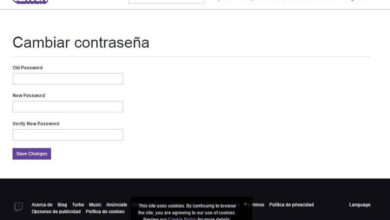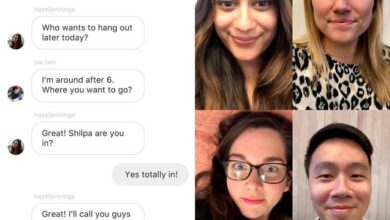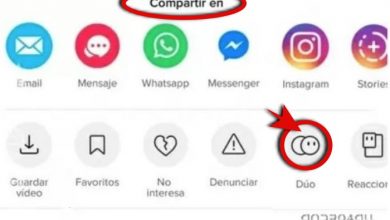How To Organize Your Telegram Chats In Comfortable Folders
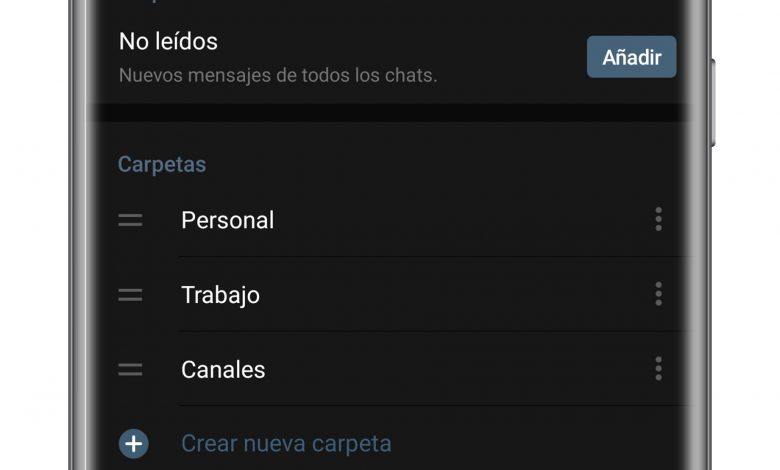
As usual, Telegram keeps updating with new and cool features that we haven't seen so far in some of the other most used messaging apps. With the latest update, the paper airplane app introduced a useful tool that allows you to organize active discussions into folders, designed to simplify the app's inbox.
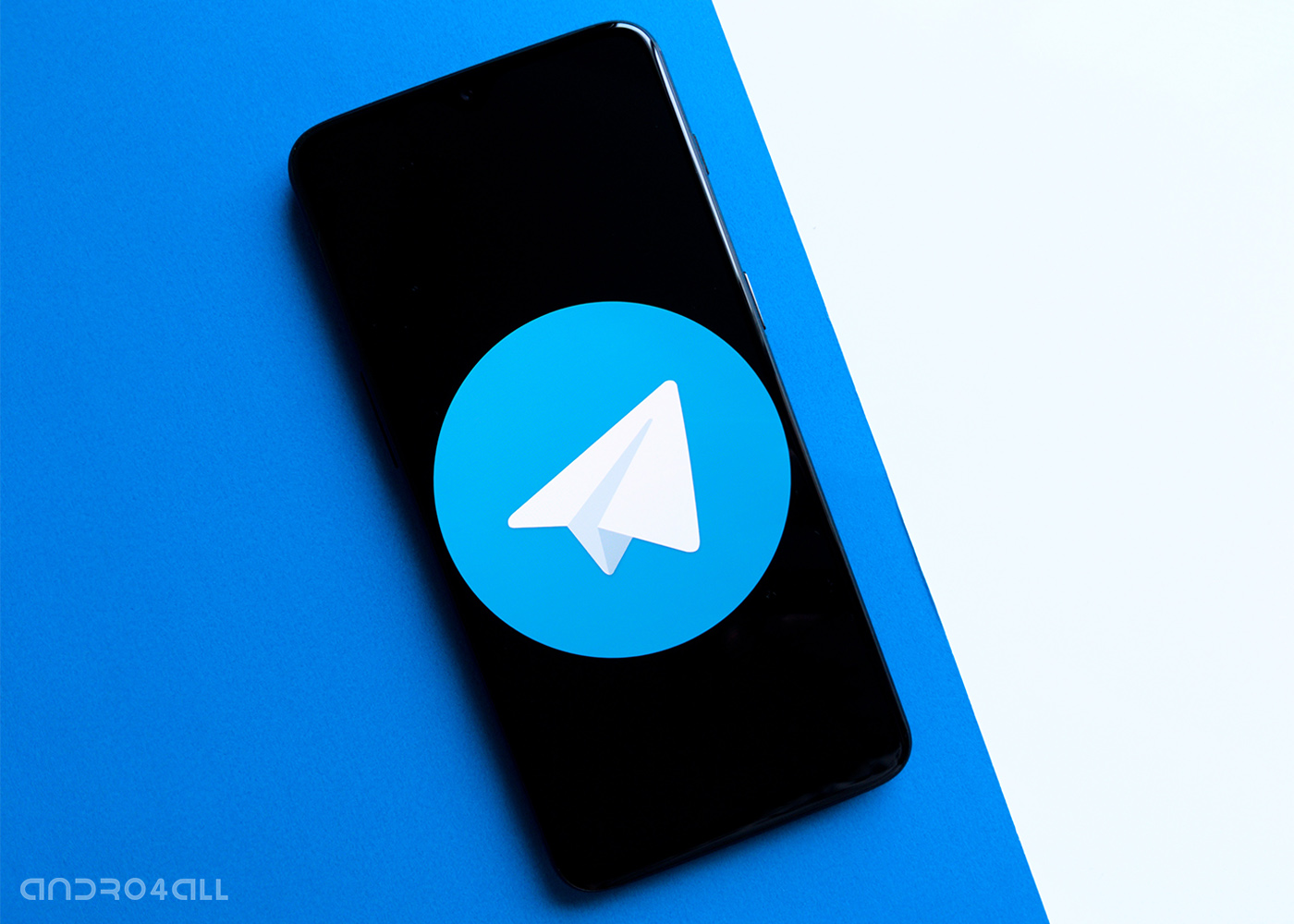
And the truth is, this is a more than welcome novelty. The possibility of keep chats always organized in handy folders has already become an essential feature for anyone who uses the messaging app as their default communication tool, both personally and for study or work.
How to use Telegram folders to organize your chats
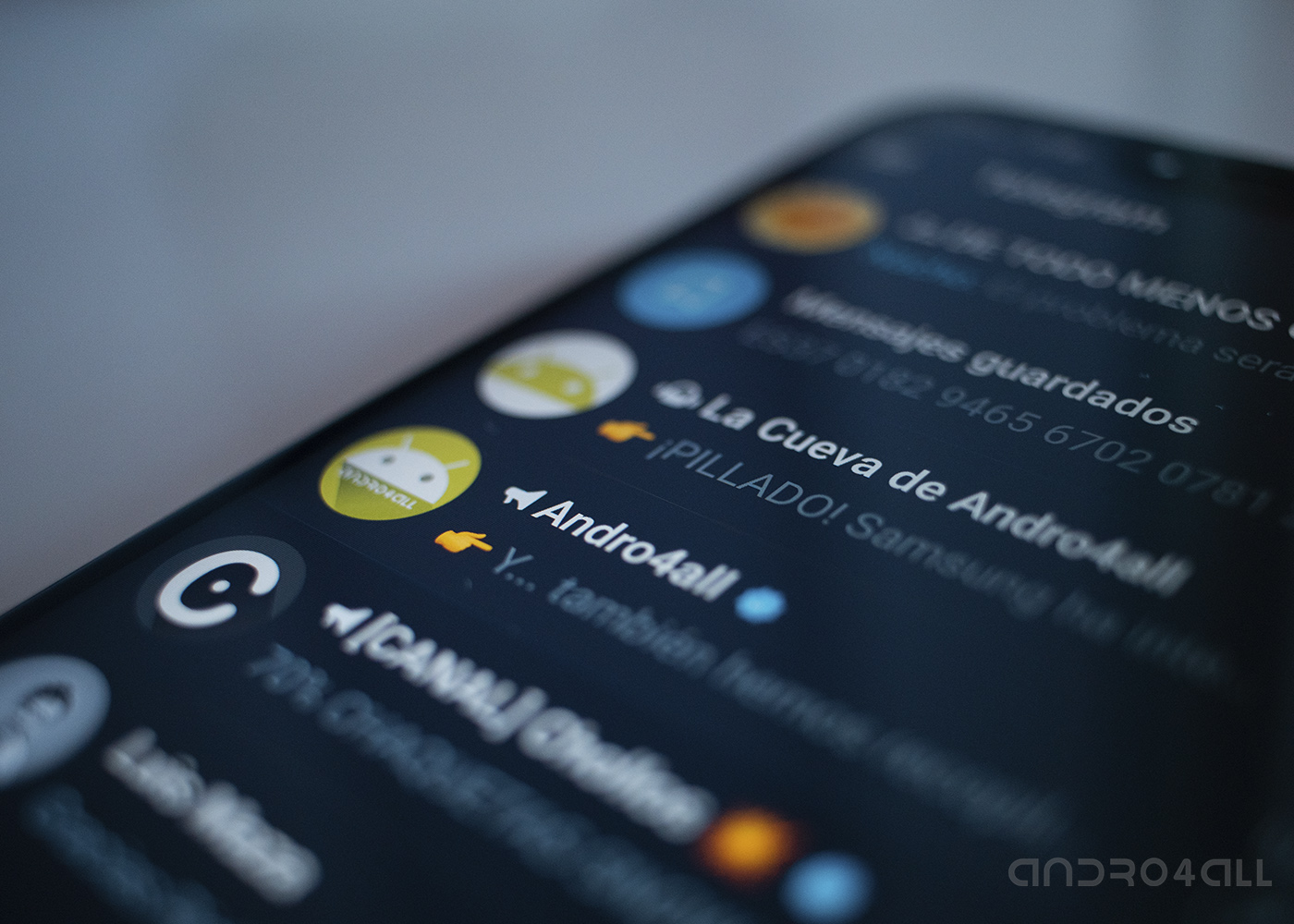
First of all, it is necessary to mention that in order to use the organization of discussions in folders, it is necessary to have Telegram version 6.0 installed on the device. To do this, put simply to Telegram update to the latest version available through Google Play or the App Store depending on whether you are using Android or iOS. Once you have the latest version, you just need to follow these steps:
- Open Telegram and go to app settings. The "Files" section should appear under the "Cats" section. If it does not appear, you can activate the option of link to activate the folder function
- Tap "Create New Folder" and add all the chats you want to save there and those you want to exclude so that they don't appear there. You must also give it a name.
- Return to the main app screen. You will see how the top part is now divided into different tabs which represent each of the folders.

It should be remembered that is possible to create as many folders as you want. Also, the next time you enter folder settings, chances are that the app itself will give you the option to create a predefined folder where all discussions with unread messages will appear.
On the other hand, from the home screen, it is possible to reorganize or delete existing folders. To do this, you just need to do a long press on one of the folders until a menu appears allowing you to modify its order, modify the file or delete it. If you choose the "rearrange" option, you can drag the tabs on either side to change the order of the folders. In any case, the tab with all the chats will remain in the first position of the list.
It is also necessary to mention that the folders will automatically sync with the desktop version of the mail app - although, for now, it does not work in the web version of Telegram. Therefore, the folders you create on your mobile will also appear on your desktop and you will be able to make changes in either of the two versions of the app, which will appear automatically and in real time.
More Telegram tips on Andro4all
- Telegram, MEGAGUÍA: the 31 best tips to get the best messaging app
- What is Telegram's slow mode and how to use it to avoid 'flooding' your chats
- How to schedule Telegram messages
Related subjects: Telegram