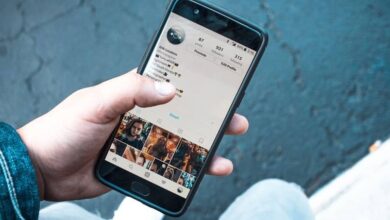How to share a titt on Instagram without having to capture the screen
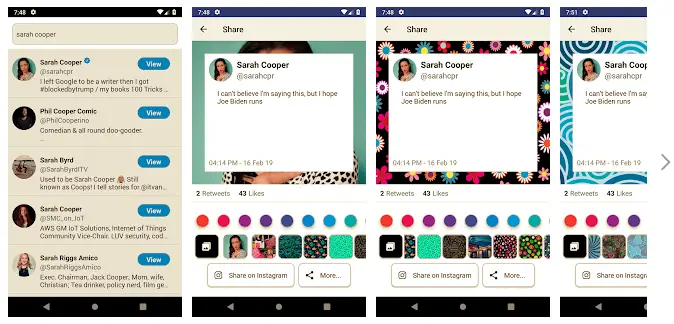
Nowadays, anyone can share a tweet on your social networks without too many turns, but, as inconsistent as it sounds, if you wanted to share a tweet on your Instagram account there had to do a screenshot or be content with share a tweet via private message with other Instagram users via chat.
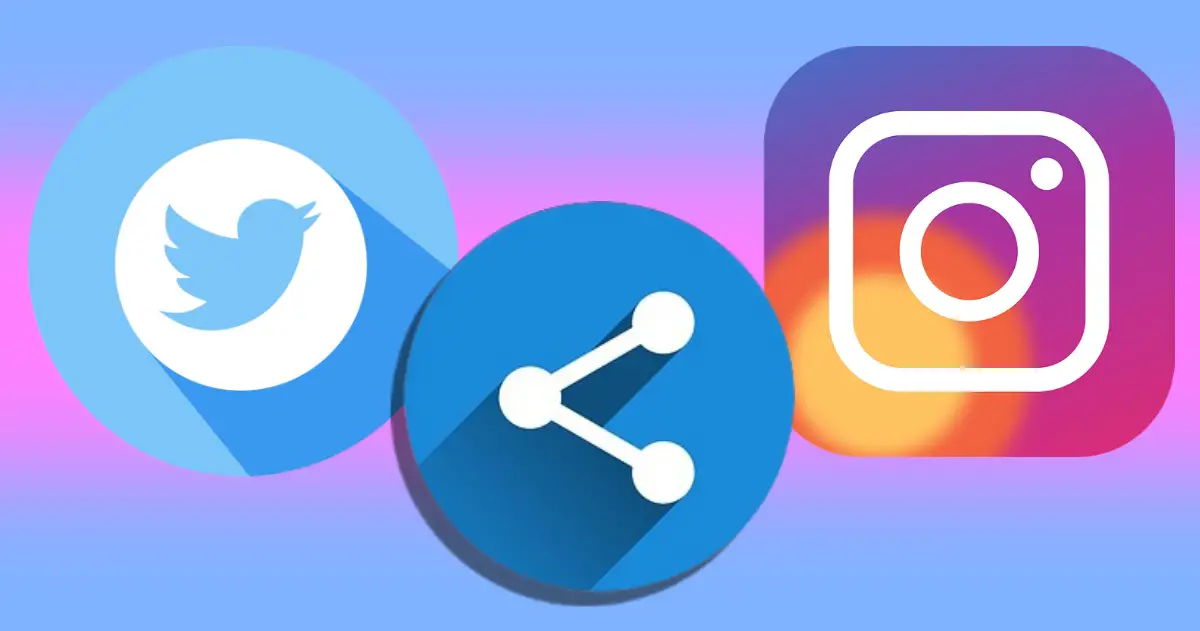
Sharing a tweet on your Instagram account just got a lot easier
Fortunately, the developers of Twitter started to change the way a tweet may be shared on Instagram and for some time iPhone users have been able to share a Twitter post directly from the mobile app without needing to take a screenshot.
Unfortunately, this function is not yet available for Android, but it is very possible that in a relatively short time we can also rely on this possibility for users of cell phones with the green android operating system.
In the meantime, we'll walk you through how this option works for iOS and another alternative method for Android.
How to share a tweet on Instagram from iPhone without taking a screenshot
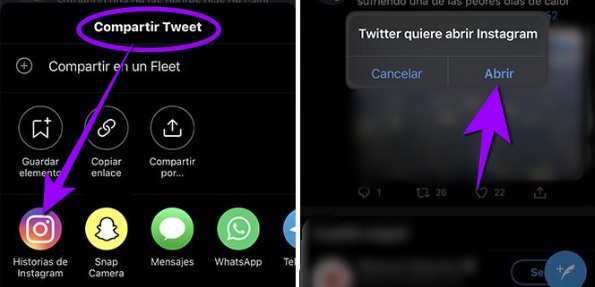
It's that easy to share a tweet directly on Instagram without taking a screenshot
Steps for share a tweet on Instagram from the iPhone are very simple. If you've ever shared Twitter posts on other social networks, you'll notice the process is exactly the same.
- Open the application Twitter on your mobile and find the tweet you want to share.
- Then press the button Share tweet just below the post.
- You will see the options to share in different social networks and among them the button to share in Instagram Stories.
- After clicking on the Instagram icon, you need to touch the option Open and authorize Twitter to access your Instagram.
- Before sending the post directly to your Instagram stories, you can change it if you want. You can add effects, stickers, or music just like other stories you posted before.
- After editing the post, you just need to click on the button Send.
Ready, you already have shared the first tweet on your Instagram account and without needing to capture.
You might also like to read How to create and upload a fleet on Twitter: this is how their stories are used
How to share a tweet on Instagram on Android
As we mentioned at the beginning, we are going to show some options for share a tweet on your Instagram account with an Android mobile.
Although these options are not completely without screenshots and it is necessary to use some third-party applications, the result is very good, almost the same as what we could see sharing directly from the Twitter application.
Here are a few.
pikaso
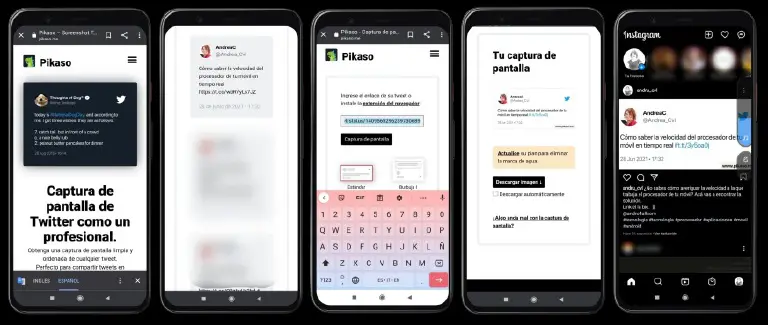
With Pikaso you can share a tweet on Instagram with a very professional result
It is one of the most popular online tools for share a tweet on Instagram stories with a very professional look.
Using Pikaso is really very easy:
- Enter the Pikaso site and connect with your twitter account.
- To share a tweet you can insert post url or install extension in browser to share more easily.
- Then you will see a gallery where your published tweets appear, select the one you want to share.
- The next step will be to select the style for the post on Instagram, the standard is the one that allows you to use the free version, if you want something more stylish you will have to go for the Premium version.
- Once you have selected the style and twuit, you need to click on the button Capture screen.
- A preview of the capture will be displayed on the next screen, you can download it manually or select automatic download.
- After uploading the image, you can share it on your Instagram.
And that's it, you will see that the image is very clean and elegant.
We recommend that you read How to share a friend's Instagram story in your own story
Twinmage
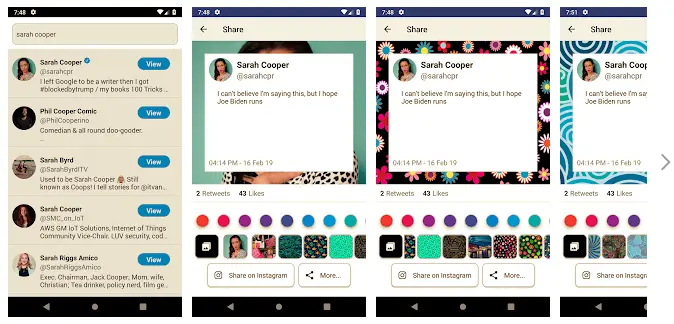
Share tweets on Instagram with Twimage
Twimage is an application that allows you to convert any tweet into an image to share.
Using Twimage is very easy and the result is very professional.
- After downloading the app, open it and find the tweet that you want to share.
- Click on the message you want transform into image to share.
- The next screen will show you a preview of the image, at which point you can choose a background for the design.
- The next step will be to choose the format of the image, it can be the format of a story or a post in the thread.
When you are done designing the image, you can share it on your Instagram account.
These are some of the alternatives available so far for share the image of a tweet on Instagram with good quality.
You will be interested in How to create your own filter for Instagram stories
Surely in the near future, when the function of share a tweet on Instagram without having to take a screenshot will be available for Android, the way to use it will be very similar to what we have seen on the iPhone.
We will be attentive to inform you of any news that may arise on the subject.