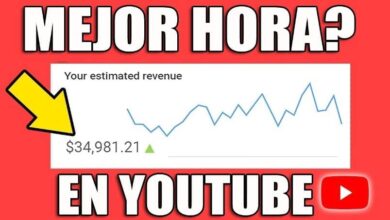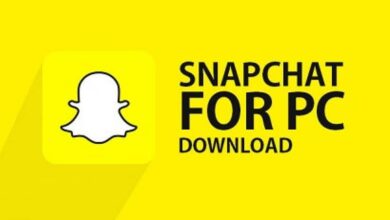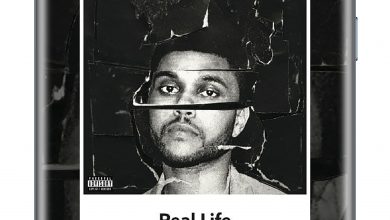How to Take 3D Photos to Upload to Facebook from Your Cell Phone
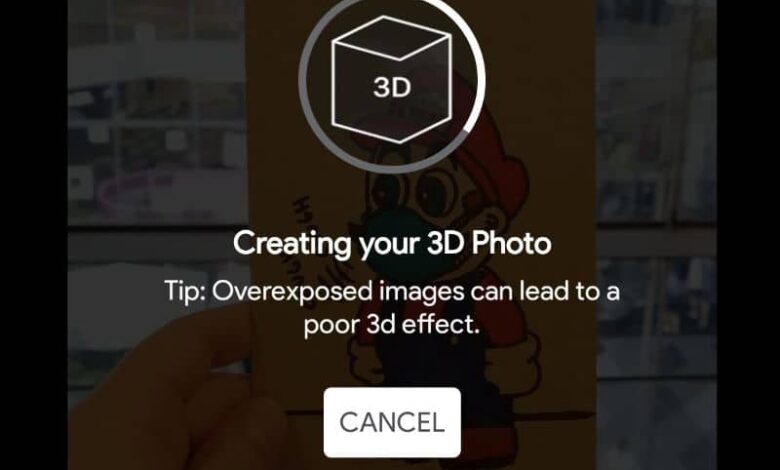
Who doesn't like to take photos to capture unique moments in their life? Remember them whenever you want and share them with others? Today people use the photography anytime , from taking photos of their food and sharing to a wedding photoshoot.
Thanks to the fact that almost everyone has access to a camera, unique moments have been recorded for the story. And no doubt, without this invention, life would be very different from what it is today, at which point we have cameras on our phones.
Photography has evolved a lot these days with technologies that allow us to enjoy an increasingly realistic view of the world. And thanks to our phones, we have the ability to capture and reproduce 3-dimensional images that we can share on social networks.
Facebook is undoubtedly one of the favorite social networks for downloading this type of content because of the reach it has. So if you want to reach all the people you can, you have to consider the correct way to download this image format.
What is the right way to take 3D photos and upload them to Facebook ? If you don't know, read our article carefully. Here we are going to show you the right way to create and share these types of images with all your followers in a very easy way.
How to take 3D photos and upload them to Facebook?
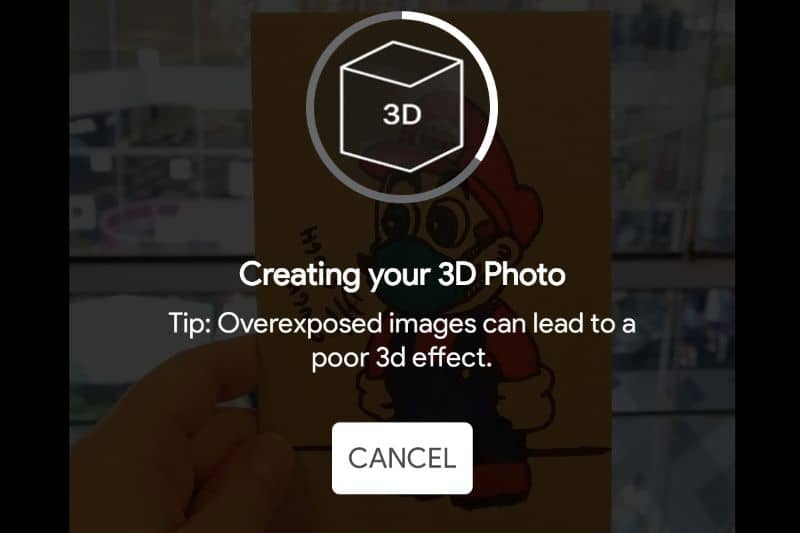
End 2018, Facebook has launched a new function that allows all its users to download images or photos in high HD quality in 3D format. This got a lot of photographers excited and they started downloading all of them. kinds of 3D images of anything.
If you want to get started in this world of Facebook 3D images, follow our instructions very carefully. You will see that it is not at all difficult to do it and in a short time you will be sharing your images with all Facebook users. If you wish, you can create a 3D animated image or logo with Affter Effects.
Step 1
Create a new message or post on your profile by writing the description that you want the image you are going to upload to have. After that you need to go to the post options at the top right where the 3 dots are.
Step 2
Once the options appear, you need to click on the one that says "3D photo" and download the image you want to convert to 3D. All that's left is to see the preview and if you like how it was to share it and that's it.
Do you see how simple the process is? Surely it cost you nothing to follow the steps we have given you, but if by any chance you could not calm down. A lot of people don't have this option enabled and one way to make it appear is to like Facebook 360 . But if you can't do it even with that, there is another alternative - use an app to convert an image to 3D.
App to take 3D images?

La implementation of applications for those who do not have a dual camera a increased the rise of this new way to take pictures .
These allowed any phone to take 3D images, even if they didn't have the camera specs. Here are some of the applications that will allow you to take 3D images available on the Play Store and in the App Store .
Phogia
This application is very good because it will allow you to take easily 3d photos and in its full version, you will have excellent tools. One of them is that it will allow you to apply filters to your images and share them not only on Facebook but by all means.
Go ahead and use it, you will see that it will be really worth buying this app to take all the 3d images that you want from your phone.
fyuse
This is another great app which you can use both for Android and iOS and which, like the previous one, gives you excellent tools.
This application will allow you, in addition to taking photos, to have a community of 3D photography lovers where you can share your works . So download this app and you will see that it will be very useful for whatever it allows you to do with its excellent tools.
If you want to add 3D effects to photos in Windows 10, you can do it easily by entering this article.