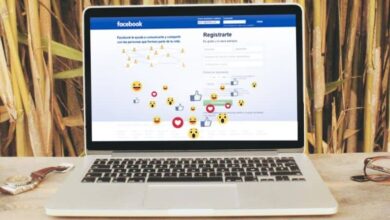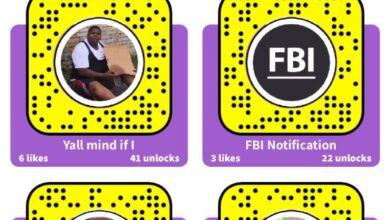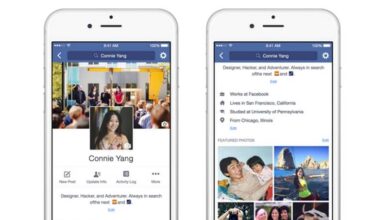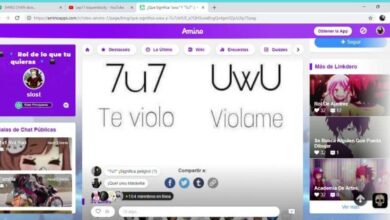How can I automatically post to Facebook groups multiple times at a time
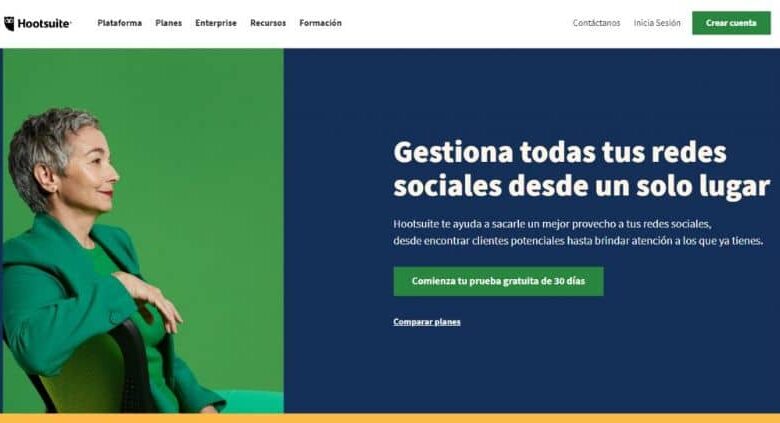
One of the questions we always ask ourselves is know how can i automatically post multiple times at a time to facebook groups? If you have also asked yourself this question and want to know the answer, keep reading this article where we will tell you how to do it.
The first thing you should know is that Facebook doesn't directly give you the option to automatically post to your groups multiple times at a time. So you will have to register on a web page , which will help you to make the posts.
In this case, the website we will be using will be Hootsuite, which will allow you to publish and schedule posts in your Facebook groups. Without further ado, learn the steps to automatically post multiple times to Facebook groups at a time.
Steps to register on the Hootsuite website
As you already know, Facebook is one of the Social Media the most popular in the world , every day more and more people use it and, above all, manage groups there. If you are one of these people, you will know that from Facebook it is not possible to post to your groups multiple times at the same time and automatically.
For this reason, there are authorized pages with the best social media management tools that allow you to do this, simplifying the work of producing one post at a time in each group. One of the most most used is Hootsuite , but before using it you need to register for it, you can do it for a fee or for free by following these steps:
- Access the Hootsuite website from your browser.
- Once inside, you press "Maps".
- Several options will appear and you will check "Compare all prices and plans".
- All plans will appear, both paid and free, you will go to the bottom of the page where it says “Try our limited free plan” and click “Sign up now”.
- You will get a box with several boxes in which you will need to add your name, email and a password. Once you've filled it out, hit "Create Account" and you're done.
By following these steps, you have completed your registration on the Hootsuite website , which is already a step forward to be able to make automatic publications in your Facebook groups. As you may have noticed, this is a really quick signup and most importantly easy to do and best of all is that the plan is free so it won't cost you anything.
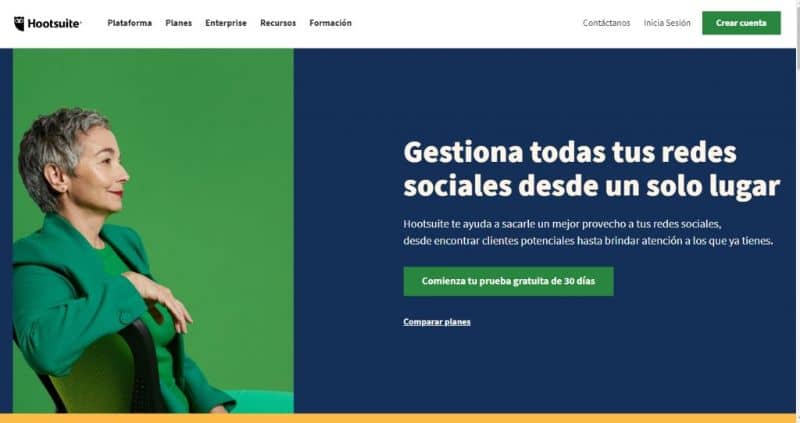
Steps to Automatically Post to Facebook Groups Multiple Times at a Time
Once you have registered on the Hootsuite website, follow these steps for publish a file in your Facebook groups several times at a time, automatically:
- Go to the Hootsuite website.
- Tap the "Circle" located at the top right of the screen.
- You will have several options and you will check “Manage social networks”.
- Select "Private Network" which appears at the bottom left of the screen.
- You will see a window with several networks and you will press “Facebook” then “Connect with Facebook”.
- It will take you to the page to enter your Facebook account.
- Once inside you will see the groups you have, in case you cannot select a group you need to activate it. To do this, click on "Add Hootsuite as an app" that appears under the group you want to activate.
- This will take you to the group and you need to click on the “Add apps” option. When you do, a bar will appear where you should write "Hootsuite" and then click "Search."
- When you see “Hootsuite”, you need to select it and click “Add”.
- Then go back to the group you activated, select it and check “Add”.
- In the sidebar of the screen, press “Editor”.
- Then you select "Content".
- Check the group (s) in which you want to publish the information.
- Then, in the corresponding box write your post, adding the photos or videos you want to appear and, at the end, click on "Send now" and that's it.
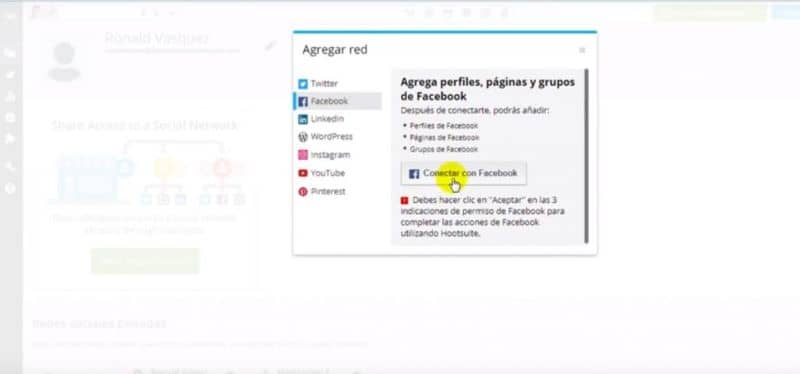
As you can see, it is very easy to automatically post multiple times at a time to Facebook groups , you can also plan your Facebook posts to facilitate your tasks.