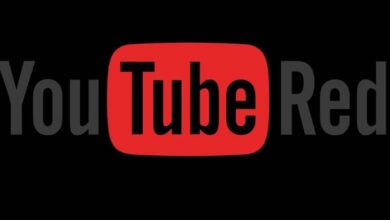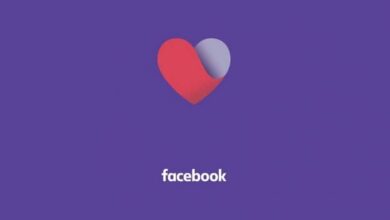How can I see and find hidden messages on Facebook Messenger
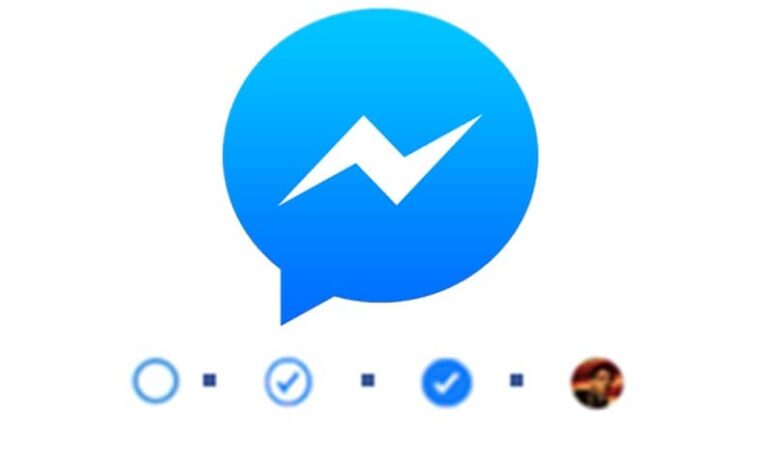
Facebook Messenger, like Gmail, by default filters messages directing them to a new box that remains hidden. There are many who wonder how i can see and find the hidden messages on facebook messenger.
It may happen that someone has sent you a message that Facebook Messenger considered spam and mistakenly hid it. In order to maintain and protect your security, most of the time, messages are directed to this box for various reasons:
- The person who sent you the message was not on your email list. contacts .
- The message is an advertisement or an advertisement.
It is important to check this box every now and then because there may be an important message that you should not miss.
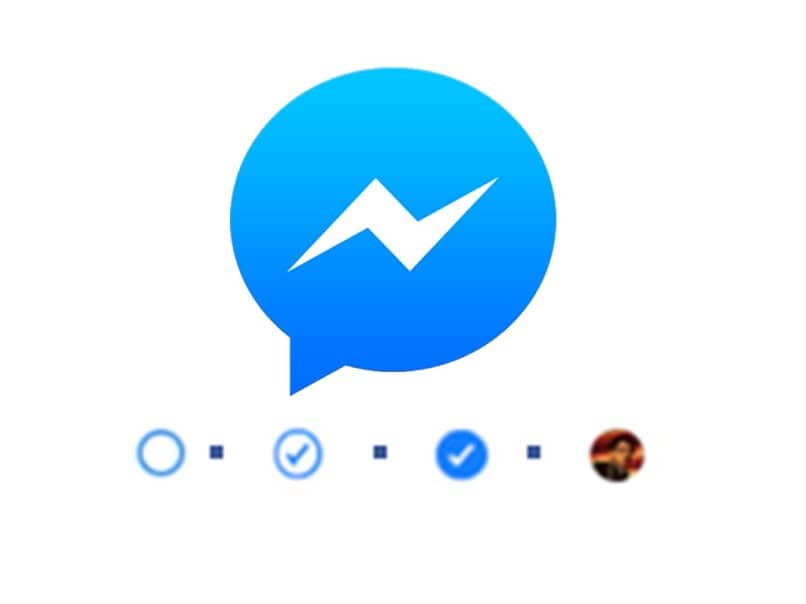
How to see hidden messages on Facebook Messenger from the app
Be able to see hidden messages from Facebook Messenger from the application is done in the same way on Android or iOS. To get started, switch from the app to settings. It's at the top right of the screen. In the drop-down menu that you have, click on » People «. On the new screen, you will have three options:
- Message requests
- Synchronize contacts.
- Block.
Tap the first option, Message request> View filtered requests. This will take you to a list of conversations of contacts who have sent you messages but which Facebook Messenger is filtering as spam by defaut .
There you can enter the conversation, read the messages and reply to them. You will also have the option of accepting or rejecting said message with the options you have to the right of each one represented by a check mark and a cross respectively.
Keep in mind that the sender won't know you've read their message until you get it. accepted or rejected , so you can enter the chat and if you don't choose any option, it will stay in the same request box.
At the top of the screen you have a caption that clarifies " Open a request to get information about who is sending you the message. The other person won't know you've seen their message until you agree. "
If you want to ignore all messages in this box, you can select several or even all together for them. Supprimer . To do this, go to the button at the top right of the screen represented by the three dots.
Messages that you accept will go to your conversations inbox, while those that you deleted will continue to be considered spam and every time that user sends you a message, they will go to that folder again.
In addition, you have the option to block users so that they do not continue to send you messages. While you can't see it until you enter the message requests, you may find it annoying that you have to delete its requests every now and then.
To do this, in the settings, go to Contacts> Block people . There, search by username and block whoever you want. Now the person you blocked will no longer be able to send you messages.
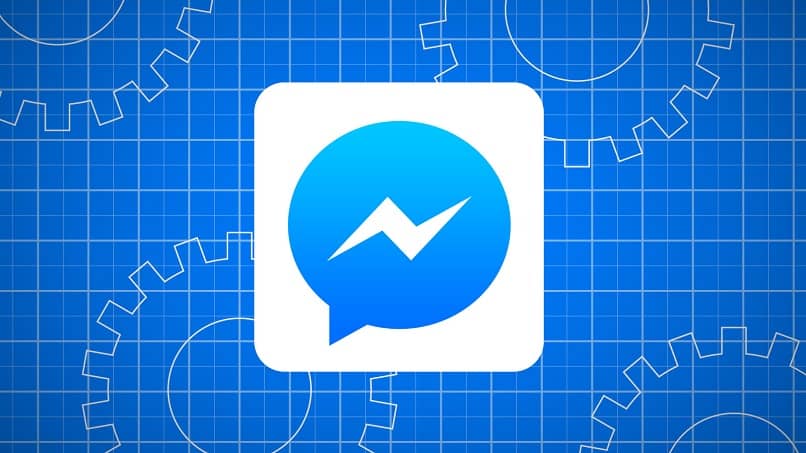
How can I see the hidden messages on Facebook Messenger from the browser
Message requests can be viewed from your computer. To do this, we will start by entering the Facebook site. Once logged in, click Messages at the top right of the screen.
Once inside, select the "tab" at the top of the chats. Message requests » with messages that Facebook has filtered and considered spam.
As you can see, you have a box with a caption at the top that tells you that you can open a request to get information about who sent you the message and the sender will not know that you have seen their message so long. that you will not have accepted .
You can perform the same actions with the filtered messages of the Facebook Messenger application in its latest version and on the Facebook site . As you can see, as simple as that you can see the message requests which are hidden in Facebook Messenger.