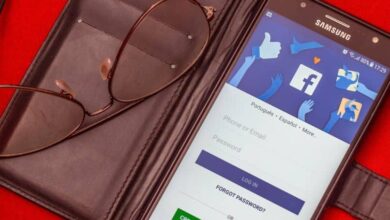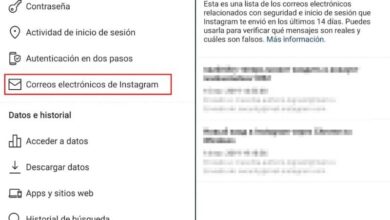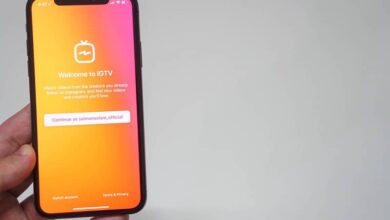How to fix "YouTube comment error"? - Step by step
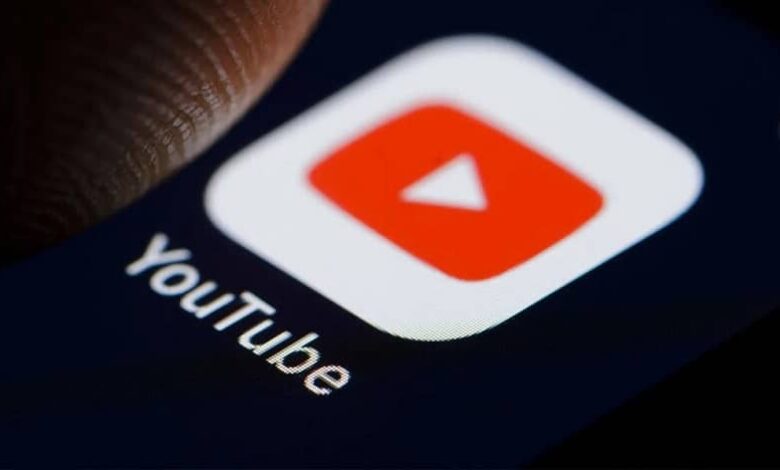
YouTube is one of the best platforms out there for watching videos today because it has millions of users who are constantly active, creating and consuming content. This is why knowing each of its details and flaws is so important if you want to use it to the fullest. In this spirit, today you will learn how to fix a "YouTube comment error".
And, commenting is one of the most important parts of social media today, there is literally no one who doesn't have this feature. However, there are times (not just on YouTube), for some reason it stops working and you need to apply a few tricks to be able to comment again.
Fixed "YouTube comment error"
What you need to consider before you start solving "Error when commenting on YouTube", it is that the solutions that you will read may or may not be useful. And that's because the problem is sometimes caused by various internal YouTube issues, which they need to fix.
If the above is not the case, and if it concerns your PC or your account, you should follow the following steps:
1. Delete part of Youtube URL
This solution works for both content creators and normal users who want to comment on their favorite YouTuber. What you need to do is stop at the URL bar above it and remove anything written after the &.
![]()
Then you need to press enter to confirm and that's it. The video you were in will reload and you will be able to comment normally. The only downside is that if you are the creator of the video and entered it via a comment notification, the quote on the person will disappear, so you will have to search for it among all the comments.
Leaving that aside, you can easily solve "Error when commenting on YouTube" , without taking more than 3 minutes.
2. Correction of a "comment error on YouTube" with the browser
Sometimes what causes interference is Chrome browser, it is due to cookies or misconfiguration. So if you find out or want to prove that the problem is as follows, then you need to follow these other steps (be aware that this solution is not only for correcting comments but for any problem with YouTube and Chrome).
First open the browser on your computer, then click " More "Which is an icon of three circles arranged vertically, then from there, enter" Settings «. At the bottom of the section that will appear, click "Advanced settings", then in the section called "Retrieve the parameters and delete", click on the option "Reset settings".
With this, the problem should be solved. If not, you can also try to delete caches and cookies stored in giving the option "Since the dawn of time", because many users reported that it works (if you don't want to delete all cookies then you need to learn how to delete or clear cookies and cache from a web page specific).
3. Disable extensions
If none of the above solutions helped you solve "Error when commenting on YouTube" , it is very likely that this is a problem with an extension that you downloaded and you need to deactivate it.

The ones that cause this type of annoyance are the ones that block ads, or the ones that let you turn on the flash on YouTube, check if you have it and turn it off, then try to comment to see if it will.
In case that doesn't work, try disabling all extensions and if this is how it allows you to comment, enable them one by one, to see which one was to blame.
And with the latter, you know how you can fix YouTube comments issue, take into account the first thing you read, sometimes the problem may not be yours, so contacting the page's support never hurts.
After your problem is resolved, you can comment normally, obviously, so it is recommended to learn how to write and write. respond correctly to YouTube comments , as well as edit or delete my own comments . So that you become a recognized user on this network and not a nuisance for the content creators.