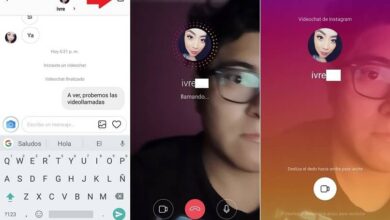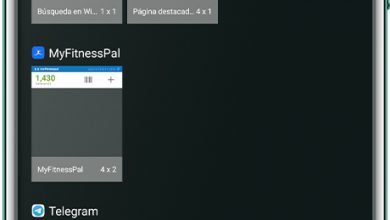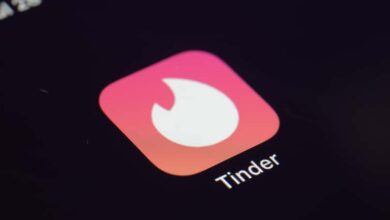How to fix "there was a problem with your request" on Instagram
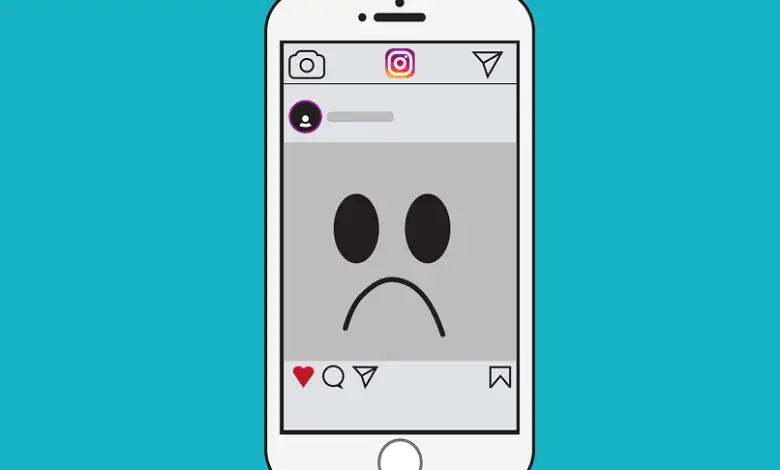
Social media, although very popular and widely used around the world, is not immune to technical problems . The Instagram app is no exception to this rule.
If you are a regular Instagram user, you have surely happened that you tried to upload a photo, follow someone or even start your session and a window appears stating "There was a problem with your request" . Today we are going to tell you how you can easily fix this error.
Steps to fix "There was a problem with your request" error on Instagram
In this section, we will explain the simple steps you need to take to stop the “There was a problem with your request” error in the Instagram app. All right that there are many options to solve this problem , there are two simple procedures that work for almost all users.
The first of these procedures is almost foolproof and simply involves delete instagram cache . This can be done very easily by accessing the 'Settings' or 'Settings' menu of your mobile, with some variations depending on whether you have an Android device or an iPhone.
It is very common that these errors are due to cache saturation de application . Therefore, if the cache is cleared, the application will be able to run more smoothly and thus the error will go away in most cases. However, this is not a quick fix and it may not work for all users.
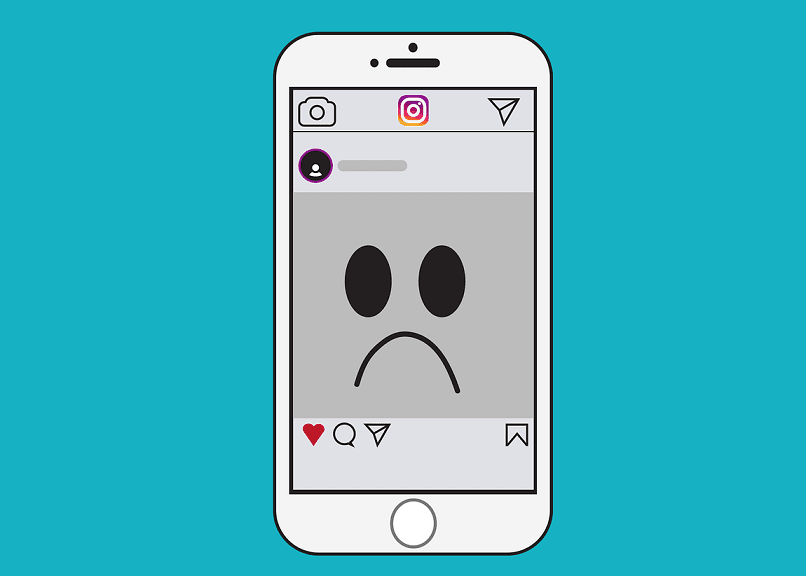
If clearing the cache didn't help, the other solution is to force close Instagram . To do this, go back to the 'Settings' menu of your mobile and search for Instagram among the applications. Once you have it, tap on the "Force Close" or "Force Shutdown" option. When you reopen the app, there will be no error.
Other alternatives to resolve this error
It is possible that even if you apply both solutions exactly, the error will still appear when you try to perform any action in the application, no matter how simple. If this is your case, don't worry! There are other options you can try , and which are also very quick and easy to do. Read on and you will see.
First of all, check which version of Instagram you have installed on your mobile. If it's not the most recent, that could explain the error, as older versions tend to be a bit unstable. Solving it is very easy, you just have to go to the AppStore or the PlayStore and download the latest version of this application.
If that doesn't work either, you can try to temporarily deactivate your account . This process can be a little heavier , but it worked for some users. Keep in mind that to do this you need to enter your Instagram account from a computer or from your mobile browser, not from the app.
Another thing to consider before deactivating your Instagram account is that you might lose your data, you might want to download it sooner. While your account is deactivated, all of your data will be hidden, except for comments or "likes" you left on other people's posts.
You can also try to completely uninstall the Instagram app from your mobile, restart your mobile phone, then install the most recent version of Instagram. When you reopen your account as you normally would, there should be no more errors.
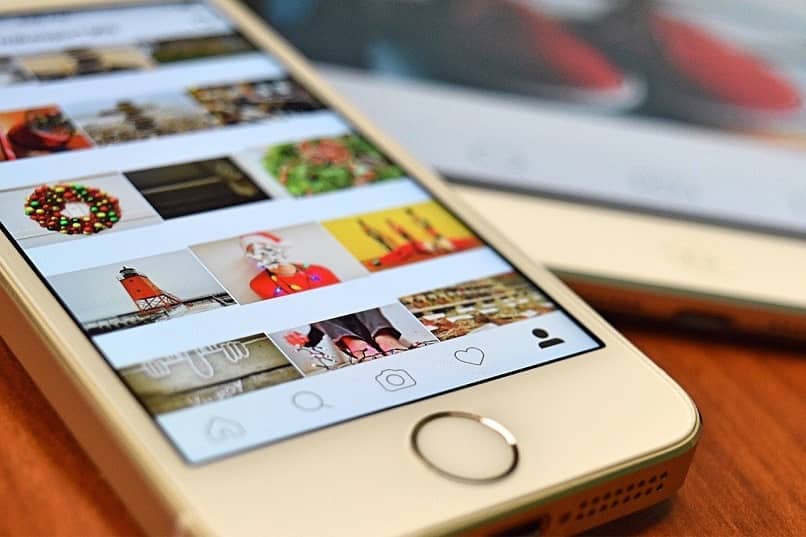
As a last alternative, if none of the above solutions work, you can reset your mobile to factory settings . It may seem like a drastic measure, but it will be effective to remove all corrupt files causing the application error. Keep in mind that by doing this you will lose all your contacts and apps.
We hope this tutorial helped you resolve the 'There was a problem with your request' error on Instagram that plagued many users across the world. Don't forget to share it on your networks if it was useful to you. See you in a future tutorial!