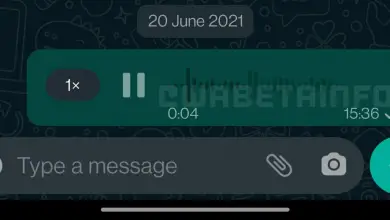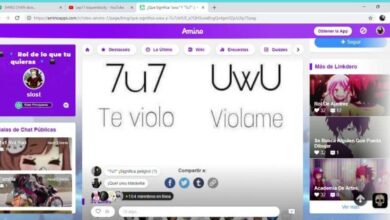How to know which version of Instagram I have installed on my Android phone

Applications are constantly updated . This is how other functions are added and their security is improved. This is why it is essential that you know which version of Instagram have I installed on my Android mobile? .
When we enter the google store, we can see what is the latest available version of the app in question. However, we don't always have the latest version installed. You should even keep in mind that on many occasions, some versions are released for some devices and some are not.
The best thing to do if you want to know what version of Instagram you have installed on your device is to do so through your own mobile device. There are two ways to do this and we'll see how to do it below.
![]()
How do I know which version of Instagram I have on the Play Store
The first method is the easiest but not as effective and we'll see why. The first thing to do is search for the app in the Play Store. Once you are on the application page, all you have to do is click on " More information ».
You will be able to see among the specs that one of them says " Version ». The version that appears is the latest available and compatible with your mobile device. However, not all versions may be compatible with your phone, so it may be that the latest version of the application is not available for download .
Likewise, it happens from time to time in some applications and it is not that common for it to happen. The best thing to do in these cases is to keep the app up to date.
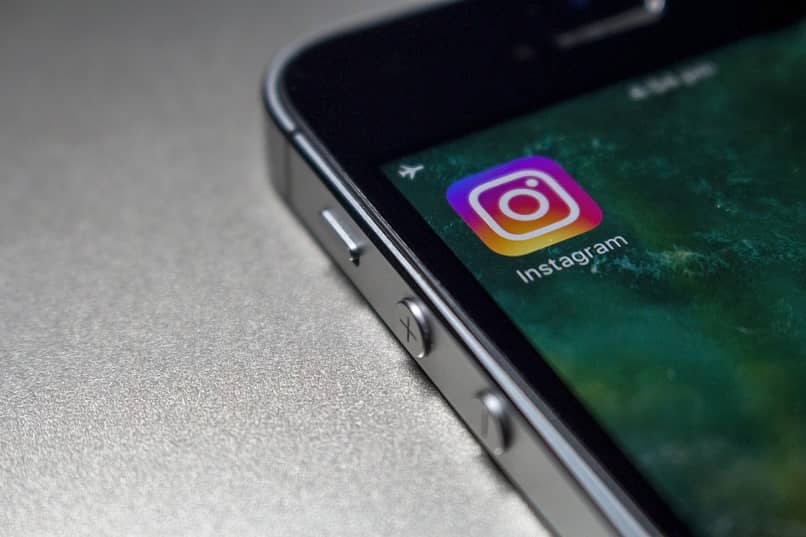
How to know which version of Instagram I have on Android
But the best way to know the specific version you have of Instagram is to do it from the same operating system, from Android. We will do this by examining the system information.
All you have to do is press and hold the app icon and a small dialog box will appear. You just have to click on » Information »And at the bottom you will be able to see the version of the application.
In the case where " Information » does not appear in the way we discussed above. You can access it from the menu » Settings » , then in " Applications »Search for Instagram and once you enter the app, you will be able to see the version of it without any problem.
It is not at all difficult to know which version of Instagram you have installed . This tutorial we discussed earlier works for any apps you have installed on your mobile device, it doesn't just apply to Instagram.
It is quite useful to know which version of Instagram I have installed on my Android mobile because in this way when the social network launches a new function and we need a specific version to be able to use it, we know whether we need to update or not, like the activation of dark mode in your Instagram account or uploading multiple photos in the same story .
Likewise, it is highly recommended to keep all the applications on your mobile device with the latest version available so that you have all the improvements in terms of functions and, above all, the security improvements.
Even on Android, security can be an issue, it is therefore essential to keep all apps up to date to avoid headaches later. Fortunately, when a new update for an app is available, the Play Store will let us know so we can do it right away.
For this, it is always advisable to keep automatic updates activated and in this way we even avoid having to think about updating the different applications on our mobile.