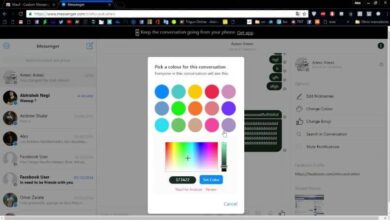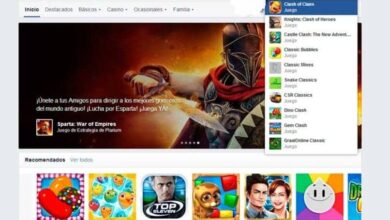How to properly delete YouTube channel from PC forever
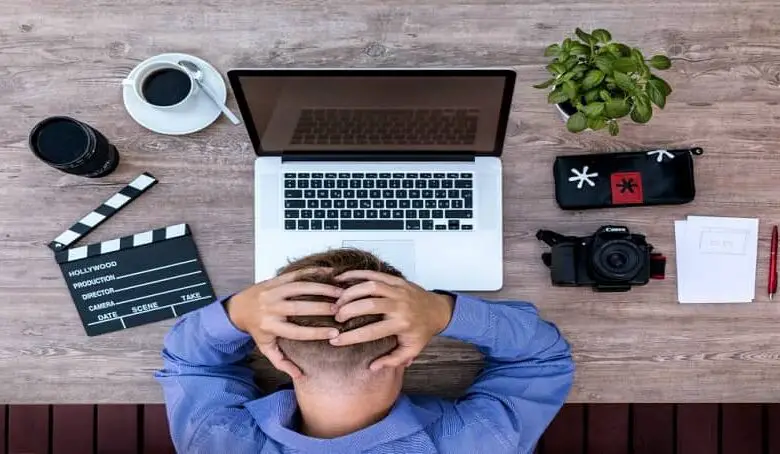
There is no doubt that when creating any type of content on YouTube our intention is for it to be of quality to our liking and that of the audience. But sometimes it doesn't go as well as expected. Therefore, we show you here how to properly delete YouTube channel from PC forever .
How can I permanently delete a YouTube channel from the PC?
Today, thanks to progress social networks like YouTube it is possible to learn by trial and error. In fact, this platform allows its users to delete a channel if desired. Le delete a youtube channel once and for all at go from PC, it is easier than you think. To achieve this, you just need to follow a few steps.
What should I consider before permanently deleting a YouTube channel?
There are some things to consider before making this important decision on your YouTube channel. For example, you have to remember that when you delete the desired YouTube channel, any its content will be deleted with her : videos, followers, comments, playlists, etc.
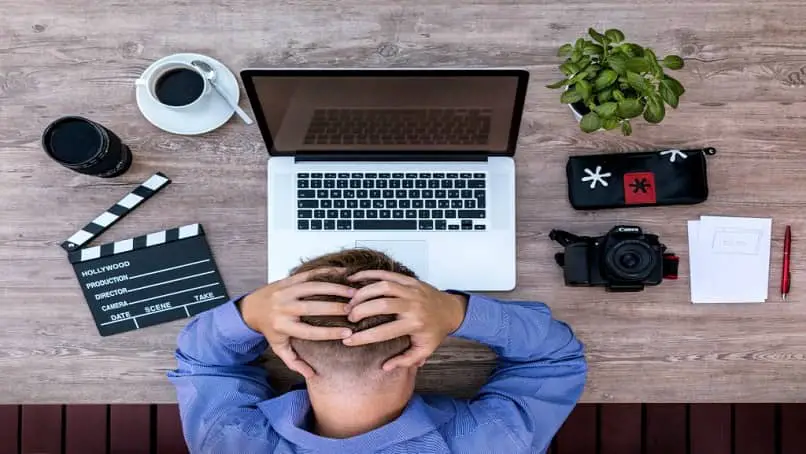
You should also keep in mind that this is an action that cannot be undone , so you must be completely sure that you want to make this decision. Therefore, we recommend that you analyze whether you really want to Supprimer only a video from your YouTube channel and decide what is best for your channel.
Steps to permanently delete a YouTube channel
The steps on how to successfully delete a YouTube channel are really simple . What you need to do is:
- Log in to YouTube from the account of the channel you want to delete. Remember you can connect to youtube with or without your Google account.
- Click on your account image in the upper right corner of the screen.
- Once there, click on " Settings ».
- In the "Your account" section, select the option " View advanced settings ».
- Go to the bottom of the page and click on the option that says “Remove Channel”.
- Provide the requested information in the following boxes to confirm your action.
- Finally, click on “Delete my channel”.
That's all! Once you have followed all of these steps exactly, you can be sure that you have deleted your chosen channel from your PC once and for all.
How can I temporarily hide a YouTube channel?
For some reason, you might not want to delete your YouTube channel all at once, but temporarily hide your YouTube channel from the view of other YouTube users. Either because you want to improve your content then check your youtube channel or because you just don't want to continue using it at the moment; to hide it, you just need to follow a few simple steps.
The steps to follow are:
- Go to the YouTube channel that you want to temporarily hide.
- Access its advanced settings.
- Click on " Delete channel Because this option will take you to a page where you can choose between removing the channel and hiding it for a while.
- Click on " I want to hide my channel ».
- Give the data requested there to confirm your action.
- Finally, click on "Hide my channel".

From now on, it will no longer be possible for someone other than you to access the content of the channel that you have hidden. You can keep your channel this way for as long as you want. Of course, if it's okay with you, you can restore your channel's previous visibility as you wish. Thus, it will again be exhibited to the public.
Remember that YouTube also allows you to take other steps to tailor your channel to your needs and wishes. For example, did you know that you can hide the number of subscribers on your channel or insert location tags on your videos? The possibilities are almost endless.
Now you know. If one day you want to properly delete a YouTube channel from your PC forever or temporarily, don't worry, it is possible with these simple steps. There is no doubt that if you follow these tips, you will no problem there reach.