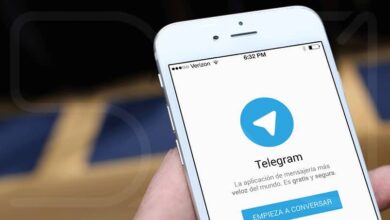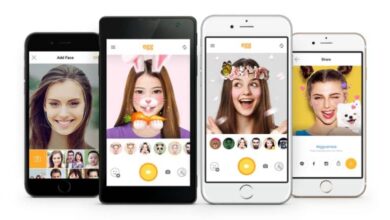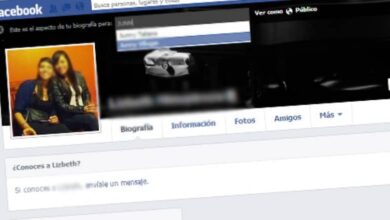How to delete a Facebook page permanently - step by step
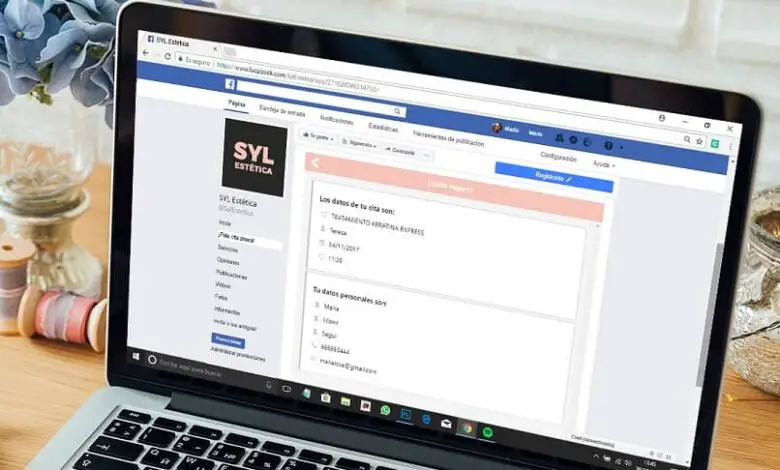
Today we will see how to permanently delete a Facebook page step by step . It is a very simple tutorial to do and in a few seconds you will know how to delete a Facebook fan page.
It is quite normal to have a facebook page on our account which we cannot use for any reason. If you want to clean up your account and permanently delete any page you have created, then it is best to keep reading as we are providing the solution to this problem for you.
Facebook has an option to quickly delete any page. The only thing the process can take up to 14 days since the social network gives you this period in case you regret it and want to cancel the process.
You should keep in mind that once the page is deleted, there is no way to get it back and the only way to recover is to create it from scratch with all that entails: download at new from contents , get likes again, etc.
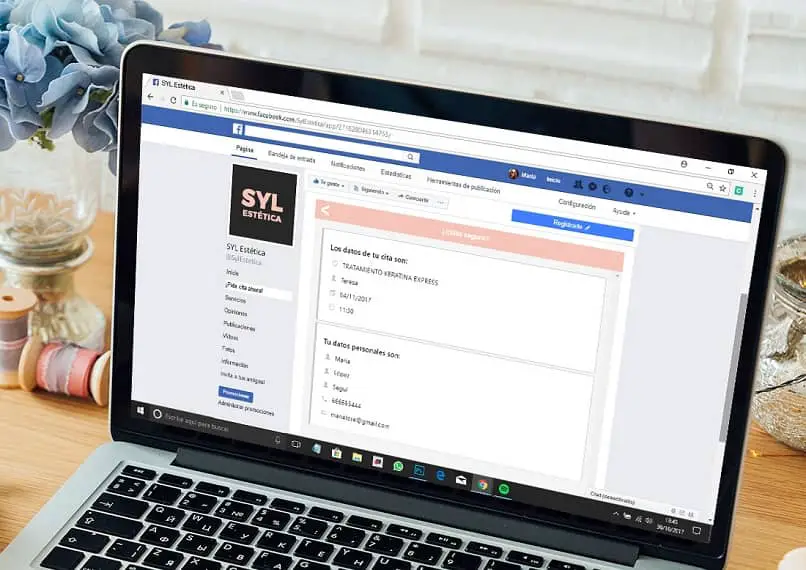
How to permanently delete a Facebook page
Remember that for delete a Facebook page, you must absolutely have the role of administrator on this page. Otherwise, you cannot perform this type of action.
- Log into your Facebook account from a computer then go to your fan page.
- Once inside, you will have to go upstairs and look for the section » Settings «.
- Directs you to a new page. Here you will have to go to » General «.
- Click on " Delete page "And you will see a message saying" Delete (page name) «.
- Then click on new on " Delete page " and on " OK " to confirm.
In case you regret removing your page. You have 14 days to collect it. After two weeks, there is no way you can get it back. However, if you regret it within the allotted time, to recover a page you need to follow the following steps:
- Enter the page where you started the removal process within 14 days.
- You may see a message at the top of it that says " Cancel deletion «.
- After confirming this cancellation, you will need to " Accept " and that's all. You already have your fan page again and you have canceled the deletion process.

How to permanently delete a fan page
If you want to delete your page from a mobile device. The process is fairly straightforward and the only thing you need to have is the app installed.
- From the app, navigate to the page you want to delete.
- You will now need to click on the gear icon which is located in the upper right corner of the screen.
- From the available options, choose " General ».
- After that, if you look a little lower, you will see " Delete page "And press" Delete (page name) «.
- Confirm that you want to delete it and that's it.
As we mentioned a little above, it takes 14 days to be permanently eliminated. During this period, it is possible to recover it and if you want to do it from your mobile, it is quite simple.
- Access your page again within 14 days of confirming deletion.
- Now tap on the gear icon to go to the fan page settings.
- Go to " General" and scroll down.
- Then press » Cancel deletion »And confirm your selection.
This way you can quickly learn to delete a Facebook page easily, quickly and efficiently step by step . It is a very simple process and above all easy things. Since once confirmed, all you have to do is wait.