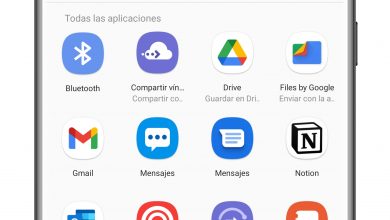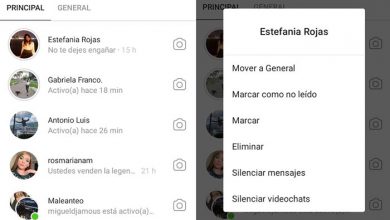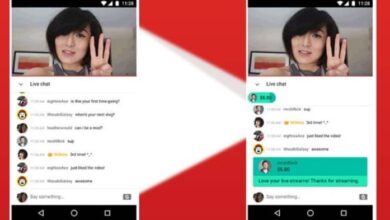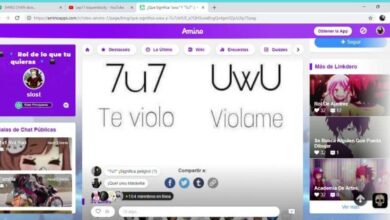How to Delete a Profile Photo from My YouTube Channel - Simple Steps

YouTube is a platform primarily used for sharing videos. You can create your own channel and profile. If they have already created a profile, you can edit it at any time. In today's article we will show you how to remove my profile picture from my youtube channel in a few easy steps.
If you have your own YouTube channel, you will be interested to know how put watermark or logos on your videos to prevent them from being plagiarized.
Public chat YouTube your profile is created based on your google account, since it belongs to their platform, your google profile picture will also appear on your youtube profile.
This is the image with which other users of this network will be able to see you. You can edit it, change it to another or just delete it. If you want to know how, read on.

How to remove my profile picture from my Google YouTube channel
To delete my profile picture from my YouTube channel, we will start by entering our browser. Log into Google. Once inside, click on the avatar and profile. You can see it at the top of the screen, on your right.
With this you will have a drop down menu in which you have to click " Manage your Google account » . A new tab will open where you can make all the changes you need. In this case, delete your profile picture.
Go to the second tab you have at the top of the “Personal information” screen. You will see that you have different elements to personalize your account.
Scroll down in the section "Choose what other users see »Et cliquez sur “Go to About me”. This will show you a box with all of your personal information.
The second option is "Profile picture" . Click the blue person icon on the right to configure it. A box will open in which it will give you several options:
- Use my Google profile picture
- Do not use any profile picture
- Choose another image
As what we want to do is delete my profile picture, you have to select the second option "Do not use profile picture". Finally, click on "Continue" to save the changes.
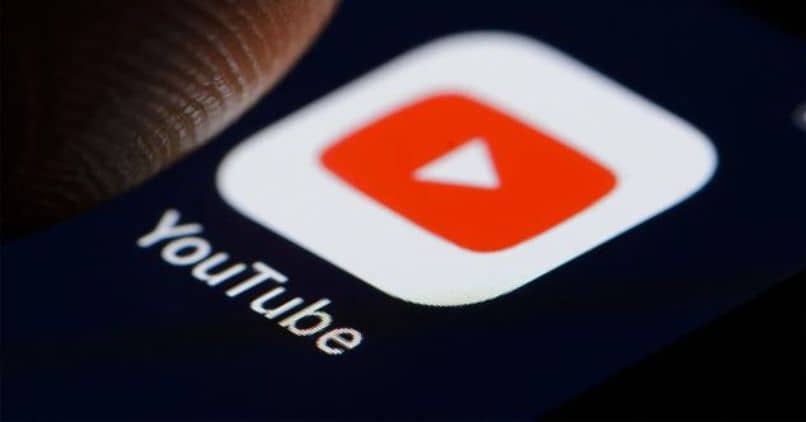
How to change my profile picture on my YouTube channel
If, on the other hand, you do not want to delete the profile picture but rather modify it, you can also edit photo de profile from your Android device.
You can also do this from the page YouTube. To do this, go to their website and click on your profile picture. You have it at the top right of the browser screen and select » Manage your Google account ”.
In the new tab that has been opened, go to » Personal informations «. This is the tab at the top of the screen. In the first box, you have the options to modify your profile data, such as:
- Photography
- name
If you want to change it, click on the profile picture you have. With this you will have a box in which you can choose an image that you have saved in the Google photos cloud, take a new photo, copy the link of a photo that is on a social network or select one on your computer. .
To remove your profile picture, scroll down under " Personal informations" until " Choose what other users see » And click "Go to About me".
In the first box titled " Basic information ", you have:
- name
- Profile picture
And to the right of each option the icon of a person. Click Profile Image. You will access it and below you will be able to modify or delete it. In this case, press the trash can. As you can see it is very easy to delete the profile picture from my YouTube channel. If you have any questions, please leave them in the comment box.
To have a good management of your YouTube channel, you must know configure advanced options and thus be able to take full advantage of all the amenities that the site offers you.