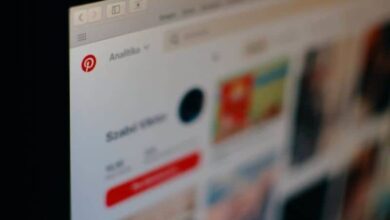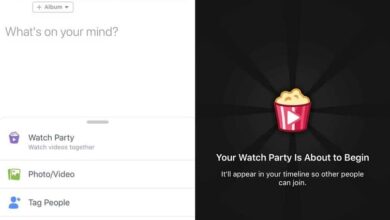How to see statistics of a YouTube channel with Analytics step by step
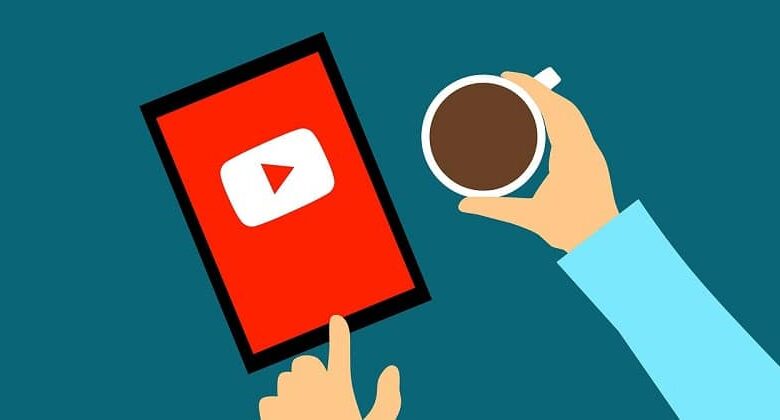
Today there are a lot of people who want to be influencers and have a YouTube channel popular that many people follow because it has become a trend over the past 10 years.
Since it became known that YouTube was able to monetize videos of those content creators who had a large number of subscribers, many people decided to choose to be YouTubers by profession.
However, many don't understand how YouTube works or how to monetize your videos. The most important thing to keep in mind, without a doubt, are statistics.
These will give you a balance in your account how much your videos are viewed. For this reason, if you want to be YouTube or already are and want to know how to see the statistics of a YouTube channel with Analytics, in this video we will tell you how to see them step by step.
How to view Youtube statistics?
The first thing to clarify is that every user subscribes to YouTube with a Gmail account peut upload content and therefore see its statistics.
In order to access the statistics of your YouTube channel, you will need to click on the balloon where our image is located and we will select the option YouTube Studio and on the left side of the screen there will be a vertical menu with a list of options.
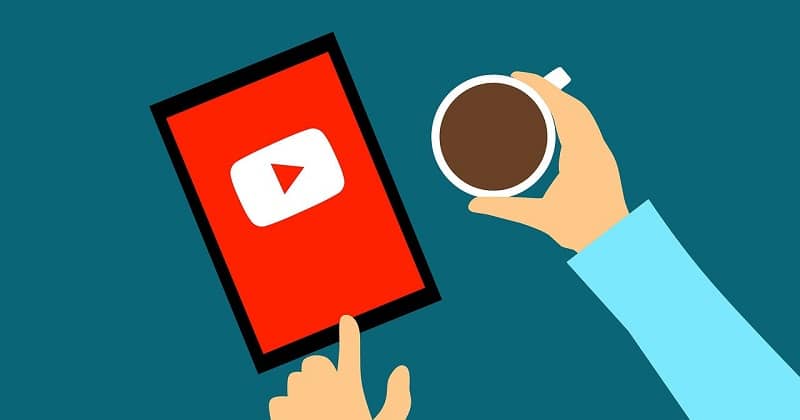
We will have to click on the analysis option and the first thing we will find is an overview of our channel statistics. Some of these are the length of time our videos have been watched, subscribers and income, if you already have one.
Below we can see the videos that generate the most in terms of playing time and on the right the videos that have generated the most visits to the in the last 48 hours.
Then we have a very important tab called Reaching Viewers where they explain the basic aspects that we need to work on in the chain. There we will see impressions and CTR.
In this tab to reach the subscribers we can also see the traffic sources, among which, the most visited videos thanks to YouTube searches , through the suggested videos and also the tracpes from external sources.
This way you can understand how the user behaves, what they are looking for and, based on that, improve your metrics.
How to connect your channel to Google Analytics?
Link your YouTube account to Google Analytics is a great idea because although YouTube itself offers a category to display your stats, these are usually very basic.
For its part, the statistics provided by Google are much more in-depth , giving us very important data and statistics to improve our channel.
The first thing to do is access your analytics account, in case you don't have one yet, you can create it quickly. Once you have accessed you need to click on the tab called, administrator, located in the upper right corner of the screen.

The next thing will be to access the column of properties , because you will need a new property to analyze your YouTube account. Then you will be able to see the existing property for your website and you will get an option called create a new property on which you will need to click.
The next thing to do will be to configure the newly created property, for this you need to fill in all the fields with the corresponding information and in the type of follow-up we want to do on the page we will have to place a website
The fields to be filled in are: site name, site URL, sector category, time zone for reports. After you have filled them all in, you will have to give them to get a tracking ID.
Once this process is complete, Google will not provide a tracking code that will need to be entered on YouTube. To do this, we need to go to YouTube and select Youtube Studio. Then go to settings, string, advanced settings.
If we go down to the end we will see an option that says manage your YouTube account which will open a new tab. At the end is the field to enter the tracking ID of the Google Analytics property. This way, you will be able to see audience behavior, interaction, and other important metrics.