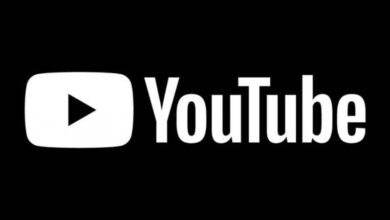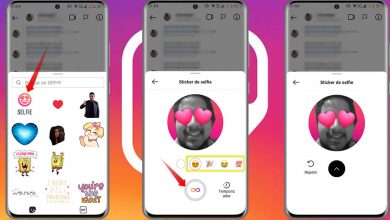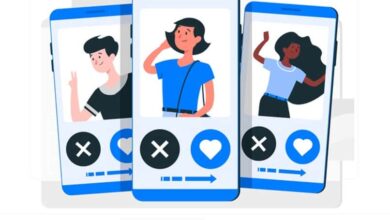Solution: "I can't upload, share or post stories on Instagram" - How to download posts

Errors such that Instagram continues to load and does not allow uploading photos , are rare, but not only affect posts, there are issues with stories as well. Therefore, through this tutorial, we will show you some solutions when "You cannot upload, share or post stories on Instagram" .
How to upload articles to Instagram
Before, it is advisable to check that you are performing the process correctly. That's why we'll teach you very briefly how to download stories. Either way, keep in mind that the uploading photos and videos to Instagram stories goes way beyond what we will show below.
- The process is simple, you just have to open your account and click on » Your story “, Which is above your photo above and to the left.
- After the above, just configure everything related to the story (take the photo, select the photo from the gallery, filters, etc.) and click " Send to ».
- Then just click on " Share ».
Solutions for "I can't upload, share or post stories on Instagram"
The problem with stories is relatively common, however, there are several possible causes. In view of this, let's analyze the possible reasons and some solutions when you can't upload stories on Instagram.
Your internet connection is slow or unstable
Most likely, your internet connection is the reason. A unstable connection can be a problem to share stories on Instagram.

Therefore, if you are having this problem, check your internet connection , remember that data can work inefficiently on some occasions. Considering this, it is better to try to download the stories using the Wi-Fi internet connection.
Make sure the app is up to date
Many times you cannot download, share or post Instagram stories if the app is not up to date. Therefore, the first thing to do is to do this check. If the app is not updated, just go to the app store and perform the update .
In the meantime, if the story's publication was urgent, you can very easily upload and post photos to Instagram from any Windows PC .
Force close the application
Sometimes errors while uploading stories are temporary and can be fixed with a simple shutdown. Unfortunately, many times apps stay open even when we exit them and this is especially true in social media apps like Instagram, but force quitting is the solution.
- To close the Instagram app, simply go to " Settings ».
- Once there, locate the option » Applications «.
- All system apps will be displayed, locate the Instagram app and click on the " Force the closing ».
- After doing the previous setup, try entering Instagram and upload the story.
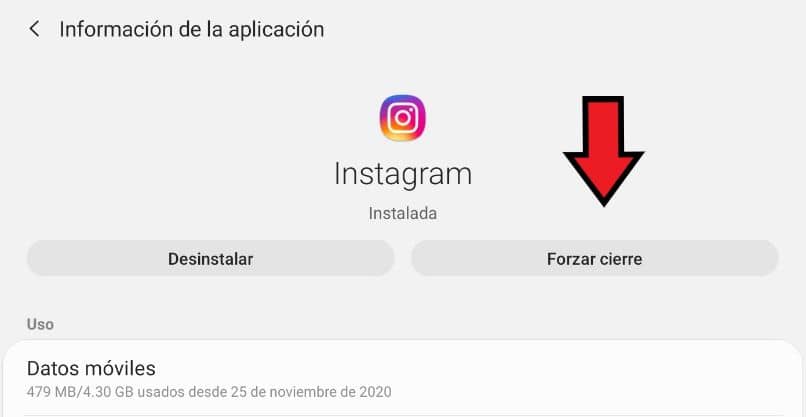
Delete Instagram app data if you can't post stories
Before starting this process, it is very important that you have your account information handy, i.e. your username and your mot de passe . We bring this clarification, because deleting the data implies that the login data is deleted, so you will have to put it back.
- To perform this configuration, go to » Settings «.
- Search for " Applications And click on this option.
- Among all the applications in the system, locate Instagram. Now go to the section » Storage "And click on the options" Delete data " and " Delete the cache «.
- After this setup, try to download the history again and check if the error is gone.
You cannot share Instagram stories on Facebook
- To resolve this problem, appointment simply on your profile , by clicking on your photo at the bottom right of the screen.
- Click on the three horizontal lines above and to the right. Now click on " Settings », An option at the bottom right.
- Click on " Policy »Then look for the option» History «.
- Here all options related to stories will be displayed, go down and search » Share stories on Facebook “, Just activate this option. It is clear that in order to use it you need to configure your Facebook account before, in your turn, you can stop sharing Instagram stories on Facebook at any time.