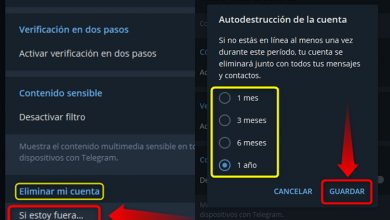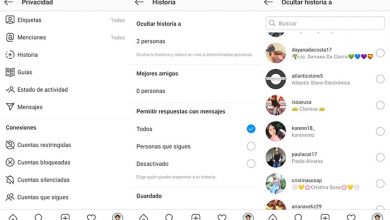Main WhatsApp Web Problems And How To Fix Them
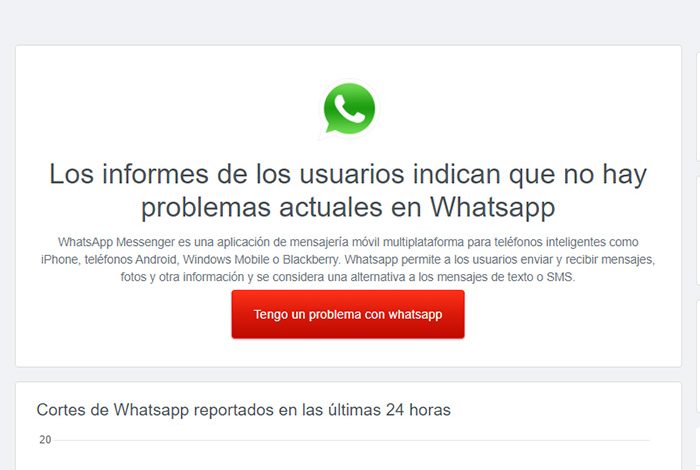
WhatsApp Web is one of the best tools for users who need to stay connected constant communication, without having to use a mobile phone.
You just need to install its application for computers or go directly to the Official website, scan a QR code from your mobile and voila !, your conversations will appear on your computer.
Although this is a fairly complete and stable, it is not immune to possible breakdowns when it comes to staying connected to your mobile. It is therefore possible that this poses problems.
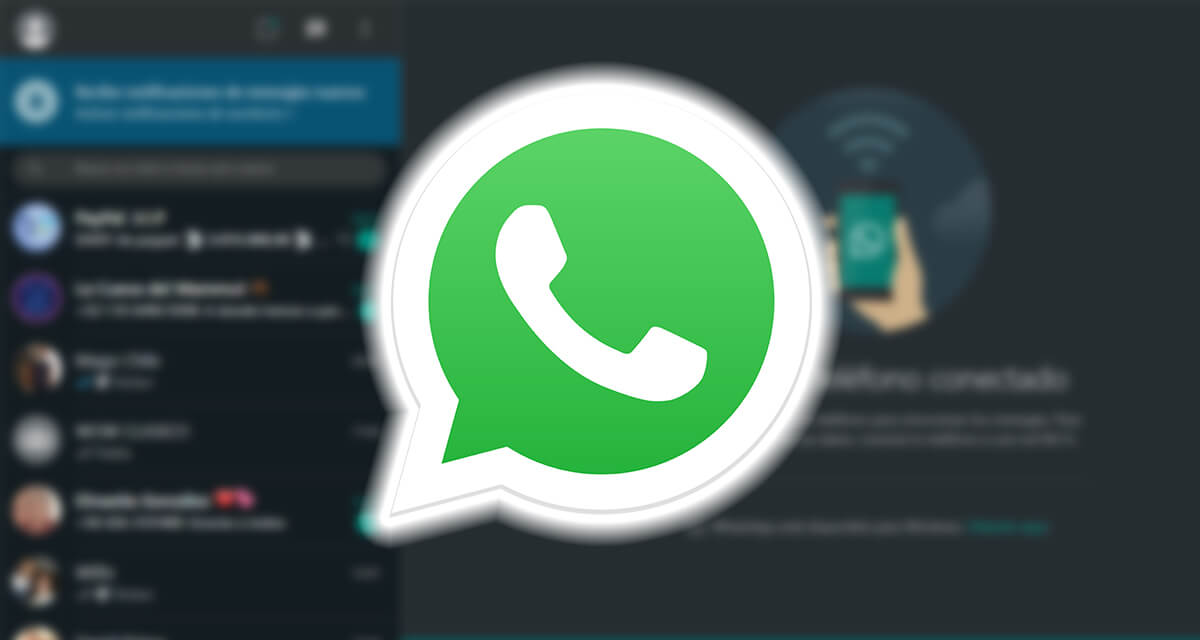
Main WhatsApp Web Problems and How to Fix Them
However, you will not have to worry, because below we will tell you what are the main problems of WhatsApp Web and how you can go about solving them in a few simple steps.
9 most common WhatsApp Web problems and how to fix them
Si WhatsApp Web is not working or if you have trouble opening mail service on your PC, don't worry. You can see the possible solutions below.
Browser is not supported
The first of the problems, and one of the most common, is the incompatibility with web browser. It is important that you use one of the different compatible browsers recommended by WhatsApp, to know :

Check that the browser is compatible with WhatsApp Web
- Google Chrome
- Mozilla Firefox
- Opera
- Microsoft Edge
- Safari
Now, assuming that even using these browsers you still have the same problem, then:
- Try another of the listed web browsers.
- Make sure your web browser is updated to the latest version.
- Check that you typed the page correctly whatsapp.com in the search engine.
The video is too big
Fortunately, WhatsApp allows its users to send any type of video to other users in an individual or group conversation from their mobile. However, in the web version we find some limitations.
This is why if you get an error stating that "1 video you tried to add is over the 64MB limit", it is because the file exceeds surely the 64 megabytes (MB) limit. If so, you have two possible solutions:
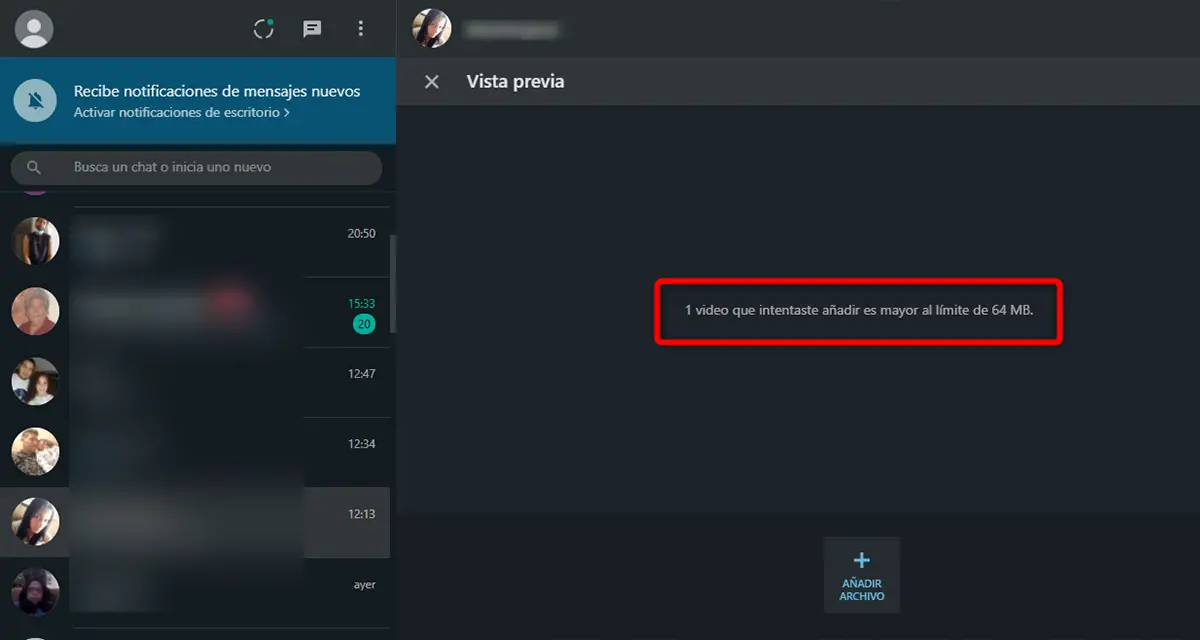
1 video you tried to add exceeds the 64MB limit
- Use a tool that helps you trim the video and reduce its duration.
- Send the video from PC to your mobile and then send it to your contact from there.
- Use a program to compress videos and reduce their weight.
Notification issues
They will surely have written to you more than once and you haven't even found out because you haven't received any notifications. If this happens to you, don't worry, Notifications will probably be disabled. This usually always happens the first time you use WhatsApp Web, to resolve it, follow these steps:
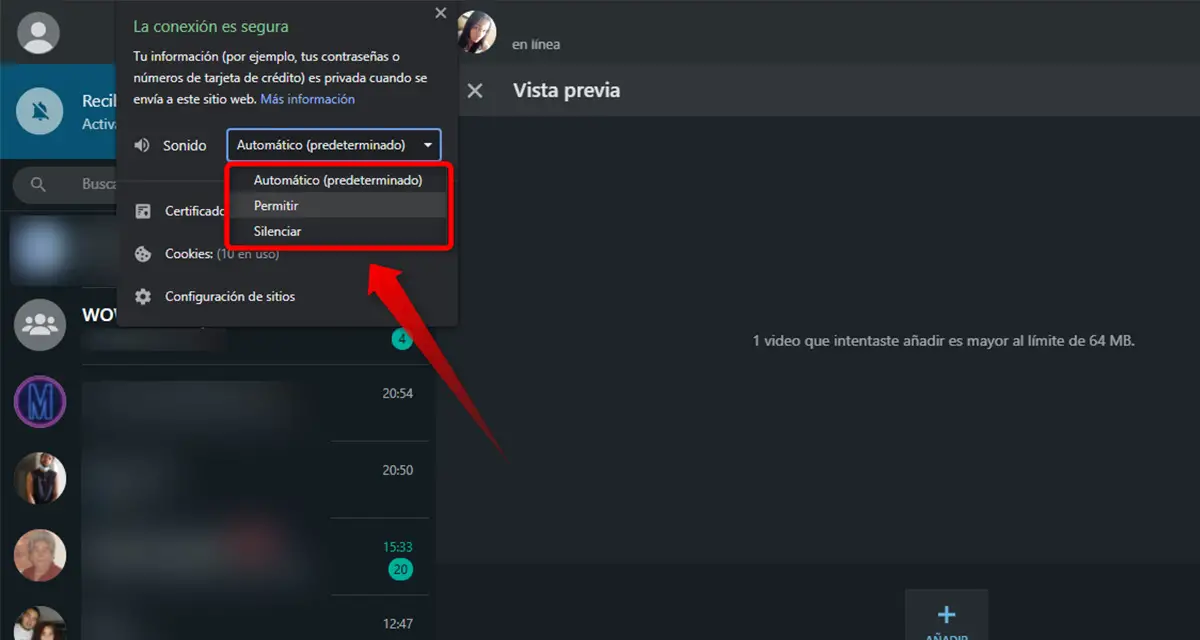
Activate WhatsApp notifications from the browser
- From the browser, tap the padlock icon that appears in the search bar to access the web page options.
- Then go to the "Notifications" section and select it "To allow".
- Make sure any application or focus feature on your computer is turned off.
Check the internet connection of your mobile
One of the essential conditions for you to stay connected via WhatsApp Web is that your mobile is connected to the Internet, either via a WiFi network (most recommended) or via mobile data.
In any case, if the it takes a long time to start synchronization or if you get a message "Phone not connected", So :
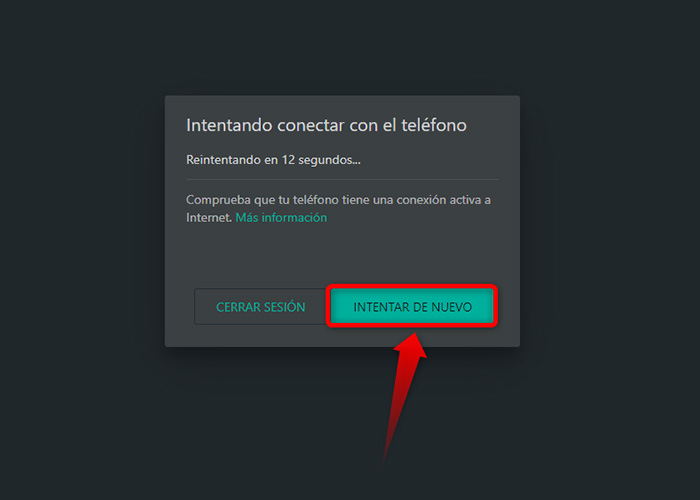
Make sure your mobile device has an active internet connection
- Check that your mobile is on and with a good signal. Sometimes it runs out of battery and turns off without you realizing it.
- Open the mobile app and try to send a message or do an activity.
- Make sure your mobile has an internet connection and try again.
Computer without internet connection
Similar to the previous point, your computer also needs an internet connection to be able to send and receive messages via Web WhatsApp. If you see a message "Offline computer", check that:
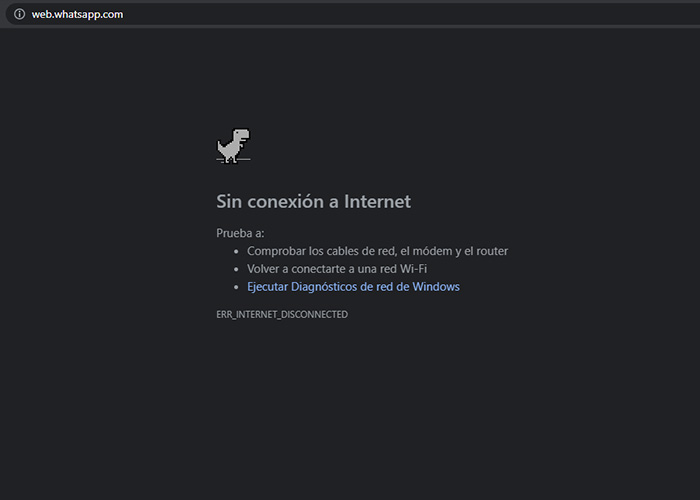
Check if your computer has an internet connection
- You are connected to a WiFi network.
- Make sure airplane mode is not enabled on your computer.
- Refresh the page by pressing the F5 key.
WhatsApp is open on another computer or browser
One of the best features of Web WhatsApp is to be able to connect on multiple devices. However, only one session can be used at a time, so when you use one session, the others are closed. If you get this error, try the following:
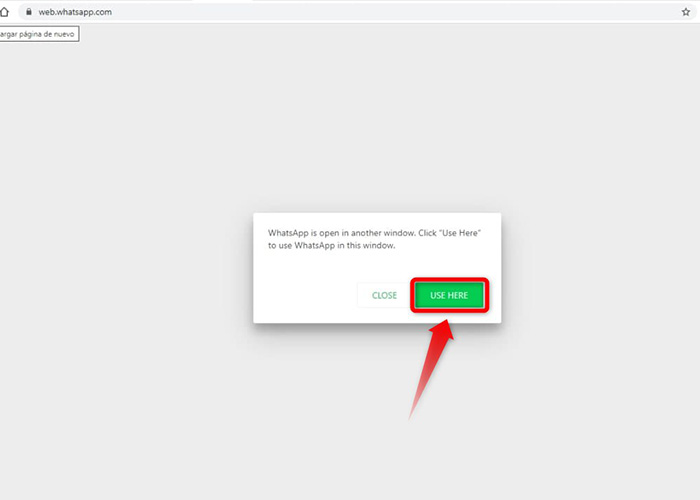
You can only keep one session active on WhatsApp Web
- Click the option "Use here" for WhatsApp to connect to your current computer.
- If the problem persists, close all WhatsApp web sessions and reconnect.
To close all WhatsApp web sessions, simply go to your mobile and navigate to “WhatsApp> Options (three vertical dots)> WhatsApp Web> Close all sessions”.
I can't find the photo
WhatsApp will synchronizes with your mobile for store all your files. However, it is possible that when examining an old cat, it probably will not be possible to see a photo or file.
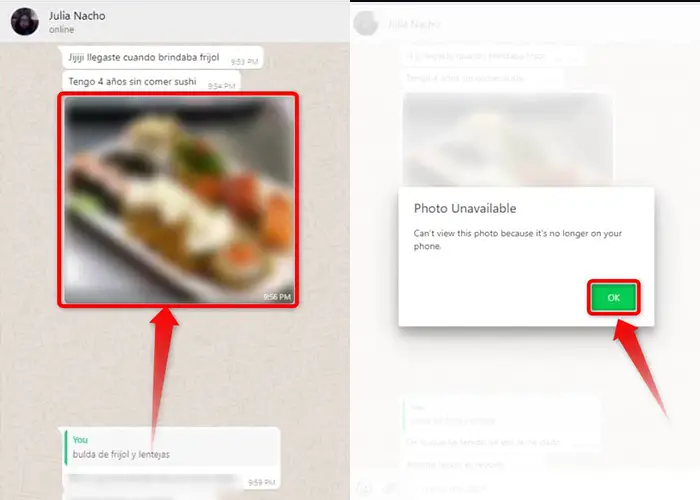
The photo or image is not stored on your mobile device
It's because the image, photo or file is no longer on your mobile or on that of the other person, because you deleted the image or because you reinstalled WhatsApp but without safeguard. In any case, you can:
- Check that the photo is still on your mobile.
- You can try to recover deleted WhatsApp messages, photos and videos with this trick.
- Ask your contact to resend the photo to you.
QR code does not load
In general, when the QR code does not loadis that there is a Internet connection problem on your computer. Wait a few seconds for it to resolve and spawn again. However, if the problem persists, you can:
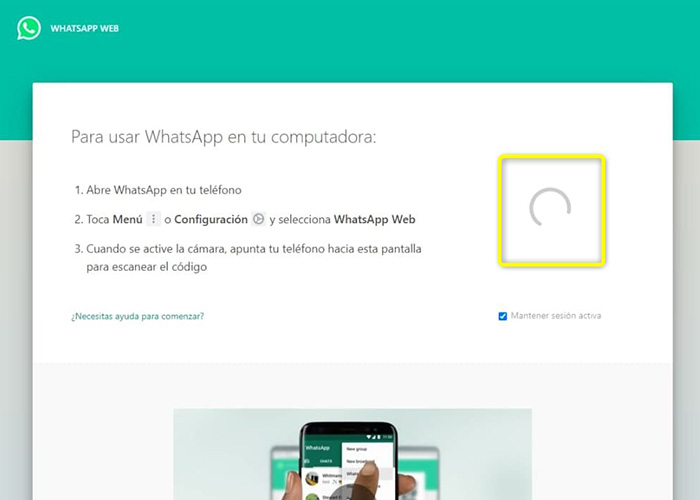
If the QR code cannot synchronize with the mobile, it is due to internet outages
- Wait a bit to let the page load completely, as the internet can be a bit slow.
- Refresh the page by pressing the F5 key.
- Make sure your computer is connected to the Internet.
WhatsApp is down
That there are problems with the WhatsApp platform have happened before and are more common than you might think, causing some features and even the platform itself to fail for an estimated amount of time.
In any case, there are different ways of check that it is a failure of the platform and not of your mobile or your computer. In this case, you will need to access the website whatsapp downdetector.
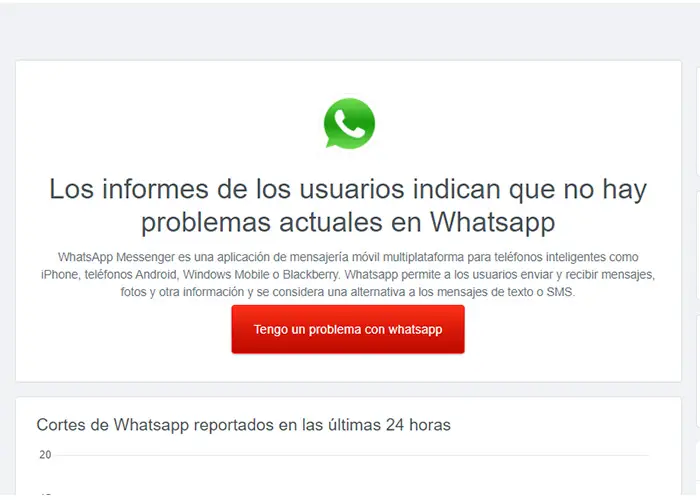
Current issues on WhatsApp
In this portal you can check if there is really a fault with WhatsApp or not depending on the country of residence. In the event of a bug, you will only have to wait for it to be resolved to continue enjoying the application.
Now that you know the whatsapp web problems the more common and their possible solutions, you will no longer have a problem to continue communicating. If you know of any other bug or fix we want to know, so drop it in the comments.