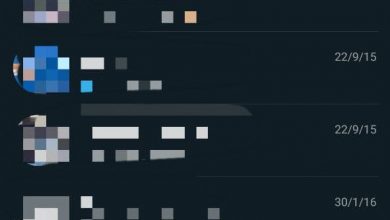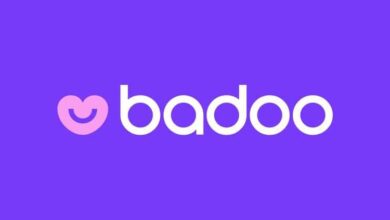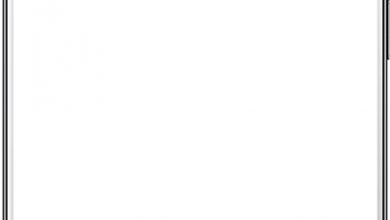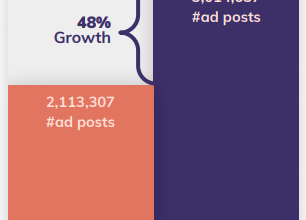Why can't I upload photos to Instagram from my iPhone or Android?
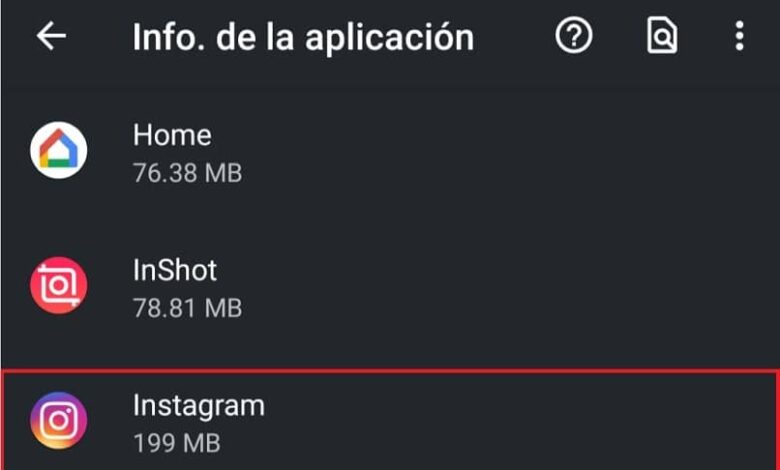
There are boring occasions when you may not be able to be not uploading photos to Instagram by any means. This is a failure that does not occur very frequently, but already has a fairly long history among users.
The truth is that there are ways to detect and resolve the problem, so that you continue to enjoy Instagram , the famous social network for sharing images without any inconvenience.
Possible causes why you cannot upload photos on Instagram
When you are about to upload a photo to Instagram , you may notice that it gets stuck in the download process. This means that you are in the presence of this error.
It is a situation which you can easily identify by this factor, and which can occur due to various sources. In other words, it could be a failure caused by a app malfunction , connection, among others.
The first is caused by the excessive accumulation of cache memory. This, besides storing the preloaded data, it also drops junk files which often cause problems in the program.
On the other hand, you can meet of errors of endless download when uploading photos to Instagram if your internet connection is bad . As a result, you may experience a very long download that doesn't seem to complete, but is actually an extremely slow release process.
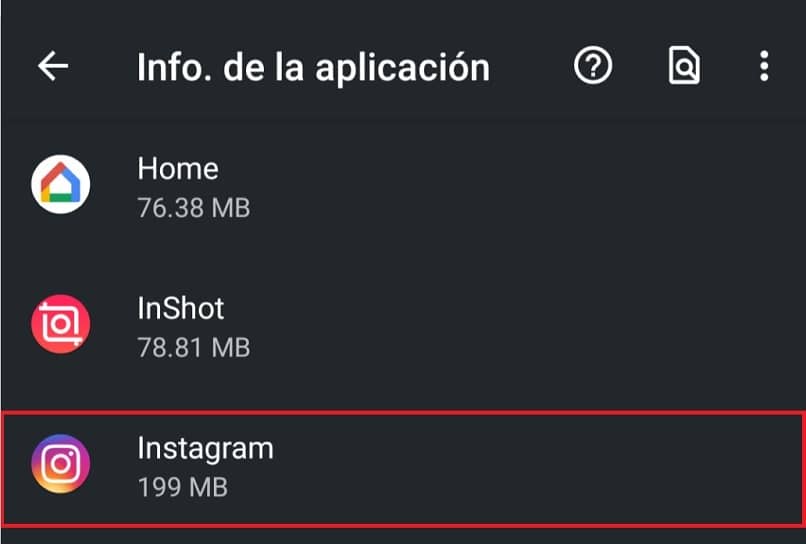
Also, this is a situation that can be caused by corrupt files or failures in the application structure . These are very common mistakes and they deserve a little more drastic solutions, but easy to implement.
Solutions you can apply
Here, you can explore some pretty effective solutions related to the problems you read earlier. Some of them can help you restore uploading images to Instagram and, thus, continue to enjoy the application.
Force close the application
You can apply a fairly easy way to fix the loading problem at first. It consists of force the application to close after trying to upload photos to Instagram and this upload will fail.
Something you can achieve through the section of the system that manages your apps, where you can locate the app icon. Once in the settings section of Instagram, locate the 'Force Close' button and tap it to stop Instagram completely .
Total shutdown of the application and the connection
One of the methods that you can apply is to shut down the app and connection medium that you are using altogether. This can lead to a full reset of all features and protocols, possibly correcting the problem.
Now, if uploading a photo to Instagram doesn't finish uploading, the first thing to do is to cancel uploading using the three-dot button. This can be found in the notification bar, in the “Image loading status” section of the application.
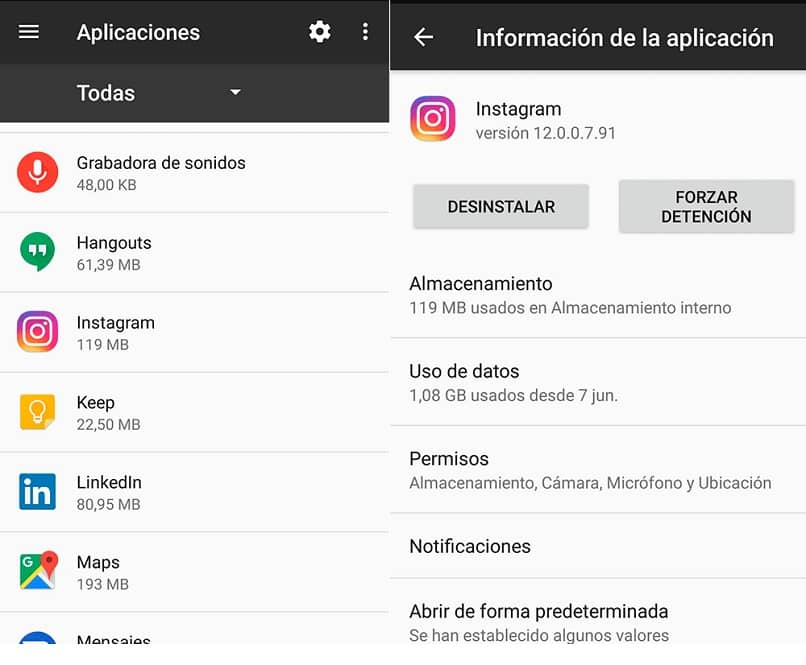
The next thing to do is disconnect from the network by turning off data or Wi-Fi, close the app completely, then turn Instagram back on and off.
Clear Instagram cache
If none of the above steps help you, you can try empty the cache de l ' application to from the settings menu. To do this, you need to enter the program management section again and find the Instagram icon.
Here you will find a button dedicated to the elimination of accumulated cache , and which you must press to continue. All you have to do now is forcefully close the app and restart it.
Uninstall and reinstall
This is by far the most radical solution to the problem, but one that could end Instagram infinite loading error . Simply uninstall the app of your device from the system settings section.
Then you will go to the Android store or the AppStore and download the program from scratch. With this, you will have eliminated any errors or corrupted files that could be causing the problem.