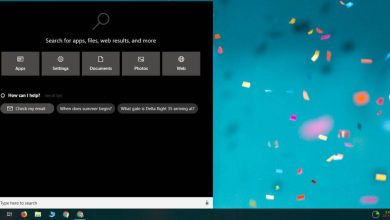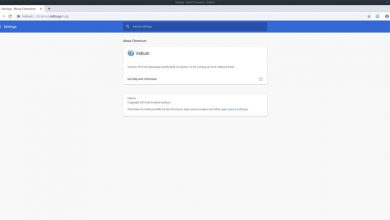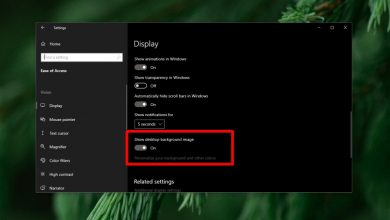How to center an app window in Windows 10
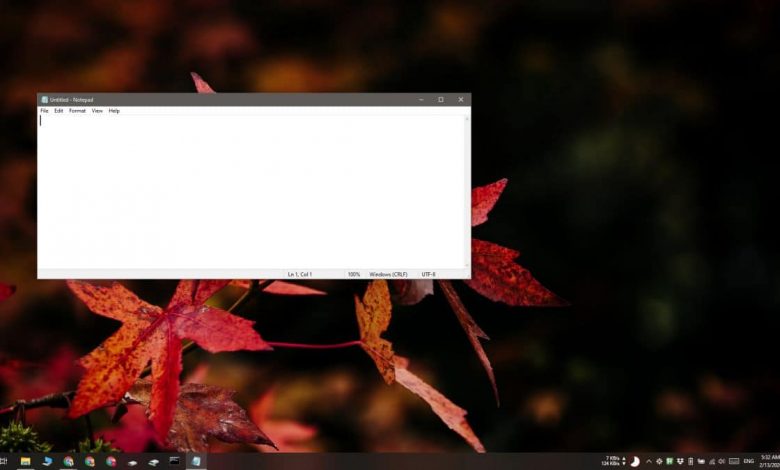
Windows 10 generally tends to remember app positions, but it doesn't perform as well with a multi-monitor setup. Often when you take a second screen offline, some application windows keep opening off the screen .
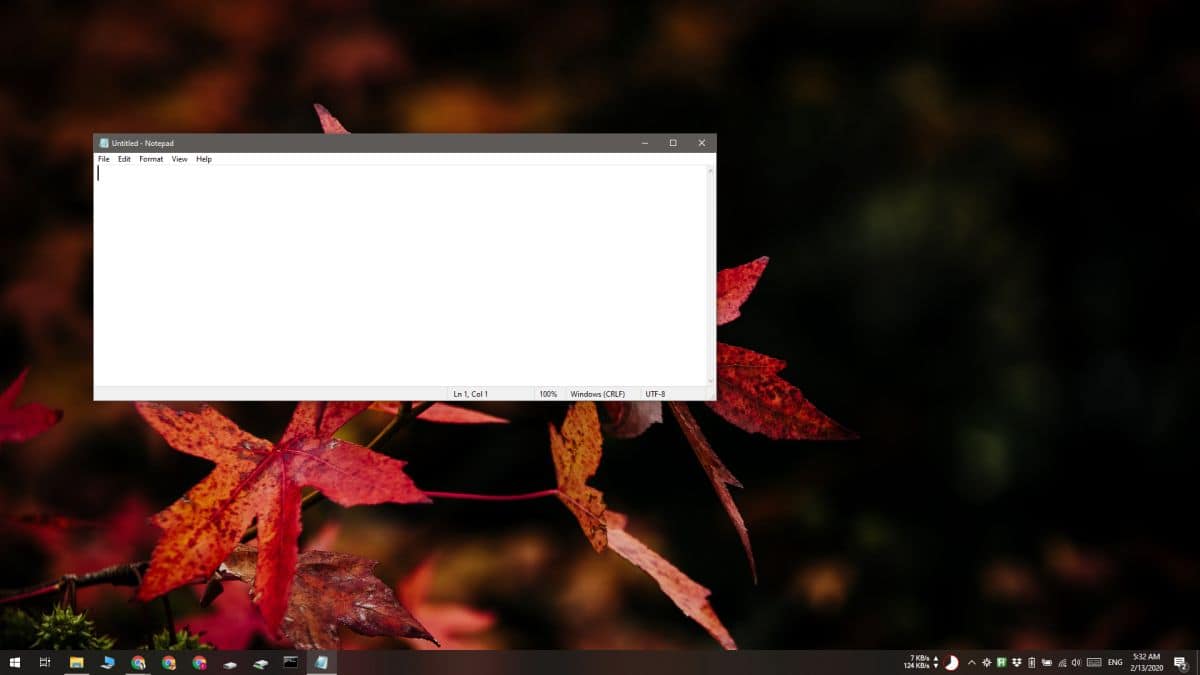
>> There are ways to fix this, but if you have an app that just won't open on the current screen or tends to open on multiple screens, you can use the Window centering assistant to move it quickly to the center of the écran current. display.
Center an application window
Download Window Centering Helper . The app has an installable version and a portable version. Choose the one you want to use and run the app.
To center an application window, you need to press the Shift key three times consecutively. The shortcut should not collide with any application in Windows 10. This application is especially useful if you have applications that constantly open off the screen as it has an option to automatically center new applications / windows that you open. If that particular feature isn't useful to you, you can turn it off, or if it's the only feature you need and you can do without the shortcut that centers a window, you can turn off the shortcut.
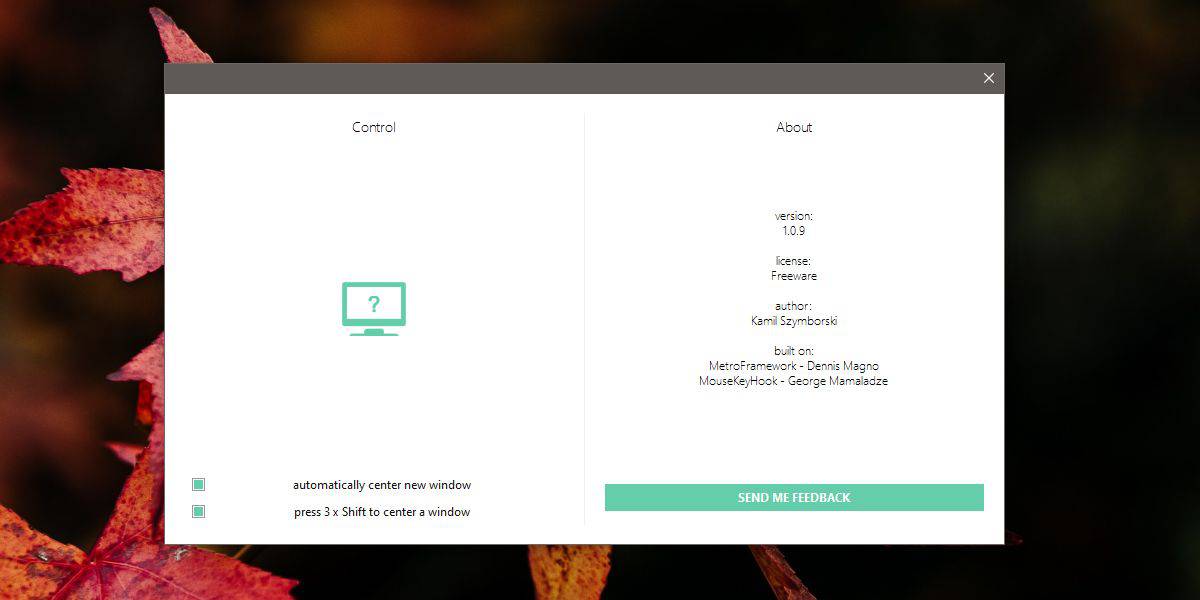
>> The Window Centering Assistant can also be useful if you often need to take screenshots. If the screenshot includes an app window, centering it can enhance the screenshot, allowing you to crop it equally on both sides. Moreover, you can also use it for automate cropping and resizing a bunch of shortcuts.
The app has a rather unfortunate limitation; Apps for UWP. He couldn't center Skype, the Microsoft Store app, and Netflix. UWP apps, such as desktop apps, are also likely to open offscreen or across multiple screens in a multi-monitor setup.
The app shortcut will not conflict with other shortcuts because it is unconventional, but if you press the Shift key five times, you can enable Sticky Keys. If you find that the shortcut conflicts with the Sticky Keys shortcut, you can turn it off. To turn off the Sticky Keys shortcut, open the Settings app and go to the Ease of Access settings group. Select the Keyboard tab and in the "Use Sticky Key" section, uncheck the "Allow hotkey to launch sticky keys" option.
With the rare possibility that this shortcut conflicts with another application, there is little you can do. Check if the application which conflicts with Window Centering Helper has an option to modify or customize keyboard shortcuts and modify it if you can.