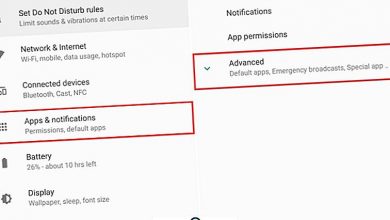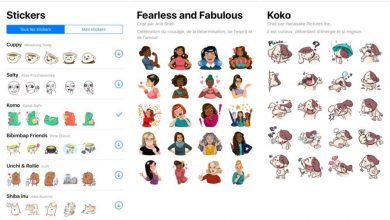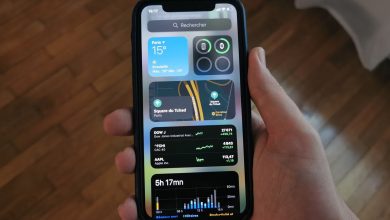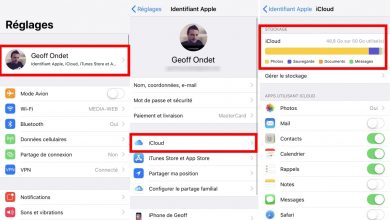How to create folders on an Android smartphone
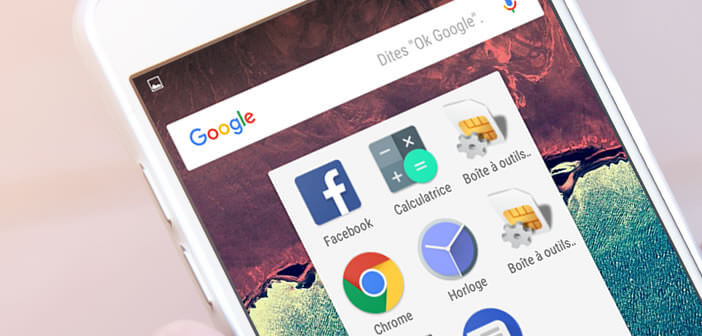
Mobile terminals or smartphones current come closer and closer to the concept of computer , with many features that allow us to create content of all kinds and manage files in folders, as if it were an operating system Windows or Mac. And in the case of Android , there are many options available to us for manage our file folders , although many users do not know all the possibilities offered by le mobile operating system of Google . Therefore, we offer you a tutorial equipped to create and personalize your folders on Android .
How to Create File Folders on Android
If we dig a little deeper into the Android folder system, we will discover a filing system of folders and files competent enough which, although it does not offer all the possibilities of a PC, allows us to create, manage and organize records as we wish. Thus, we will see that Android has by default several folders such as Photos , Music ou Documents , among others, in addition to those created by applications like WhatsApp . Then we show you how create folders natively on Android .
Access the Files folder
The first thing to do is go to the Files folder located in the general application drawer of our Android smartphone; It can also be called File manager . Despite the fact that most manufacturers already go for the pure version of Android, we may have to take other steps depending on the versions; in this case we can go to Settings - Storage and USB - Internal storage - Explore .
Show internal storage
Once in the files folder, go to the internal storage . To do this, click on the option Show internal storage via the menu button at the top of the screen to access all system folders. On some devices, you may need to follow a slightly different path, such as All Files - Internal Storage ou SD card , depending on where we want to create the folder.
Create a new folder
Thanks to the menu button, always located in the upper right part of the screen, we will display a new menu in which the option New folder will appear . On other devices, the icon Create a folder may appear at the bottom of the screen, with other case management icons; in any case, the folder will be created where we are at the moment. So if we want to create a new folder in the Music folder, we need to enter this folder first .
Once we have decided where to create the new folder, we just need to choose a name for the new folder , write the letters, numbers or signs that we think are appropriate in the corresponding box and click on OK ou Save . This will create a new empty folder, which we can fill with files that we copy or create inside.