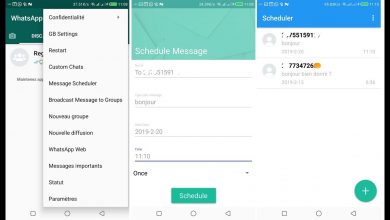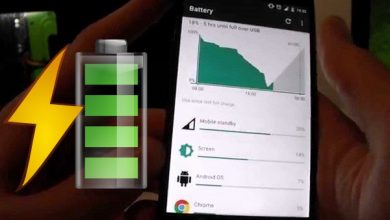How to Save Data and Battery with Facebook, Instagram, and Twitter on iOS and Android
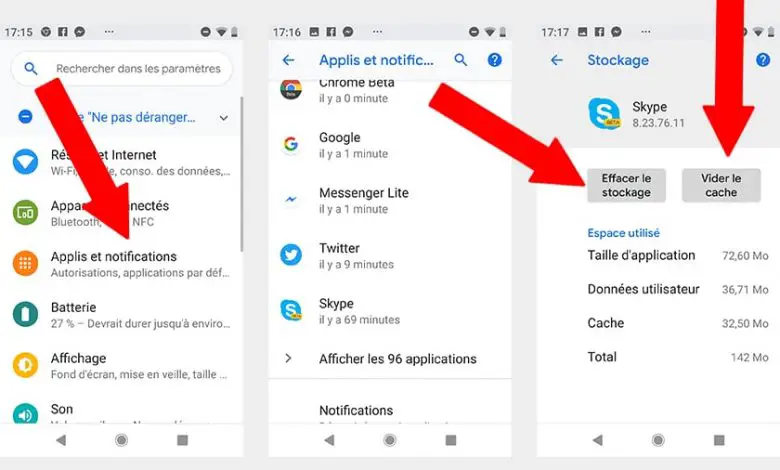
Although the mobile iOS et Android current offer more and more autonomy and better mobile data coverage , the intensive use of social networks can deplete both our battery level and exceed our monthly limit of Mo or Go in a very short time, especially with the video playback . And it is that thanks to a material Furthermore en more avant-garde with larger screens, higher resolution or more powerful processors, consumption is skyrocketing, to which must be added the increasingly present social networking applications such as Facebook , Instagram ou Twitter.. And it is that if we are used to these social networks, we can easily run out of battery and mobile data before we know it. Therefore, below we offer you the best tips for save both battery et mobile data on our smartphones if we are addicted to social networks.
How to spend less battery and data with social media
Currently, users of social networks are sharing videos which in many cases are durable and high resolution , which leads to a greater consumption of data and battery on our mobile; Even though one or two a day may even be harmless, the truth is that in a single day we can see dozens of them, in part thanks to a feature that is increasingly present: the automatic reading ou automatic video playback . And it is that this feature can drain both the battery and the data of our mobile quite quickly. Therefore, below we show you how to deactivate this feature in the social networks most popular such as Facebook , Instagramou Twitter .
Facebook on Android
We start with one of the flagship applications of social networks, Facebook , In its version Android . And we can configure the videos to automatically play through the settings application and choose between:
- Enable
- WiFi only
- deactivate
In any case, if we do not find the option in the settings , log off your account and log back in; The option of automatic video playback must appear in application settings . Follow the steps below to access AutoPlay video settings:
- Open the Facebook app.
- Tap the icon with the three horizontal bars Plus.
- Scroll down through the options until you find the app settings.
- Click Auto-Play Video.
- Choose one of the three options.
Facebook on iOS
In the case of iPhone, we have to follow slightly different steps from Android version; If the option Videos does not appear about settings , make sure you install the latest version of the app Facebook on iOS .
- Open the Facebook app.
- Tap the icon with the three horizontal bars Plus.
- Scroll down through the options until you find Settings.
- Click Videos - Auto Play.
- Choose an option.
In the case of Twitter, we have to enable the option of saving data via user settings; this will disable automatic video playback and lower quality images will be loaded.
- Open the Twitter app.
- Swipe up from the left side of the screen to open the app's user options menu.
- Scroll down the options and go to Settings.
- Click the Data or Data Usage option.
- Click on the Data backup option.
In the case of' Instagram, we can just turn off autoplay videos through app settings.
- Open the Instagram app.
- Access your profile via the icon at the bottom right of the screen.
- Open settings via the three stripe icon on Android and the gear icon on iOS.
- Scroll down through the options until you find Settings.
- Go to account entry.
- Click on the Mobile data usage option.
- Check the Use less data section to suppress autoplaying of videos.