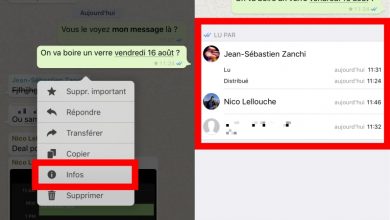How to fix Bluetooth connectivity issues on Samsung Galaxy S6 and S7

When the Samsung galaxy s6 a been launched, la connectivity Bluetooth turned out to be a serious problem and with the departure of the Galaxy S7, it has not improved. Software and firmware updates weren't even able to fix all the issues. If your Bluetooth is not working on your Samsung cell phone and you are experiencing any of these issues, read on.
By reading this tutorial, we assume that you have downloaded the latest firmware for your device, tried to pair Bluetooth devices, restarted them several times, and have read and followed the instructions for pairing devices. . Remember that they must first be put in discovery mode and that the standard default bluetooth passwords are usually four zeros "0000" or "1234". But if your Bluetooth still isn't working, follow these tips:
Solution to Bluetooth connectivity issues on Galaxy S6 and S7
There are several basic things you can try to resolve Bluetooth issues.
- Turn off Wi-Fi and try Bluetooth only
- Go to Settings> Bluetooth> and remove all paired devices
- Disable or uninstall apps that use Bluetooth and restart the device
It is known that some apps interrupt the working of Bluetooth, so disabling them may solve the problem.
On the other hand Samsung states that clearing the cache can fix many issues in Galaxy S7 and S6.
Synchronization of contacts causes cuts in Bluetooth music
A common problem is that syncing the phone's contacts with the car's hands-free system does not work properly, does not sync all contacts and causes repeated mutes in music from time to time, or worse, freezing the whole system. . .
Currently, we usually have hundreds if not thousands of contacts on the phone and it causes this kind of errors as there is a lot of data to transfer, saturating the system many times.
The fastest way to fix this problem is:
- Turn off contact synchronization in the phone's Bluetooth options. We select the hands-free system and in the configuration wheel we deactivate the switch "Share contacts"
If we don't want to be so drastic, we can try to reduce the number of contacts on the mobile until the number does not block the bluetooth system.
How to clear the Bluetooth cache
- Open the Settings panel and go to Applications
- Select bluetooth
- Select Clear cache, then Clear data
- Restart the phone
This operation clears the Bluetooth cache, which effectively resolves issues reported by many users.
If that doesn't work, you can empty the cache at a much lower level as a last resort:
- Switch off the phone
- Press and hold until the Android logo appears, the power, home (the one in the center below the screen), and volume up buttons
- Using the volume keys, select the option "Wipe cache partition" from the "Recovery" menu that appeared and press the power button to confirm the selection.
- In the same way, confirm with "Yes"
- Wait for the operation to complete and select "Restart" for the phone to restart.
This latter process usually fixes most bluetooth issues and erratic malfunctions, we hope this will work for you too.