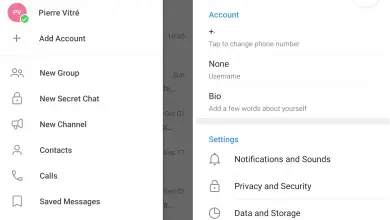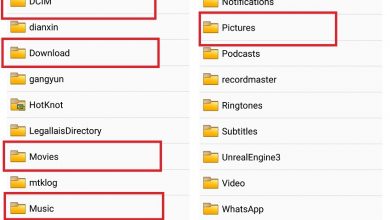WhatsApp: How to Restore Your Messages from Backup

Instant messaging app WhatsApp allows us to be in daily contact with our family, friends and acquaintances, sharing chats, calls, video calls and media files . In this sense, it is not at all strange to accumulate tens, hundreds or thousands of text conversations in our account, with many contacts for weeks, months or even years. For this reason, it is essential to know all the options of restore and backup so as not to lose the important discussions that we have stored on our smartphone iOS ou Android . Then we offer you a equipped to restore our messages WhatsAppfrom our own backup .
How to restore messages on WhatsApp
WhatsApp uses different cloud services depending on the operating system of our smartphone; So, on Android, we have a connection with Google Drive while on iOS it uses iCloud . Therefore, if we want to restore a backup copy of our WhatsApp messages, we must have a copy stored in cloud , if possible, recent enough not to lose the last discussions.
The first thing to do is to go to the settings WhatsApp via the icon with three points (…) Located in the upper right corner of the main application screen. Now we have to follow the steps Cats - Backup - Save to Google Drive via the entrance Google Drive settings . This way we can choose how often we want the backup copies to be saved automatically.
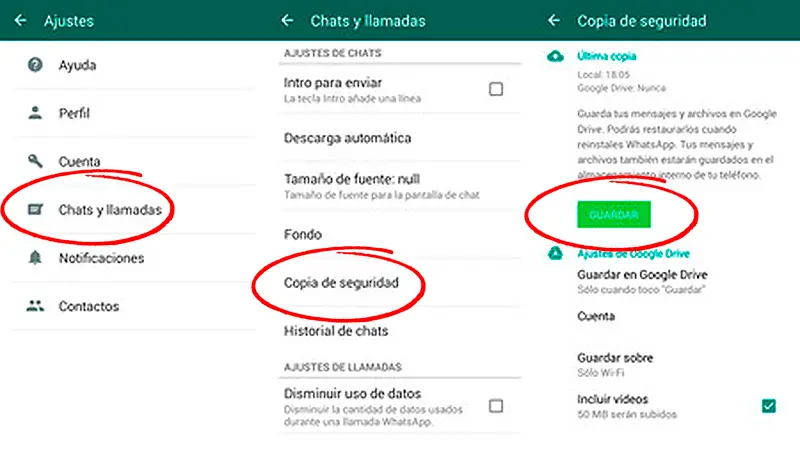
We can choose Never , Only when I hit "Save" , Daily , Weekly et Monthly ; It will be our criteria that will determine how often we want the system to make a backup copy of our chats.
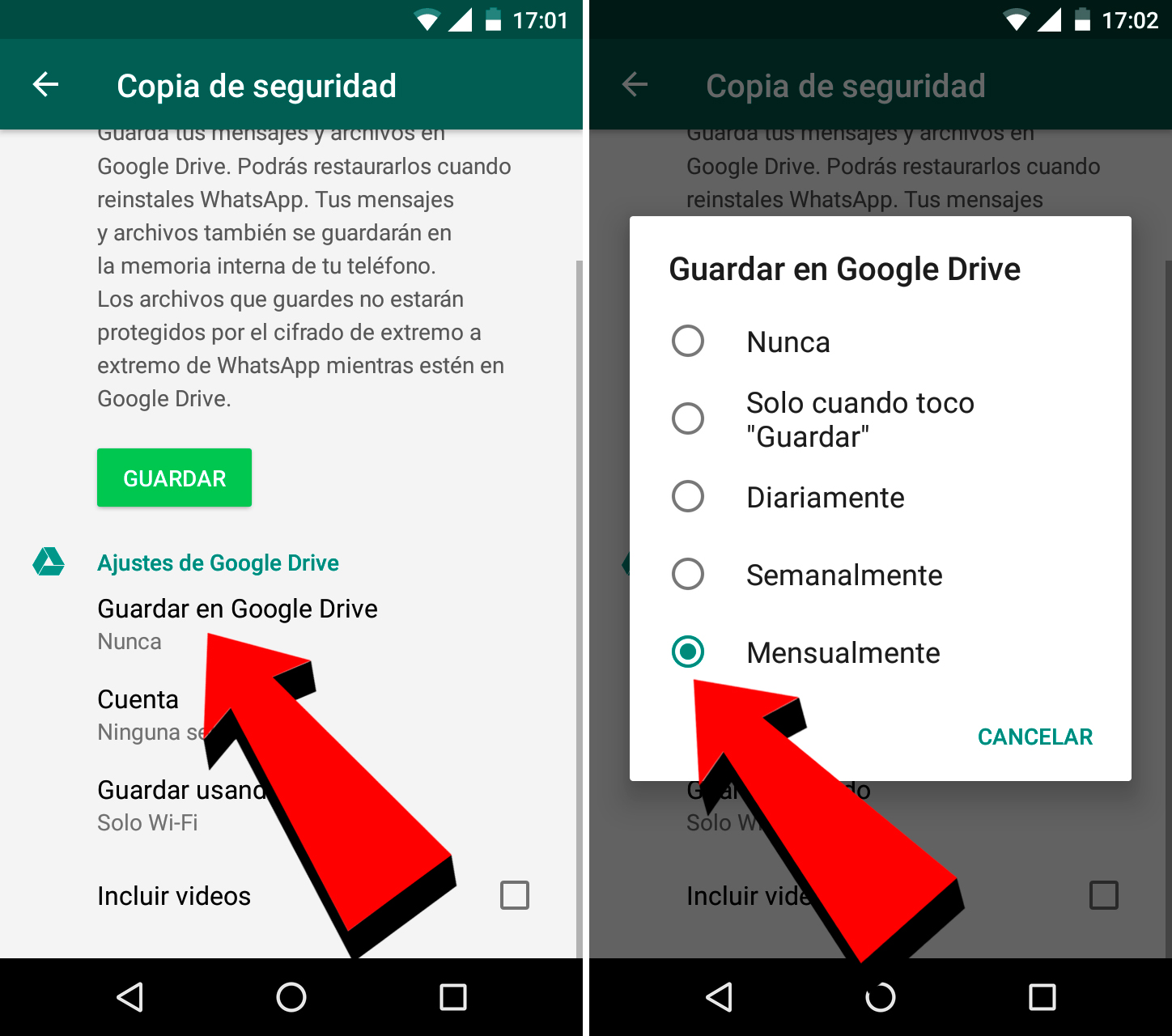
Now is the time to apply the backup to our WhatsApp account, either by uninstalling the current version that we have in our terminal, either in installing WhatsApp on a new smartphone . In case we want to uninstall WhatsApp from our mobile to reinstall it with our restored copy, just go to the page officielle of the application on Google Play and click on the icon uninstall .
Once WhatsApp has been uninstalled from our mobile, we must reinstall the app ; To do this, click on the icon Installer via the page officielle of the application on Google Play and wait a few moments for the operation to complete. Once the application is installed, start the application and follow the installation process to configure it; You will need to enter your phone number , accept the conditions and press Next (Following).
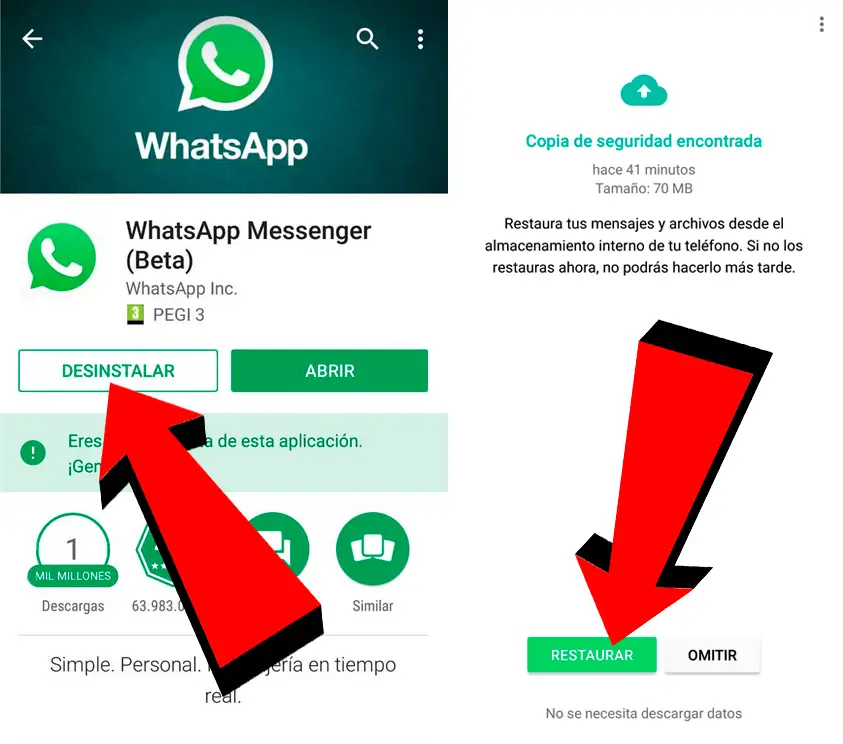
Once the previous step is complete, WhatsApp will ask us if we want to restore the most recent backup detected in our account. We click on Restore and finish the process; this way all messages will be restored through our last backup in Google Drive or iCloud.