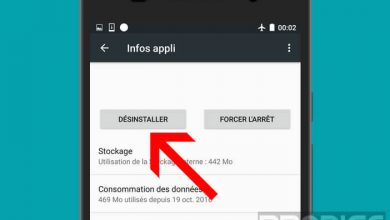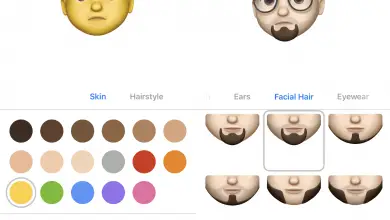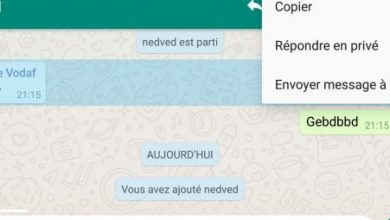The best WhatsApp tips you probably didn't know

From turning off read receipts to marking messages as favorites, there are dozens of tips in the world's most famous messaging app that aren't as obvious as they seem. We tell you everything and how to use them. If you don't have it yet, here are the steps to install whatsapp .
This may interest you: How to quote messages in your replies
Disable double checking (read confirmation)
Sometimes we can't respond immediately after we read the messages and we do it later. But the famous double check at side of the message sent tells our friends that we have read it and yet we are not responding to them.
If we wish, we can prevent the double check from being shown to our interlocutor, but if we do, we will automatically stop knowing if they have read our messages.
NOTE: This only works with personal chats, in group chats the confirmation is always sent.
Comment: go to the drop-down menu> Settings> Account> Privacy> Confirm reading
This may interest you: block WhatsApp and catch spies
Know the exact reading time
In addition to being able to tell if someone has read a message, you can tell what time they read it. WhatssApp has a hidden screen which displays information about the reception time and the reading time of each message. This only works if the recipient has not checked "Confirm reading" in their account's privacy preferences.
This option also shows who in a group has read and received a message.
Comment: go to a chat screen and hold your finger on one of your messages sent during a few seconds . An information “i” will appear at the top of the menu for Android or in a pop-up menu for iOS. Click to access a screen with details de l ' time to reception and reading this message.
This may interest you: How to use WhatsApp on your computer
How to read messages without marking them as read
If we are not convinced with the option to hide the read receipt of messages for everyone, it is possible to read the messages without the other person showing the double check.
With this trick, in addition, the connection time will not be updated and it will not show you "en line As you read the messages.
Comment: The trick is to put the phone in airplane mode and leave it without an internet connection right after receiving a message.
When we receive a message the phone downloads it but until we enter WhatsApp it does not communicate with the servers to indicate that we are "online" and that we have read it to mark it with a double check. Being in airplane mode, and therefore without internet or access to servers, we can read them without leaving a trace .
NOTE: When you disconnect the airplane mode, the application sends to the server all the movements made during disconnection, so that the interlocutor will receive the double WhatsApp check indicating that the message has been read.
This may interest you: ne you don't let the location lie
Hide your profile picture from strangers
WhatsApp groups are a great invention that helps us organize events, surprise parties and business meetings. However, sometimes we are added to a group full of strangers who may have access to our profile picture . Thanks to the photo, they gain access to our privacy, they can know if we have children or surprise us in a relaxed attitude which is not the image we want to project. In these cases, it is better to hide the photo from strangers.
Comment: go to the drop-down menu> Settings> Account> Privacy> Profile picture. There you can decide if everyone can see it, only your contacts or directly that no one can see it.
This may interest you: send mass communication
Turn off group chats
Group chats can become a hive of activity, going over 100 messages a day, or even more. If with each message a notification sounds on the mobile, it can be a little hell. For the most active groups or those to which we belong by commitment and cannot leave, the best option is to do them silence .
Comment: Enter a group chat, click on the group name at the top of the screen and in the options select “Mute”. You can choose between 1 day, 1 week or a year.
Consulting special: you can change the notification sound for each group chat and put the one you like the most to differentiate them. In this same screen, select "Notifications"
This may interest you: keep a backup of your discussions
Chat icon on mobile screen
When we talk a lot with someone or a group, be it mom or boyfriend, it can be interesting to create an icon of shortcut to chat on the mobile screen. This will be displayed as an additional app on the mobile screen along with the profile picture of that person or group. By clicking, we will enter the chat head-on, without having to look for it in the list of conversations. Sorry for Apple users because this trick only works with Android.
Comment: In the list of chats we click for a few seconds on the chat we want to create a shortcut icon and when the drop-down menu opens we select "Add shortcut".
This may interest you: save on your data plan
How to send up to 10 photos at a time
If we have received photos from a party or have taken a series of photos on a trip and want to send them all at once instead of one by one, WhatsApp allows us to send up To ten files at a time.
Comment: In a chat, click on the clip at the top and select "Photo gallery." We look for the directory where the photos we want to share are located and instead of selecting one with a simple quick press, we select the first by holding our finger for a few seconds. It will be marked and will allow us to select up to ten in total.
Another way to do this is to select the first one with normal pressure and on the screen which allows you to put a title on it before sending it, press the plus symbol "+" which appears next to the thumbnail of. the picture. We will therefore return to the selection screen and we can add 9 more. Just press OK and they will all be sent at the same time.
This may interest you: mark messages as favorites
Mark a discussion as unread
Sometimes we read a chat and think we'll answer later, but then we forget. To avoid this it is good to mark a cat as " unread With a visual mark that will appear in the chat list indicating that we have unread messages, even though in reality it is our mark to remember that we have to respond to them.
Comment: The system is different on iOS and Android but the result is the same. In the list of chats, in iOS, you have to swipe your finger over the conversation you want to mark as “unread” and in Android, you have to keep your finger on the conversation until a drop-down menu appears. You need to check "Mark as unread" and a green marker will appear next to the chat as if we have received new messages, reminding us that although we have read it before, we have to come in to reply.
This may interest you: Find old groups
How to cancel sending images or videos
If at the time of sending a video or an image we realize that we did not want to send it to that person or that it was not the image that we wanted to send, just click on the X that appears on the blurry image when it is Sending. This will cancel the shipment and since it will not have reached the server, it will not be wrongly delivered to its recipient.