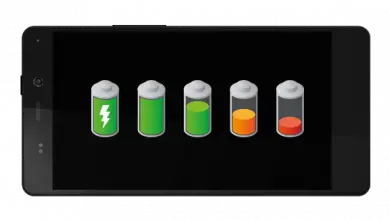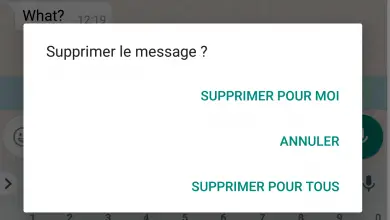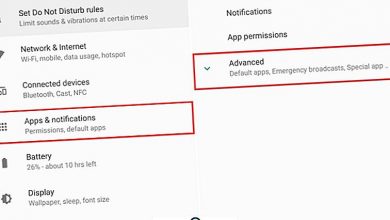WhatsApp Web: how to use the web version on mobile
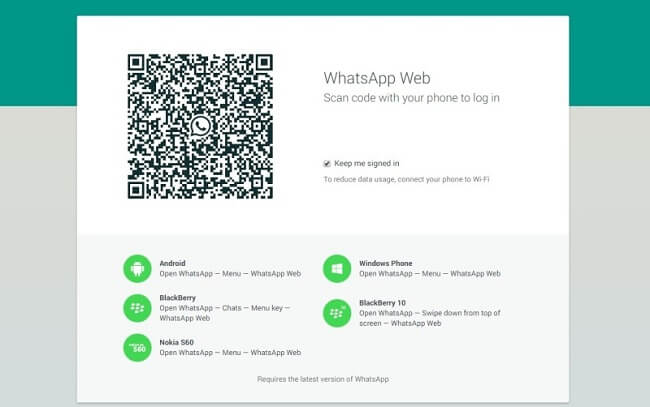
Web WhatsApp is the version for browsers Popular internet application of messaging instant for iOS and Android mobiles , a version of WhatsApp that we can use without having to keep an eye on our smartphone all the time, ideal for those who spend hours on the PC and they want to have their closest contacts in the same environment. Of course, as we tell you in our tips for WhatsApp Web , it is necessary that link our WhatsApp mobile account to use the web version. Nevertheless, below we will show you how to use whatsapp web on mobile, a possibility for many strangers but which can be useful on certain occasions.
How to use WhatsApp Web on mobile
Before we begin, we must be clear that we can not use WhatsApp Web on the same mobile where we have our WhatsApp and the SIM card associated with our account. Beyond the fact that validating the QR code on the same mobile is impossible unless you take a photo with another device and validate it via the photo on the screen, it doesn't make much sense to use WhatsApp Web on a mobile with WhatsApp installed. And we can always end up with the possibility of needing WhatsApp on more than one device, which the WhatsApp app itself does not allow.
On the other hand, and before continuing with the tutorial, we must be clear about the other functional aspects of WhatsApp Web on mobile. Thus, the mobile in which we use WhatsApp Web can't be far from mobile with whatsapp app so as not to lose communication between the two devices. In addition, not all functions of the WhatsApp application are operational on WhatsApp Web.
Guide to using WhatsApp Web on mobile
The first step is to access the official website de Web WhatsApp with the mobile where we want to use the web version of the application; This web page will detect that it is a mobile browser and prompt us to download the WhatsApp application for our operating system. To avoid this we must open browser options and select the option Version of the computer , in order to use the mobile browser as if it were a PC browser.

With the web version browser, now we can reload the WhatsApp web page to display the QR code that will allow us to link WhatsApp Web to the WhatsApp application on our mobile. Remember we need to use the QR code quickly before it expires; If it expires, just refresh the page and another new QR code will appear.

Now we have to go to the WhatsApp application on our main mobile and press the icon with three vertical dots located in the upper right corner to display the application options menu. All you have to do is click on the option Web WhatsApp , located in third place; In iOS, we will find it in the option Web WhatsApp .

Our mobile will display on the screen a kind of scanner with which we will have to point the QR code open on the WhatsApp web of the other mobile ; Let us remember again that we have to do all of this pretty quickly before the QR code expires. Once the web has identified our WhatsApp, WhatsApp Web will open on the secondary mobile , ready to be used as if it were the PC version.