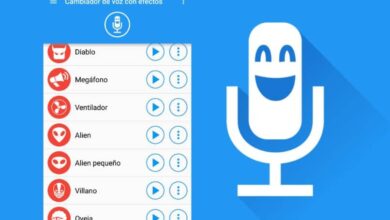How to access PC files from a mobile
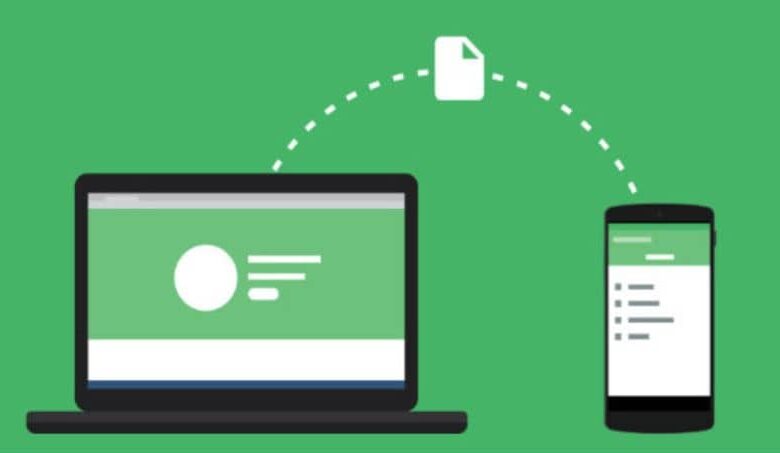
Devices that use Android operating systems strive to be compatible with our personal computers. Especially with our PC, whether through apps or functions, it always manages to solve our daily routine. This is why we will teach you in a very easy way how to access your PC files from your mobile .
The number of applications which have been developed to make connections between devices faster and more user-friendly. They have enabled our cell phones to become a very useful working tool today. But this time which app can I use for access the files on the PC from my mobile.
It is very interesting to know those programs, tools, applications or functions that allow to perform a specific action on our computers without the use of cables or Bluetooth .
But the most interesting is how to apply and implement them. That is why we want to give you a short and effective explanation on the way to access files on PC from mobile .
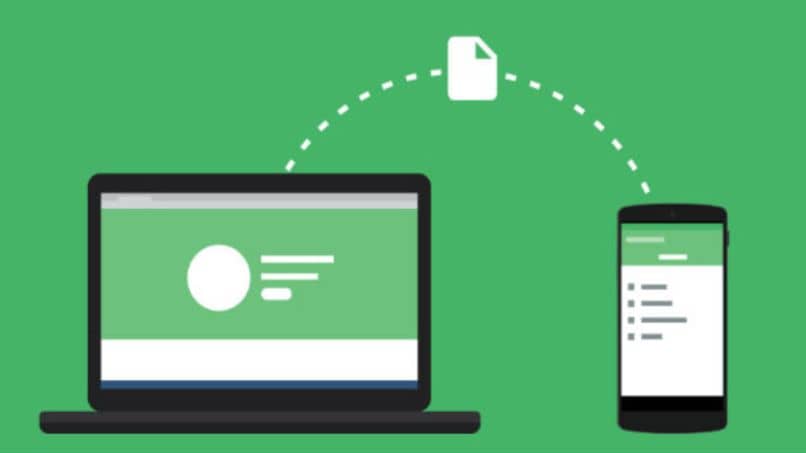
How to access PC files from a mobile
In order for you to be able to access the files on the PC from your mobile, it is necessary to first download an application, both on your PC and on your mobile phone. The application we are going to use is called Unity and you can download it for personal computers and mobiles that work with Android .
The important thing in all of this is completely free. Once you are on the main Younity page, you need to tap or click on the option Download Younity . The download will start and you will then need to install it. On your computer, you'll find it in the notification area at the bottom right, where the arrow icon is.
This program will automatically synchronize all the data found on your PC. So that you can always access it from your mobile phone. Now what's going to happen is you can access music files, video files, picture files or documents through your mobile phone .
Now that you go to your cell phone and after installing the program, you keep pressing the open button. When you open it, you will enter the configuration area, because it is in English, you need to select the Settings option. There you can see connected devices, associated email, etc.
How to use the app to access files
If you go back to the previous menu, you can see that there are several options like music, videos, photos, files. By entering one of these options, you will have file access that you have on your personal computer. For example, you can grab photos and observe all the images you have on your computer.
If you want to grab videos, you will find the video (s) you saved on your PC. If you want to search for a file, you enter the Files option and you will have access to all the files on your computer. The same will happen if you enter the music option, you will be able to play all the music you have on your computer through your mobile phone.
As you can see, this is a simply stunning app and you will have it anytime access to your files saved on your PC . No need to turn on the computer and you can view and read them with your mobile phone. It is a very versatile app and best of all is that it is completely free.

Not only can you listen to it on your mobile, but you can also download it on your mobile if you want. I can do this by searching for the song I want to download alongside. You will get three dots, you tap on it and three options will appear in English. You must select Download and the download will start immediately.
As you can see, it is a very useful tool for access files on PC from mobile . And you learned how to use it quickly and easily with this tutorial.