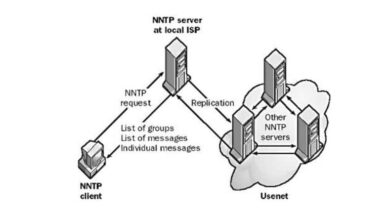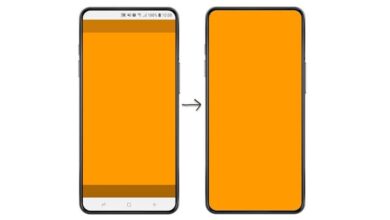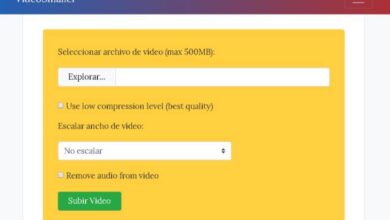How to view iPhone videos and photos on my Samsung Smart TV without cables

While mobile devices are suitable for playing content, viewing details on a larger screen is even more enjoyable. If you want to watch videos and photos from your iPhone on your Samsung Smart TV , find here the solutions to achieve it.
The mobile phone that Apple is dedicated to bringing to the market really stands out in terms of quality; but of many users still choose to stream the content on TV .
If in your case the HDTV you have is a Samsung Smart TV; Don't worry about thinking that since they're different companies, they won't be able to sync.
In this article, find out about the different measures you can use to make your content delivery work with total success.
In addition to connecting your mobile device, there are also ways to connect your PC to a Smart TV without the need for cables.
Mirror your iPhone screen to your Samsung Smart TV without cables
Due to the fact that the mobile phone and high definition television are from companies in the very different operating systems , the transmission between the two products must be carried out via applications which are in the App Store of each.
This is why you can find in this section a list of the different applications that will allow you to share the screen of your iPhone .
Application: Mirror for Samsung TV Streamer
Sharing your screen on a high definition television is possible thanks to the application Mirror for Samsung TV Streamer , which can be purchased through iTunes.

To do this, you need to download and install the Mirror for Samsung TV Streamer app from iTunes or your iOs device's app store.
When you have completed this step, open the app and wait on the main screen until a Samsung Smart TV icon appears on which you need to press.
As soon as you have done this, a notice will appear on your HDTV that will display an "Allow" button which you must press with your remote.
Now you just need to activate your iPhone screen recording by going to the " Center de contrôle "Located in the" Settings "To be able to select" Access in applications ».
Here you will be able to locate and activate your screen recorder in the option » Customize the control “; then come back to the app to change the settings as you like.
Start streaming from your iPhone to your Samsung Smart TV by accessing the " Center de contrôle »And activating the function " Screen recording ».
This way you will be able to enjoy all the activities you are doing on your phone on your smart TV.
App: ApowerMirror
Like the previous app, it helps users to stream their media content or activities from their devices to Samsung Smart TV.
When installing it, open the app and check that your mobile phone and TV share the same wireless connection network.
At the top you will find a bar with three options, where you will select the ones that say " iOs " and " TV »Before pressing the button « Start duplication ».

After a few seconds you will be able to see the name of your device on the TV, the option " To allow »The connection between the two will appear below .
If you want to skip this step, the app lets you enter a PIN code or scan a QR code on your iPhone.
Now just go to the " Center de contrôle »From your phone to touch the option» A small mirror écran » and select the name of » Apowersoft To project content from your mobile device.
Duplicate your screen using your computer!
If you cannot perform any of the above operations, choose to install the 5KPlayer program on your computer which will allow you to use the " AirPlay Service " in his " Preferences ».
From there you repeat the steps of the last application, because you just need to go to the " Center de contrôle "To press" Duplicate screen And select 5KPlayer. This way the screen will be mirrored on your computer and you can stream it to the TV.
You can not only mirror your phone screen to TV. Otherwise, you also have the option of use your mobile device as a remote control for your TV.
If you don't have a Smart TV, don't worry that today you have equipment and devices like than Android TV Box (Intergovernmental Panel on Climate Change) and the Google Chromecast device.