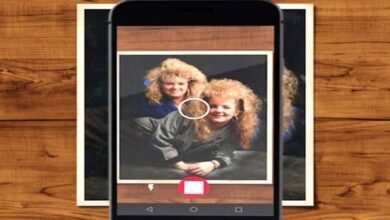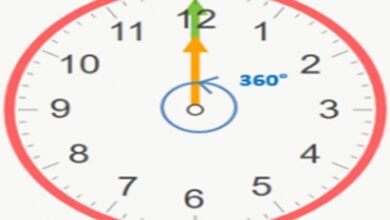How to Automatically Shut Down Your PC - Shut Down Your PC By Itself

Surely on many occasions you leave your computer on and go about other activities. There are many occasions when we go to work or get together with friends, we download something and we don't want to pause it. What do we have to do? Learn to shut down your PC automatically with this simple tutorial for that your PC turns off by itself .
As we said above, many times we go out or leave for some reason at home and we have to keep the computer on for a short time. How can we Stop le PC after X time ?
Windows has the right tool so that not only the PC turns off from the taskbar or from the Start menu, but also so that it is automatically suspended. So you can program the PC to shut down in X time.
It's not at all complicated because just as you can turn off your PC without suspending it , it will also be possible to shut down completely without performing any action on it. You decide when to apply the suspension period.
You don't need to download any of the special Windows programs or something similar for the PC turns off. Windows has the tools you need so that you can configure the computer to shut down.

How to shut down only the PC in Windows 7 and Vista
- You need to open the Windows Start menu.
- In the search field, type " shutdown -s -t [time in seconds] And press Enter.
- You must not add the quotes and you must respect the spaces. Where it is indicated [duration in seconds], you need to specify when you want the computer to shut down . If you put 3600 seconds, it would be in an hour. For it to turn off in four hours, the time would be 14400 seconds and so on.
- After that, a window will appear where it warns you that Windows will shut down at the time you specified with the previous command.
- In case you want to cancel the automatic shutdown, you must do the same that the command to write is " shutdown-a And press Enter.

How to turn off PC only in Windows 10
- Inside, everything is quite similar to Windows 7. What you need to do is right click on the start menu and then select » Execute «.
- In this new window, you will have to type " shutdown -s -t [time in seconds] Then press Enter.
- The seconds represent minutes and hours. Like this, if you want it to turn off in a minute it would be 60 seconds, in an hour 3600 seconds , etc.
- A message appears to inform you that the equipment automatically turns off at the time you specified in the previous step.
- If you want to cancel automatic shutdown, you need to follow the same steps as previously mentioned, but instead of writing the previous command, you will need to write “shutdown -a”.
It's that easy to automatically shut down your PC. It is not at all complicated and you can set a timer for your Windows 10 PC to turn off at a certain time. The only limit you have is ten years, which equates to 315360000 seconds.
Although we doubt that anyone will program your computer to shut down automatically in ten years . With this, you can give yourself an idea that you can schedule your PC to turn off whenever you want to be in front of it or not. Which can be extremely useful in a wide variety of occasions, especially if you work with your PC a lot. I'm also sure you might be interested in How to create a shortcut to shut down or restart my Windows 10 PC .