How to block devices connected to my WiFi and prevent the Internet from going through Bluetooth - Quick settings
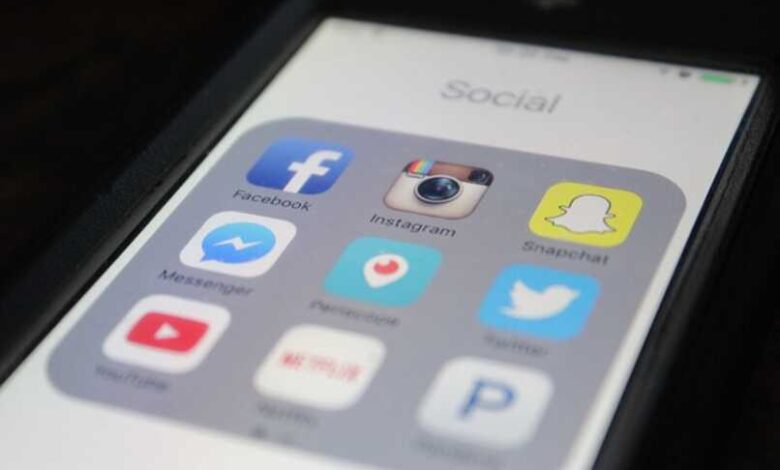
Today, with the arrival of new Android updates, it has enabled the development of a large number of new functions for our smartphones, these functions are used to improve our experience with our smartphone and also to optimize the performance of certain actions that we want to do.
Functions like the capture by écran which is used to take a photo of your smartphone screen when we want it take, although this function either not executed in the same way in all smartphones because although they all have the operating system For Android, the application of the function of screenshot on a Motorola phone may be different from that on a Samsung galaxy.
One of the new functions that Android brings to us for the newer phones is to be able to share the Wi-Fi key via QR code or even share the Wi-Fi network via bluetooth.
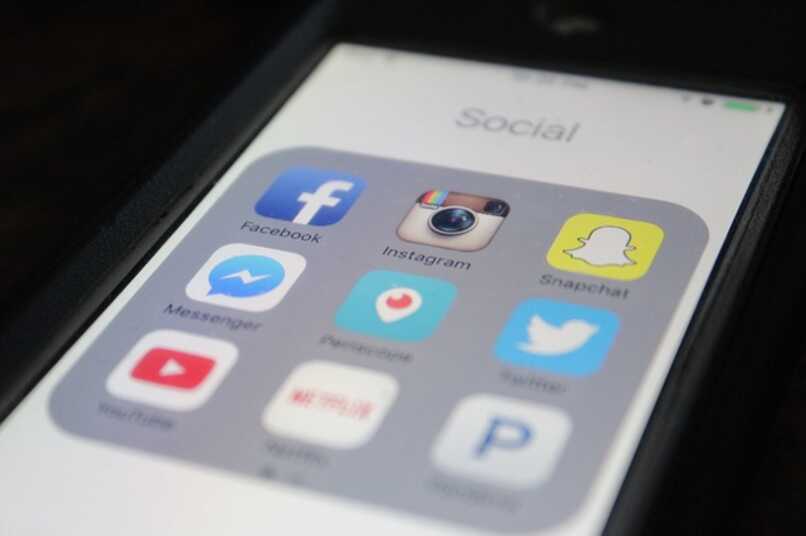
How to share Wifi via the QR code?
Sharing the Wi-Fi key via QR code is an Android option that made life easier for many people , because a situation can always arise in which they are in a place where only one person has internet access and does not know the key to be able to share it, with the help of this function you will be able to share it easily just by scanning the WiFi password QR code.
To do this, you just have to go to the Wi-Fi settings and search for the network you already have access to, then choose the option of sharing via QR code where the other device that does not have access to this network will have to scan it.
However, another option that can sometimes be counterproductive is being able to share internet via bluetooth , and that more than anything may harm you if you are the one sharing your Wifi with one person, and share the same thing. network via bluetooth. But don't worry, in this article we will teach you how to block devices connected to your Wi-Fi network and thus prevent them from sharing the network via Bluetooth.

Steps to block devices connected to my wifi and prevent the internet from going through bluetooth
The easiest option to prevent someone else from modifying any value in your Wi-Fi network is to activate your device lock with a password, pattern or pin, and if you want to increase its security, you can block the network, for this. You need to enter the device settings, then in the section "Lock screen and security" And in "Lock and security settings" where you will need to enable the option of network and security blocking.
With this function enabled, it will not be possible to activate or deactivate the Bluetooth function or the Wifi Zone function (hostpot) without have at prior an authorization , likewise, it will not be possible to deactivate the Wi-Fi or the mobile data of the device.
In case these options do not work for you, you can search for external apps that work for this purpose, below we will show you some apps that might help you to prevent them from sharing your internet via bluetooth.
-
Home Applock
The Domobile Applock application is an application that works by asking for a password each time you want to perform a certain action on the device, so if, for example, you want to turn Wi-Fi on or off, the app will automatically launch a lock and request. a password, to do this, protect any function of the device.
To do this, you just need to download the app in the official Google Play Store and after installing it you will be able to start modifying its options by first choosing a key which can be a PIN code, password or pattern to be able to unlock the application. and then you will have You will need to choose which apps or options you want to add this key to, so that when you want to use it, the Applock lock will be triggered.
-
SpSoft Applock
With SpSoft Applock, the blocking will be stricter because for activate or deactivate a function, you will need to enter the app, unlock it and activate the function within it, you can easily download SpSoft in the official Google Play Store for free, once the App is installed, you can start to configure it




