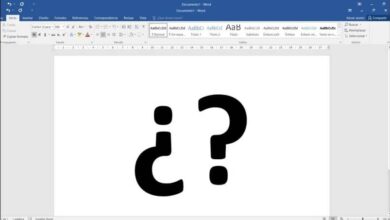How to compress heavy video file to send by WhatsApp without problem
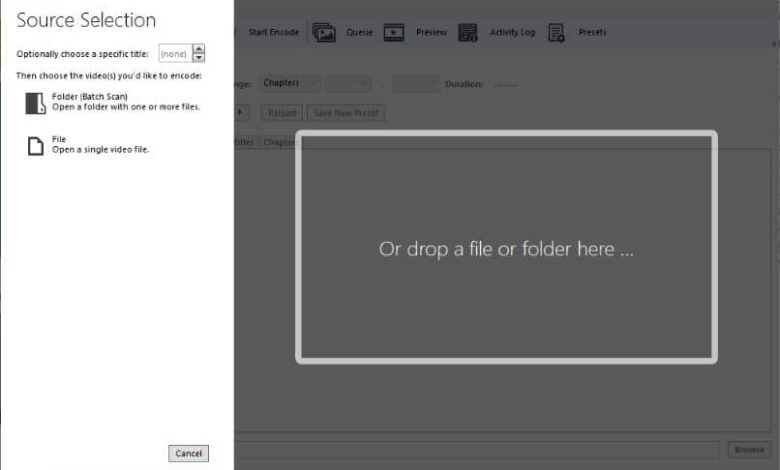
With WhatsApp it is possible to record an audio, listen to it before and send it later , but we can also access the video functions. Therefore, through the following guide you will learn compress a heavy video file to send via WhatsApp no problem , if you want to reduce its weight even further.
Is it necessary to compress a heavy video to send it by WhatsApp?
Before starting the process, it is fair to consider whether it is necessary to compress a video to send it by WhatsApp. The truth is that in most cases it is not necessary to compress video with external tools.
In fact, WhatsApp converts videos and reduces their size to a large extent. In most cases, it is not necessary to use any program to compress videos. In any case, if your connection is very slow or if you really want to save space or just reduce the size of the video, in addition to clean whatsapp and free up space , you can also use a program to reduce video weight.
Use HandBrake to reduce the size of a WhatsApp video
HandBrake is one of the best video converter apps , it usually performs high quality conversions and is essential for reducing video size to a professional level.
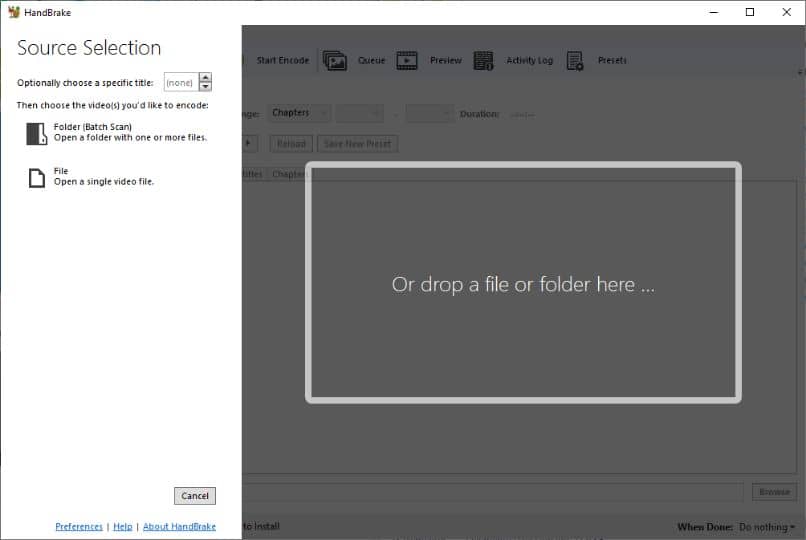
Configure HandBrake to Send Videos via WhatsApp, Part XNUMX
- The first thing to do is to download HandBrake if you don't have it, then open the app. When you do this you will see that the message " Or drop a file or folder here » is displayed and can be translated as " Drag a file or folder here ».
- As the notice says, just drag the video that you want to reduce in size.
- Once you've done that, it's time to start configuring HandBrake to perform the conversion.
- First of all, in the " Summary ", il is important that you realize that " MP4 » is selected in the format section. This is very relevant, because it is the most recommended format for WhatsApp.
- In the section " Length “, You can change the resolution, although in most cases this is not recommended. However, if you want to make a change, focus on " Height «. Either way, once you make a change, watch " Display size "And set" Width According to what is displayed there, so that the video maintains the same aspect ratio.
- Go to the section » Video ", Here you should look" Video codec "Which you should set to" 264 «. On the other hand, it is recommended to leave the " frame rate " sure " Same as source ”(Same as the source). Even so, it doesn't hurt to know the most used video formats in WhatsApp if you want to use another one.
- Still in the video section, it will be necessary to configure the conversion ranges. To do this, go to " Quality "And select the" Average flow ». If you really want to compress the video, you can set it to 500kbps, although that is up to you, anyway, remember that in WhatsApp the bitrate usually ranges from 900kbps to 1800kbps.
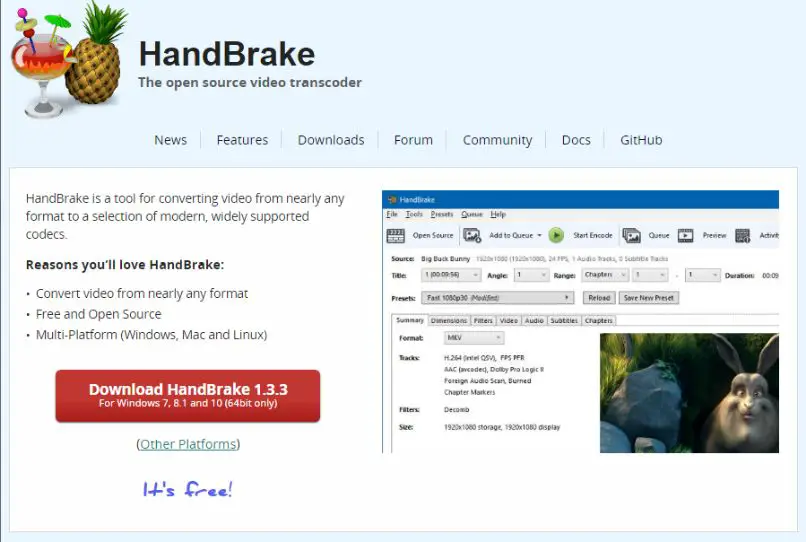
Configure HandBrake to send a video via WhatsApp, part two
- Now go to the section » Audio ", Here the only recommended change is the Bitrate, which we recommend to set to" 128 “, For an optimal balance between weight and quality. If you want to remove the audio, just click the X on the right.
- You will now need to choose the folder where the file will be saved. Just go to the bottom right and click on " Browse ». By clicking on this button, you must choose the folder and the name you are going to give to the file, click on " Save ».
- Once you have made all the previous settings, go to the upper section where the option » Start Encode » is displayed , click on it and wait for the process to complete.
On the other hand, if the program shown before is very complicated for you, there is always the possibility of download and install Format Factory to convert videos , another decent software for this task.