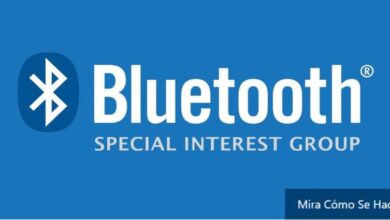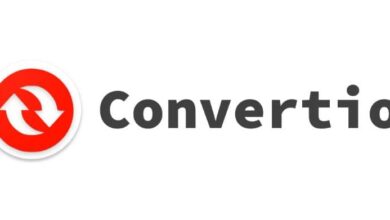How to create banners for my online social networks for free with PicMonkey
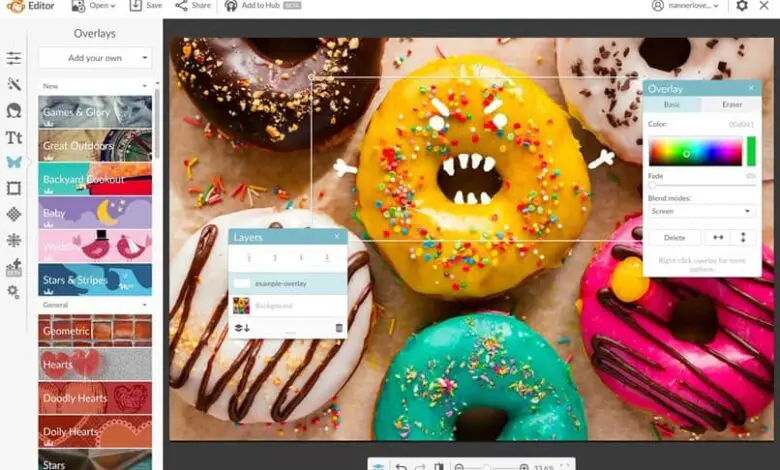
When you start to create a blog with Blogger , Wix, among other platforms, it's important to have all possible tools at your fingertips. On this basis, it is important to give an identity to your web space. This can be done by adding pictures, banners, music, and even advertising. The banners are very important elements to which we must give them the importance they deserve.
In them we can place endless messages, information, images and even advertise some brands on social networks, YouTube videos or people who support us in this project.
However, for many people this task is complicated because they consider that the best way to do it is to use Photoshop . But this is not the case. On the web, you can find various platforms that can help you with this task no matter what or how.
For this and many other functions, P is the perfect app for you. This tool Web is based on an online photo editor that is completely free, although some features can only be found if you pay for membership.
However, in its free version, you can find several tools that will make you feel like an editing pro. With this tool, you can create multiple banners or headers for your blog with different images and special effects.
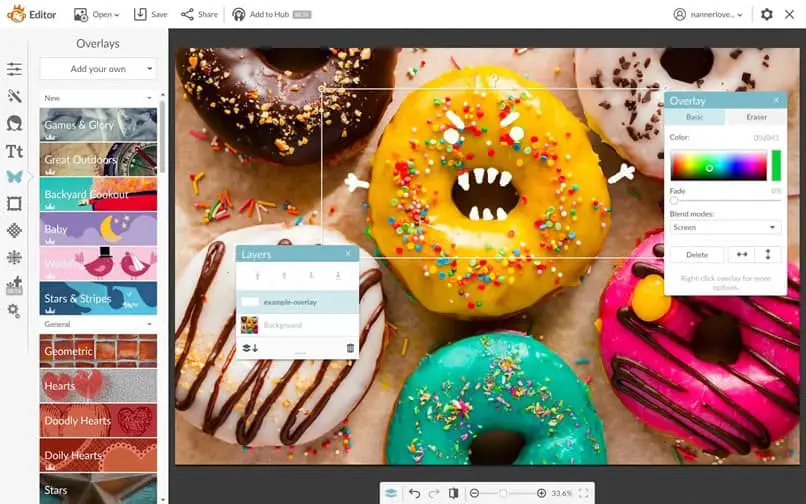
What other ways can I use this platform?
- You can make various collages and montages of images to display for tasks, murals, blankets and various works.
- Here you can also create original designs for banners, posters and even infographics.
- Also here you can learn different basic techniques for touching up different photos.
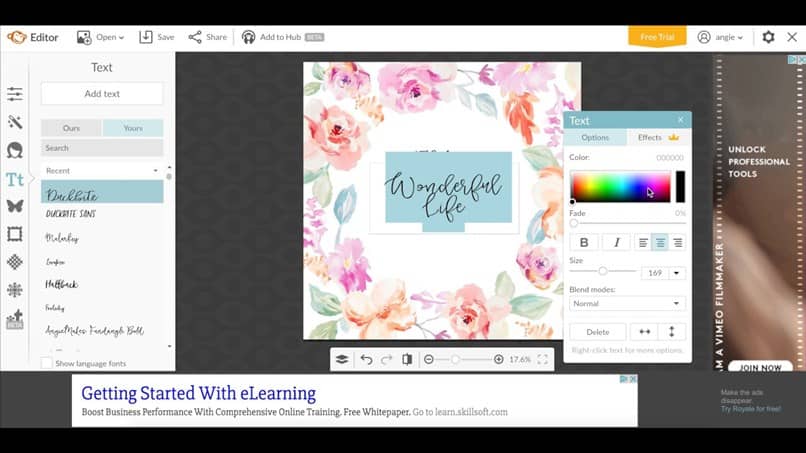
How to create a banner with PicMonkey
To get started, you need to choose where your banner will be placed. Likewise, it is important that you know some of its measurements, so as not to make mistakes and harm. Once you have this information, you need to go to the PicMonkey official page and enter your profile.
If you do not have an account on this site, we recommend that you open one as soon as possible, it will be a very useful resource in the long run. After that, you need to create the canvas that you want to paint or create your banner on.
To perform this task, you must go to the button "Create a collage" . There you will see that a new window will open in which you will need to to push on the Layouts symbol. It is in this section that you can place the measurements of our banner. Once this information has been entered, we click on the padlock to adjust these measures.
Once everything is ready on our canvas , we click on the button "Record" . There, we will give it a name and save it. This is where the fun will begin.
To do this, we will reopen the PicMonkey page and enter the section "Edit a photo" . There the page will ask us to choose the photo we want edit , which in our case will be the canvas we saved previously.
Going to the left menu, we can start dragging different geometric figures, in addition to texts and icons, whose color and size we have to change, etc.
In the edit section, you will see that there are several features that have a crown at the top, this indicates that they are paid apps, which unless you pay for it, we will not be able to use them .
Once your banner is finished, you must continue to click on the button » Save And it will be automatically saved to your desktop.
And ready. With all these steps and super simple instructions, you will have no problem creating and uploading a banner on your favorite webpage.