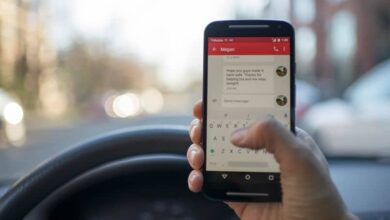How to create a QR code to easily share your WIFI signal
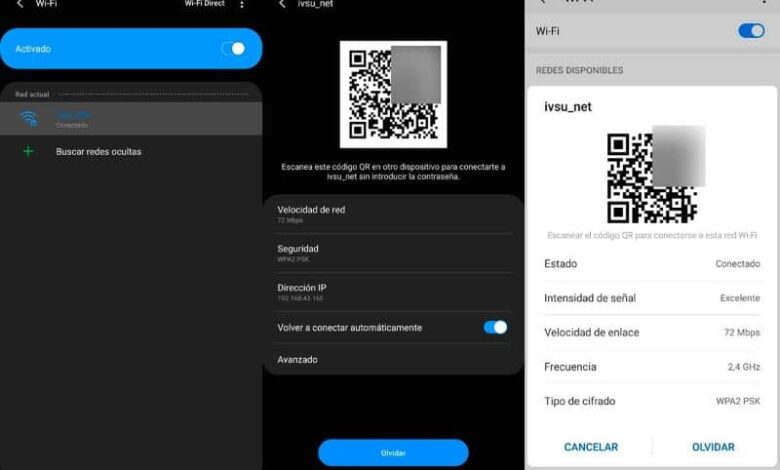
So that you can save time and avoid the tedious process of sharing your key, we'll walk you through how to create a QR code to easily share your WIFI signal.
It should be remembered that you must secure your WiFi network with the different types of active keys and encryption and a maximum security password at all times . On the other hand, it is important that you take into account which passwords should not be used in a WiFi network.
The above is to protect and protect your wireless network from intruders who want to access it without your permission, which can cause problems due to the vulnerability of the system.
While there are a few tips for creating an easy to remember and at the same time secure password, we would have the task of remembering it or saving it in a password manager.
With creation of a QR code to share your WIFI signal, you will no longer have to face the desperate feeling of having to dictate your long and complicated password.
When generating your code, anyone wishing to log in will only have to scan it for the password and can do so whenever they want, see how it's done.
Generate QR Code with QR Code Generator
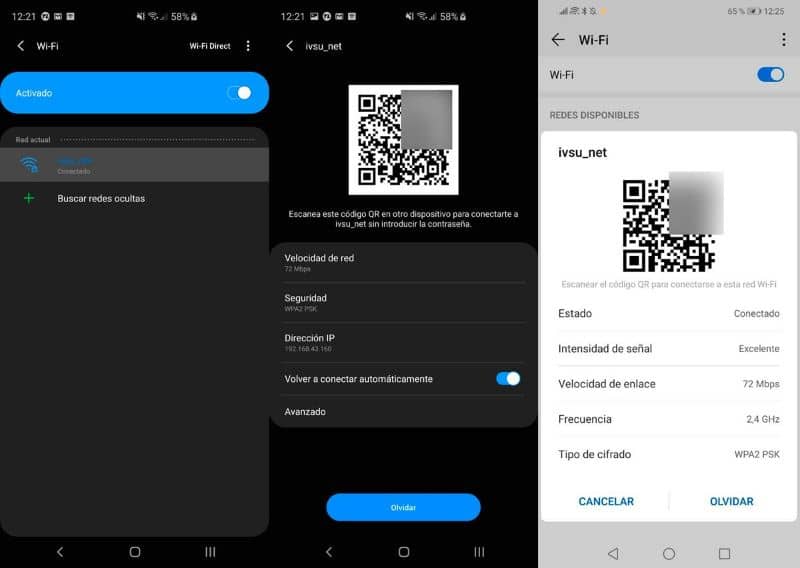
Un QR code generator allows you to create codes for almost anything, you can hide everything from a contact card and url to your WIFI network and access code.
You can download any QR code generator you want from your device, however, we recommend using the QR code generator because it is widely used and has a reputation for being safe.
Once you have downloaded the code generator, enter the app, select "Content" from the drop-down menu and choose the "WIFI Network" option.
In case you downloaded QR Code Generator , you will be asked to enter the network name, security type and password, followed by this press "generate".
Then you will see the QR code in the box on the right, you can press » Download To save it as an image or use the URL to send it to another site.
In this way , you will have your QR code ready to be used by anyone wishing to capture it to automatically connect to your WIFI network.
Generate QR Code with JS Wifi QR Code Generator

Similarly, we also have another well known app called Pure JS WiFi QR Code Generator to create the QR of our password.
If we use the latter alternative, we will have to fill in several fields, such as network encryption type, password and whether we have a hidden network.
Then it is installed and entered, click on » Generate And we will see the QR code, select "Export" and it will be saved as a PNG image.
Then we have 2 options, we can press “Save” to save the settings in the browser itself or select “Print” to print to our printer.
In order to capture the QR code and connect to your network, in the case of Android devices, they need to have downloaded a QR capture app like Barcode Scanner.
Both applications, both the code generator and the one that captures them, can be found easily and with the advantage that they are free and safe. If you can't download an app to generate your code because you don't have space for it on your device, you can also do it from the web without a problem.
It should be noted that for the users iOS , the task is simpler, because the camera of these devices automatically detects the information of the QR code.
In this case, just stand in front of the QR code and activate the camera of your iOS device, you will not have to perform any other action to be able to scan the code.
If you wish, you can print QR code and place it in a visible location in your home, office or anywhere within the coverage area of your network. This is especially useful in public places such as cafes or restaurants with free Wi-Fi service to speed up the process of entering the network.
This little trick can make our life easier and save us time, which is, after all, the most precious resource we have. In addition, we can create and correctly configure a wireless or WiFi network and be confident that our network will be safe, secure and protected.