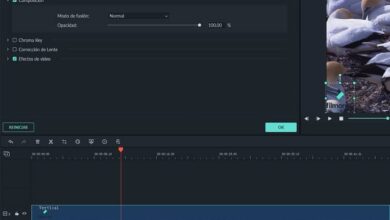How to Create Your Own Wallpaper for Android and iPhone

Although Android and iPhone have preconfigured wallpapers in their system, you can create your own background by écran to give that unique touch to your device; In addition, creating your own wallpaper allows you to customize the image that your mobile will have according to your personality.
In this article you will learn to create your own wallpaper for Android and iPhone in a very simple way, so that you can show your original mobile.
What is wallpaper?
This is the picture decorating the screen from a mobile or a PC, giving it that different and personal touch. You can also create your own wallpapers with interactive or still images; colorful or black and white, you just need to activate your creativity to design stunning wallpapers. You can also change your WhatsApp wallpaper so that every screen on your phone is unique.
There exists a wide variety of applications which allow you to create amazing wallpapers for your android mobile and your iPhone; like Adobe Spark, Canva, Patternator, Background Creator, among others. There are even apps for change your mobile wallpaper according to the weather , like Weatherback Wallpaper.
For this article we will be using Adobe Spark which is an easy to use platform and allows you to create amazing backgrounds.
Steps to Create Your Own Wallpaper Using Adobe Spark
Adobe Spark is a design platform that allows you to create wallpapers in minutes with just a few clicks; It is an easy to use platform, but if you want to see more details on the way to use Adobe Spark Post , you can find them in this link.

Here are the steps to follow to create a wallpaper:
- You need to install the Adobe Spark app or create a user.
- Go to Adobe Spark .
- You have to choose the type of sparks you want to create; in that case, you must choose "Post +", a option that allows you to design images or graphics.
- Go to the design menu; and choose "Resize" to choose the size you want your background to be.
- Now go back to the menu and select the option "Theme", you can therefore choose the theme that will have your wallpaper.
- Click the option "Background" , in this step you can choose a background from the options offered by the search field or you can select a photo that you have stored.
- If you want, you can add text to your background, click the option "Text" ; You can change the font, shape, color and alignment of this text to make the text original and make the wallpaper stand out even more.
- You can also reduce a series of color combinations to make your image stand out. To do this, choose the "Palette" option.
- Adobe Spark will let you visualize how your design will be based on the options you chose, if you don't like it you can make any changes you want.
- When your wallpaper is ready, you just have to click on » Save" . Adobe Spark also allows you to share the image with other people, even on your social networks.
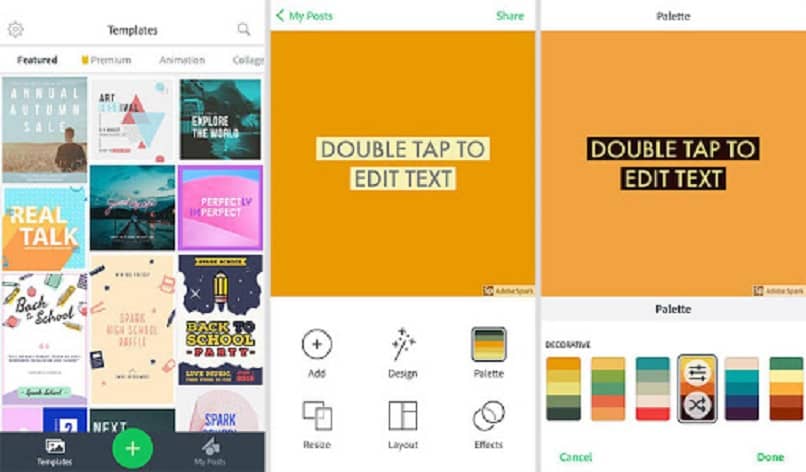
How to make changes to the wallpaper?
- If you don't like the result of the theme, you went to the option "Theme" (found in the menu) to change what you don't like.
- You don't like how the background looks, you need to click on the background and when a small window pops up you need to select "To replace"; In this option you can change the image, you will also see some options to find another background.
- If the color combination between the image and the text is not suitable, click on the text and change the color.
- If you want to add more information to the text, you just have to go to the option "Text" Then click on "Add text" ; where you will add the text you want to include.
- If you want to change the style of some of your elements that you create, you need to choose that element and move the green circle to try out the different styles you have available.
Use these apps to design unique wallpapers; you don't need any design skills, just use your creativity and imagination to create unique backgrounds
Go ahead and give your iPhone and Android mobile a different touch by creating your own wallpaper; and for your computer you can even create a wallpaper in PowerPoint . Surprise your friends with your amazing creations.