How to move files from internal memory or phone to SD card on Android
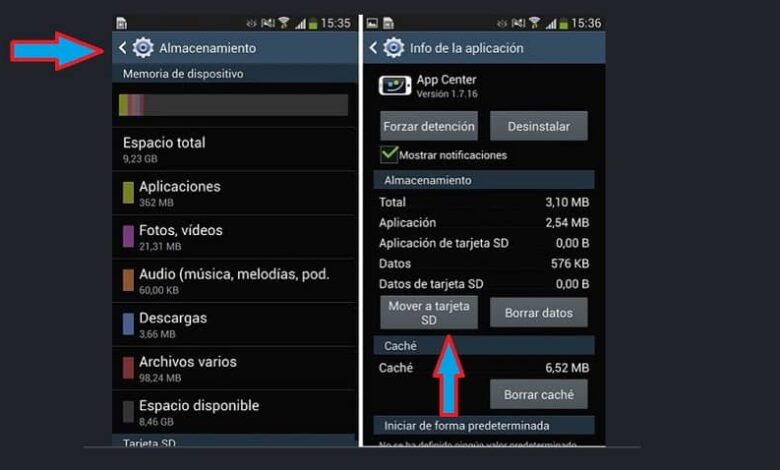
The Android operating system is present in a huge variety of mobile devices and tablets. Many of them are low to mid-range and have little internal storage space , so you can quickly run out of available space. If you have expandable memory, in this article we explain how move files from internal memory or from phone to SD card on Android.
If it is true that we can free up internal storage space on Android whether by removing factory apps or the cache memory, this is not sustainable in the long run. That is why we recommend that you keep reading this article in order to discover a more efficient way to free up internal memory on Android.
Why move files from internal memory to SD card?
Most Android devices have a memory expansion slot (to place an SD card) but it is not always included in the equipment when we buy it. Since the internal memory capacities are between 8 and 16 GB, we often don't see the need to buy an SD card because we consider that the available device will be more than sufficient.
However, the applications that we download to our device become heavier and take up more memory space due to the demands they make. On the other hand, you are probably one of the users who like to take quality photos and videos which results in files that take up a lot of space. And if you like to listen to great music, you want to have hundreds or thousands of songs.
For these reasons and more, the internal memory of the phone or device can fill up quickly, it is so a good idea to use the MicroSD card as internal memory , so that the annoying notification: "internal memory almost full" no longer appears. Take note and learn how to move files from internal memory to SD card on Android.
Steps to move files from internal memory to SD card
The first thing you need to know before buying an SD card is whether your device has a slot for external memory cards and what is the largest capacity it can support . It can vary between 8, 16 32, 64 or 128 GB in the most common models. Consult the manufacturer's manual or Google for the specifications of your phone.
Once you have placed the appropriate SD card in the phone, you can start transferring files and apps from internal memory to external memory, to do so, follow the steps below.
Move applications from internal memory to SD card
- You need to go to device settings or configuration section.
- Select the storage option.
- Then access the internal storage or memory of the device.
- Then look for the Applications option.
- Each of the apps installed in the internal memory will appear and when you tap on it you will see several options, one of them will say “switch to SD”. Press this button to transfer the application from the internal memory to SD card . At the end of the process, you need to repeat it for each application.
- When it is not possible to transfer the application to the SD card (by factory settings), the option » move to SD Will not be selectable.
- To make sure that the following apps are installed on the SD card, confirm that in the configuration, storage section, the SD card is selected as the main storage memory.
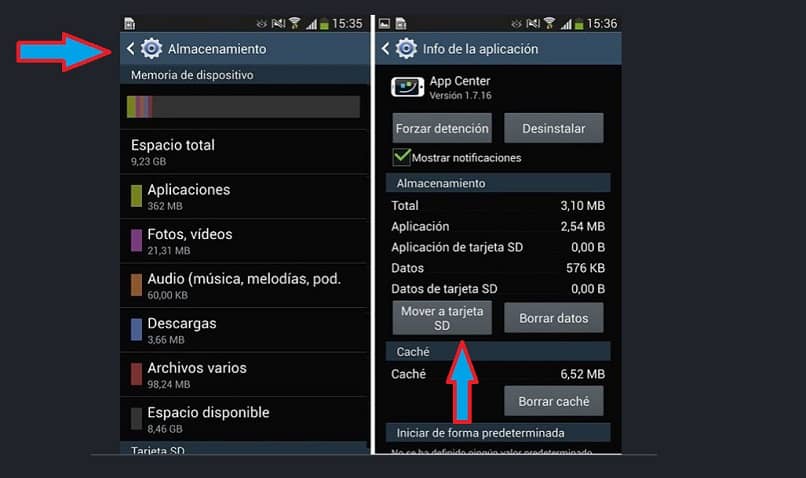
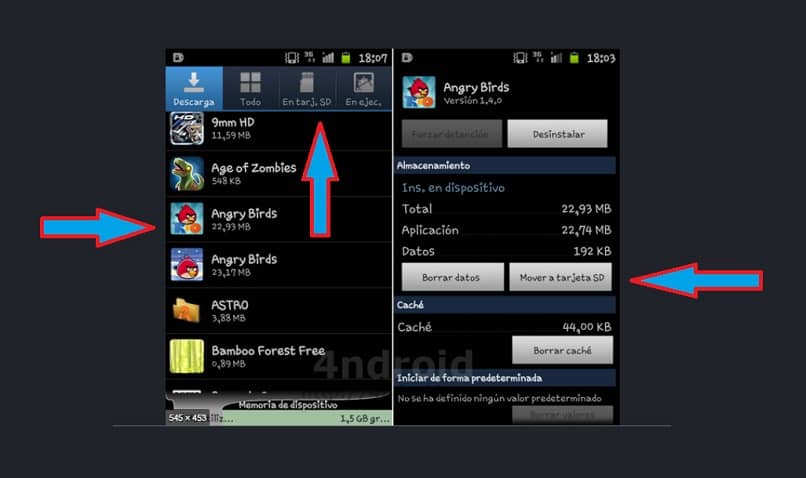
This method is similar for all versions of Android , with slight variations and uses the device's own resources. In some cases, a drop-down list may appear with the available apps that have not been moved to the SD card and can be moved. There are also applications in the Playstore that facilitate the process of moving applications between memories.
Move files from internal memory to SD card
It is possible to move all kinds of files from internal memory to SD card . The easiest thing to do is to use a file manager. With this app, you can view what is stored in internal memory and SD card and copy between them. You can also use the PC and from there see what is stored on the cards, in order to copy between them.
It's better to copy folders from internal memory in exactly the same way to the SD card , to avoid compatibility issues. By following these steps, you will reduce your lack of storage problems.




