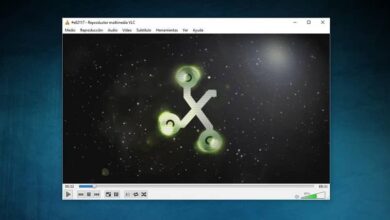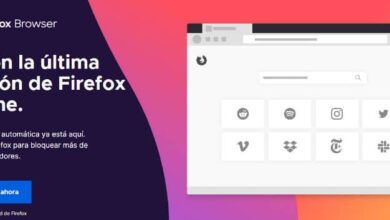How to clear temporary files or cache of Windows, MacOS and Linux?
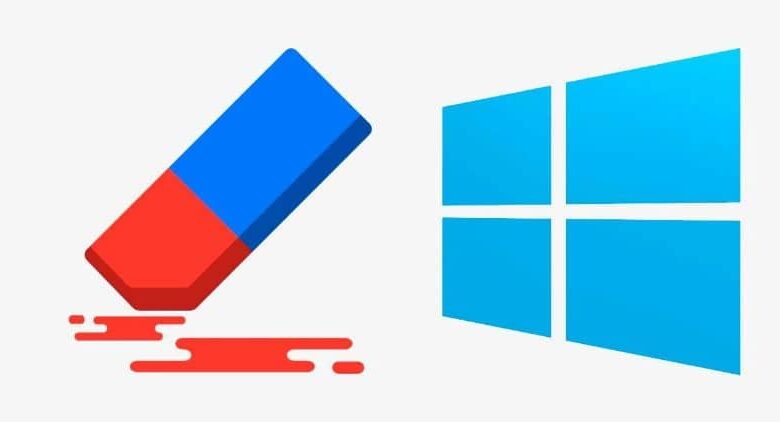
Then we will see how to clear temporary files or cache of Windows, MacOS and Linux . Since temporary files, duplicates, junk files and cache can worsen the performance of our computers. It is important to remove them from time to time.
It is very important that you know how to delete temporary files and download files in Windows 10 . They end up consuming a large amount of storage space. Depending on the size of your drive, this may be more or less noticeable.
Whether you want free up space on your hard drive , improve performances , etc. It is still necessary to clear temporary files and cache in order to improve the functioning of the operating system and applications, something similar happens with Android, for example.
Therefore, we are going to see a little bit below all the methods that exist so that you can leave your computer with Windows, MacOS and Linux in perfect condition. We will do a detailed review of all the options for each of these operating systems.
Remember that it is strongly recommended to clean of from time to time (depending on computer usage) cache and duplicate / temporary files to improve the performance of the operating system and its applications.
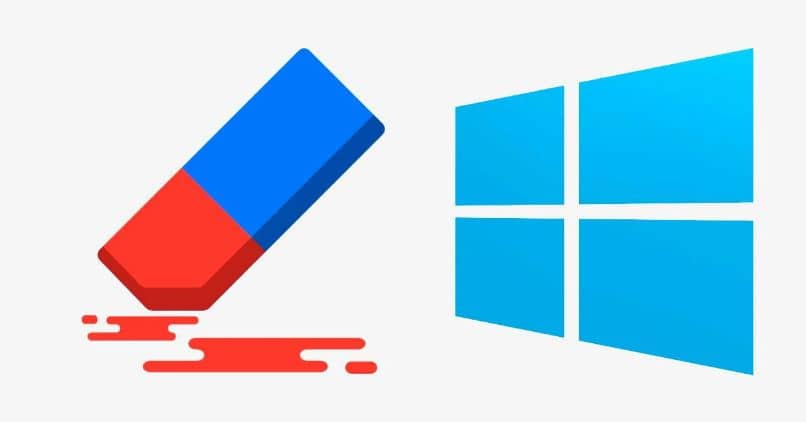
Delete temporary files in Windows
Method 1: Disk Cleanup
- For that we will have to go on " Start "Or press the" button Windows On the physical keyboard.
- After that we will have to write " Disc cleaning «.
- Then click on » Disc cleaning «.
- You must check the “Downloaded program files” and “Temporary Internet files” options. Also choose » Miniatures «.
It's a pretty easy way to clean up all the junk and temporary files you have on your hard drive.
Method 2: storage options
- Again we go to " Start «.
- Then click on » Settings Is the gear icon on the left.
- Now we go to the option " System «.
- Then we will have to click on " Storage «.
- Click on "This team" usually with the letter C.
- Then go to "Temporary files" and you will have to choose the option " Delete temporary files «
Method 3: third-party programs
Another option that we can use is to install a program that takes care of all of this automatically. There are several reliable ones that do a great job. The one we're going to use in this case is " Mem reduce «.
After installing it, you just have to start it and press "Scan" to optimize your operating system.
Delete duplicate files and Linux cache
The way to delete all temporary files and clear cache on Linux is quite simple, the only thing you will need to do is:
- Type the command " sudo su «.
- After that you will have to use " sync && echo 3 «
- Then you will have to type " /proc/sys/vm/drop_caches «
- Finally, type " Exit " to leave.

Delete cache and temporary files on MacOS
Method 1: with operating system options
- We are going in " Finder »Then click» Go «.
- Then we will have to click on " Go to folder «.
- You will now have to choose the path from which you want to delete the cache. For the user cache, it would be " ~/Library/Caches «. For the browser " ~/Library/Logs «. And for the system " ~/Library/Logs «.
- Choose the files you want to delete. You can select everything in the edit menu. Then drag everything to the trash and you're done.
Method 2: use CCleaner
If you want to make things faster and more automatic, we recommend using the popular CCleaner tool, but to use it you will need to download and install CCleaner with the latest version . He is able to clean our Mac after scanning it deeply to clean up its cache and junk files. You can download it from its official website, the application is completely free and completely reliable.