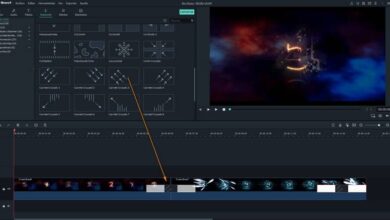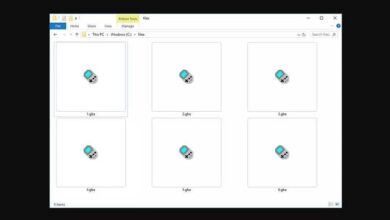How to Easily Integrate Elementor Pro and Mailerlite - Step by Step
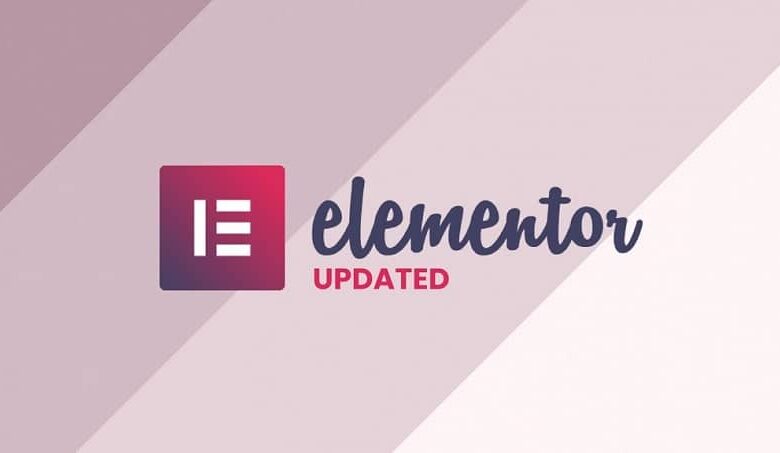
If you want to venture into the world of Email Marketing it is necessary that you have the appropriate tools, so we will tell you how to integrate Elementor Pro and Mailerlite.
Elementor Pro , currently works as the best web page editor for its visual authoring functionality, MailerLite , is a service that allows you to manage the emails to which you want to send information on your page.
Elementor Pro has many tools to make your website easy to access and interactive for visitors. Through this program, you can create forms for your visitors, you can also create spreadsheets in the footer.
What do you need to do to integrate Elementor Pro and Mailerlite?
Well first of all you must have bought Elementor Pro in the WordPress Plugins section and have created an account in Mailerlite.
Now you just have to follow these simple steps that we give you, to achieve the integration and start to better position yourself with email marketing .
Activate integration
Log in to your Mailerlite username and click on the little person icon that represents your account options, find the button » integrations And click on it.
This will take you to a new page where you will need to locate the item » Developer API ", Once there, click" Use "In this new module, wait for it to be generated and copy the" API key «.
Integrate it with Elementor
Now that you have the API key, enter your WordPress page and in the plugins section locate Elementor, drag the cursor to open the drop-down menu and select » Settings «.
Once here, look for the tab » integrations And enter it, find the Mailerlite section and where it says API key, paste the code that Mailerlite gave you. All you have to do is validate the API key, once validated, save the changes and continue with the rest of the steps.
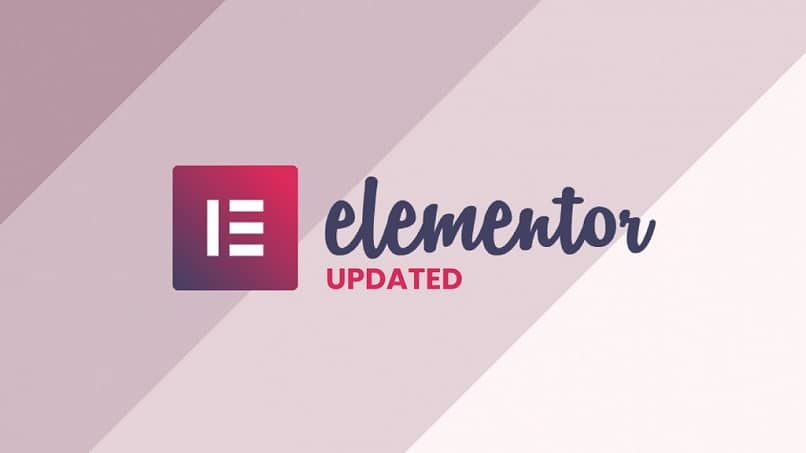
Create a group in Mailerlite
Go back to Mailerlite and click on the »tab Client Area »Then on the section» Groups "And click" Add a new group “, Determine the name of the group and create it.
Configure the form
You need to create a form in Elementor, enter it and drag it from the »section Contact Form «, Customize the form and now you have to integrate it into Mailerlite.
To do this, go to " Actions after submission » and type " MailerLite »In the search bar, select the option that appears.
MailerLite
Once you have done all the previous steps, you need to enter the Mailerlite tab that you created in the form editor.
There you can see that the API key is already validated and you need to select the group you created previously in Mailerlite.
In " Email Field Mapping »Activate options» Email " and " Name ", Complete by pressing" Update “, All you have to do is check how the form works, to do this, try it from your page by filling out the form.
Check that the email that sent the form has been added to the Mailerlite group, if so, you will have successfully integrated Elementor Pro and Mailerlite.
Recommendations
It is quite ideal that when creating the form, you use a description or name that identifies what it is for , for example, name it "Keep in touch".
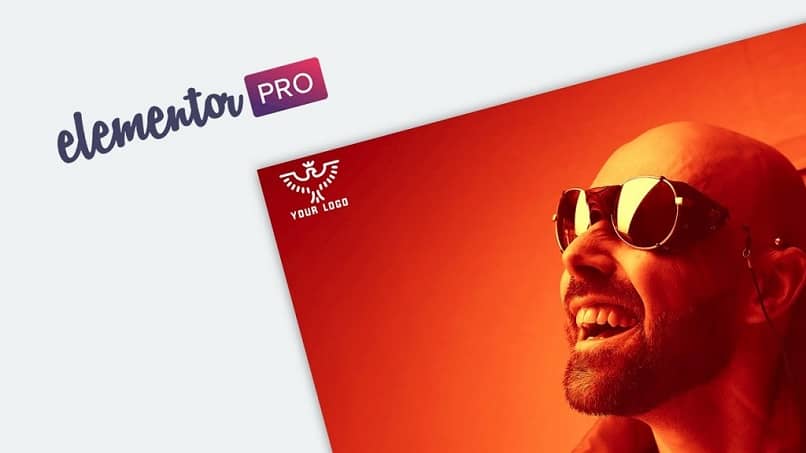
In this way, you will prevent your users from being disturbed if they receive information that they consider not to have requested, it will avoid a lot of dissatisfaction.
We recommend that the information you send is always interesting, this generates an attachment for the newsletters you send, as well, you generate more revenue on your website .
It is also important that you maintain respect in the newsletters you send, try to use neutral and respectful terms that avoid offending the reader.
You can also use catchy or catchy titles , to generate income on your website, this way you will interest readers in the information you provide.
Finally, we hope that this tutorial is of great help to you and that you can achieve the integration between Elementor Pro and Mailerlite to venture into email marketing.
If this topic catches your attention, do not hesitate to search for other plugins that WordPress offers you to layout ou edit web pages.