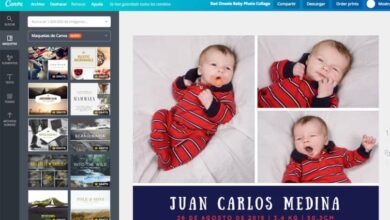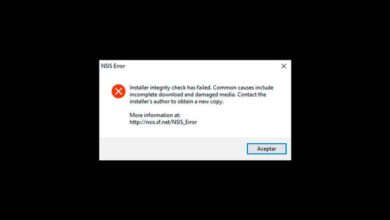How to play YouTube videos on my PC / smartphone and watch them on Smart TV

With a new smartphone or an older smartphone? Do you know the function that allows you to play YouTube videos from PC to Smart TV? There is no problem, since we will explain easily and in detail what you have to do; Here in our article you will see how to play YouTube videos on your PC or smartphone and watch on Smart TV.
How to play YouTube videos from PC on Smart TV?
Watch your playlist on YouTube from a smartphone or a PC to your Smart TV, be it a Samsung, LG, Sony, Philips, Hitachi or another brand is now possible, and it is an experience like no other. The only condition is that you must connect your Smart TV to the Wifi network and your PC or Smartphone to the same network and you will quickly and easily learn how to do it with these few steps; we offer you several methods.
First method
- From your smartphone or your PC, open the app YouTube
- Now choose the video to play on the Smart TV
- At the top there are some buttons, click on the small CASE
- A dialog box will open with the option Send to , click on the device, in this case the Smart TV which is connected to the same WiFi network, and wait a few seconds to ce which the Smart TV is fully charged
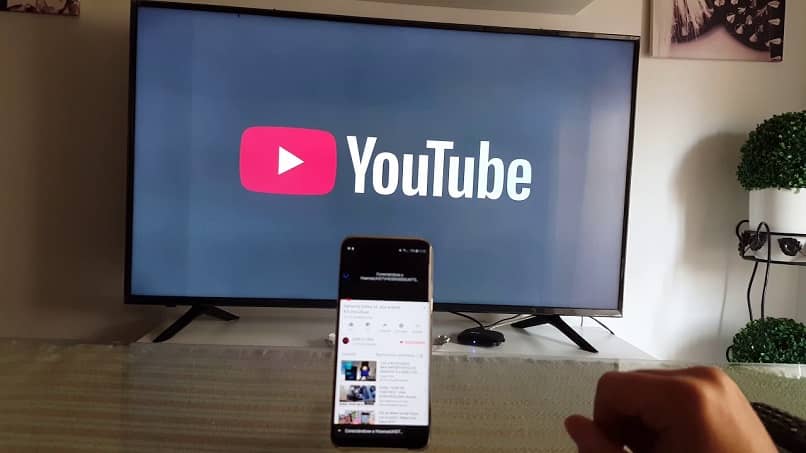
- Finally, the YouTube video will be seen on your Smart TV
Second method
- On your Smart TV, open the YouTube app
- Then go to Settings , and then select the option to synchronization
- The web address you need to enter from the PC or smartphone will appear, along with the sync code who says scan

- Now go to your PC or smartphone and open your browser, in the navigation bar instead youtube.com/pair
- Once there, click on the "New TV" box and enter the sync code that appears on the Smart TV.
- Then click "Add this TV"
- It will send you to another screen, click "Finished"
- Now go to the official YouTube page, a new button will appear in the lower right corner of the playback window, when you click it, the video will appear on the Smart TV
- Now play the desired video, and immediately click on the screen selection button, a submenu will appear where you need to select TV, or your Smart TV
- Finally, the selected video will start playing on the Smart TV
How to play more YouTube videos from PC to Smart TV?
One of the functions that YouTube integrates is to have a reading list , that is why it offers the possibility of adding other videos to the play queue; even this function is valid for playing on the PC or on the Smart TV. What should you do? We explain below.
- Select video that you are going to play so that it appears in the queue, so that it will be played after you finish viewing the video you are playing on the smart TV.
- Click the option "TV Row" , if you want to see it immediately, click on the option "Play now" , so the video will appear on the right side of the screen and play.
How to synchronize the smartphone with the Smart TV?
To synchronize the two teams, you must:
- Log into your YouTube account and once on the main screen, click on the blue box at the top right.
- Now click on "YouTube settings", which is the symbol of the gear.
- It will redirect you to another screen, go to the left side where you will find the “Connected TVs” section , and the sync interface will appear there.
And now, get ready to enjoy videos and videos on the big screen with friends and family. movies on youtube on your Smart TV, with this article explaining how to read them from your smartphone or PC and watch them on the Smart TV.