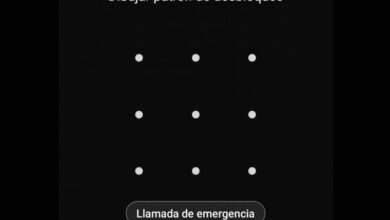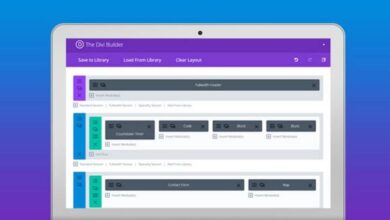How to schedule automatic trash emptying
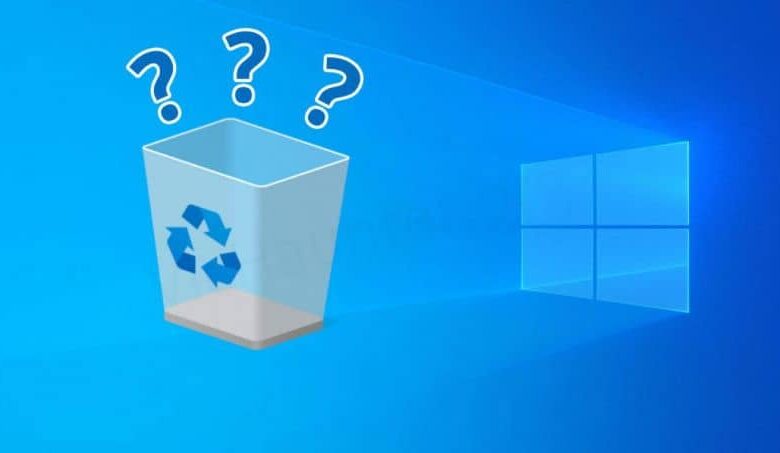
There are certain applications or programs that perform work on our personal computers that always go unnoticed, and this is the case with the basket , in which we have all kinds of files, but which are not permanently deleted from our equipment. And in the next article we will show you a trick that will allow you to program the automatic emptying of the trash.
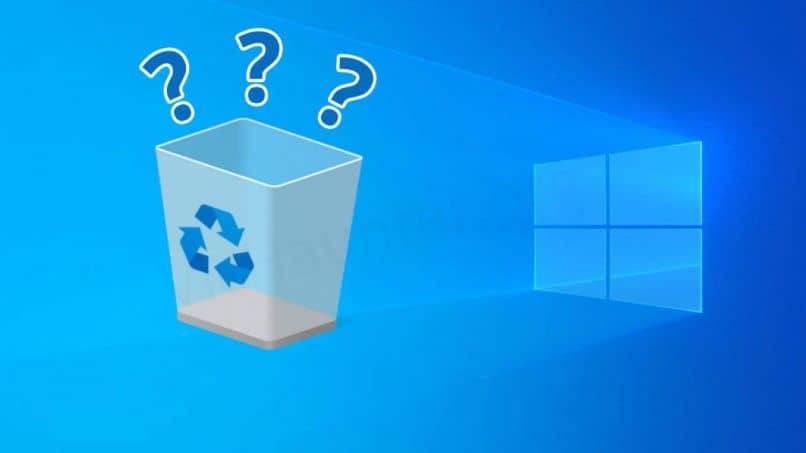
But because the Recycle Bin does not delete the files we send there, for the simple reason that you want to get them back later. But there is one problem and that is that when we add a file to the recycle bin it takes up some disk space that we might need. Then from time to time we have to clean or empty the bin .
But how useful it would be if the automatic emptying of the trash can be scheduled and thus avoid the continuous monitoring of this application. And the good surprise is that if there is a really easy way to do it, we'll explain it to you. Just as we explain that the recycle bin has a space or size assigned .
How to schedule automatic trash emptying
So, to do this, we will create a task that will free us from the knowledge of the recycle bin, for its subsequent emptying and recovery of disk space. But it would also be good to know the space available in the bin. And the first thing we're going to do is type in the Windows search engine, Task Scheduler.
After pressing the Enter key, a window will appear in it, we will be located on the left side and we will search the task scheduler library. You select it, then right-click to bring up a menu and choose New folder. Give this folder a name, then hover over this folder and right click and choose the option Create a task.
Now the window Create a task is displayed and you can see multiple tabs there.In the General tab, you can add data about the task to be created. In Name, you are going to place for example the automatic emptying of the recycle bin or something similar. The next step is to access the tab triggers , then click on New .
Options to schedule automatic trash emptying
In this window, we can see that many options are offered to us to configure the emptying of the trash. We can see options like Once, Daily, Weekly, Monthly, which is the option we recommend, but it all depends on the needs of each user. We can also place a data , a day, a week, a month, etc.
Once you've determined when we want the task done, to empty the trash automatically , we need to click on the OK option. The next step is to go to the Actions tab and in it we will click on the New option. In the Program or script field, you must write the cmd.exe following .
And in the Add arguments (optional) field, you must write / c "echo Y | PowerShell.exe -NoProfile -Command Clear-RecycleBin ”then you need to click on OK option. Then you have to click on the open windows and in this way the task you just created is saved with the configuration you gave it.
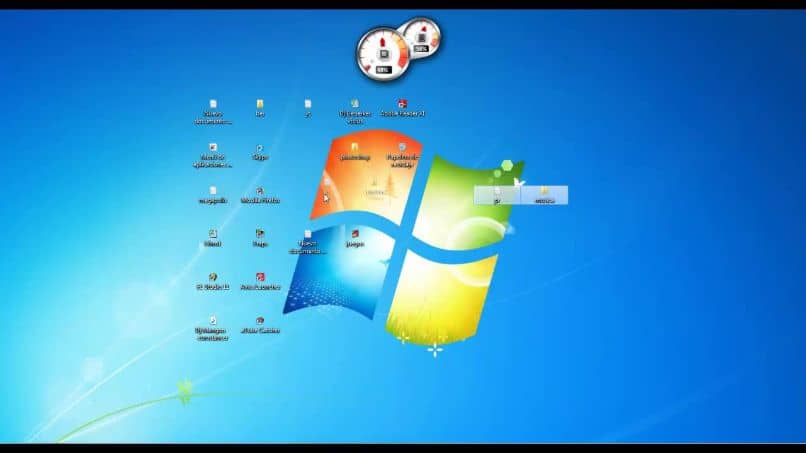
In this way, we have carried out or programmed automatic emptying of the trash and on the date we set. If we want to change the date to another, we can do it by following the steps we have explained here. You see how easy it is to make adjustments on our PC when we know what to do.