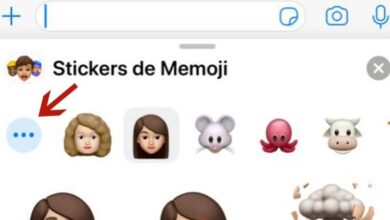How to fix damaged external hard drive to recover information in Windows 10? - Very easy

One of the most common tasks in owning un PC , is the fact of make several backups of your documents . All this to avoid that in case of failure of our hard drive, we have the possibility of get our informations .
Usually when an error occurs inside our hard drive and it is not recognized by the operating system of your pc , one of the first signs of this error is that it is making strange noises. Depending on the type of error, we may or may not be able to fix it ourselves.
On the web you can find a lot of pages, which will help you to solve this error. Likewise, you will be able to use some software, which will help you to perform system checks and how to recover information that has been lost inside hard drive and even if it happened due to formatting your computer .

How to fix bad sectors in Windows
When it comes to repairing some bad sectors inside your PC , one of the first steps is to restore all the files considered important from the hard drive.
For this, we recommend the use of data recovery software. For this you can use platforms such as EaseUS Data Recovery Wizard , which can help you in various situations because it supports restoring various data lost in complex situations.
Here we will teach you an easy method to remove bad sectors from your hard drive, without having to resort to the tool. Windows or also using the EaseUS Partition Master program .
How to remove bad sector with EaseUS Partition Master
- Start by starting the EaseUS Partition Master application , after that you need to right click on the partition option, there you need to select the option you want to use in order to check the said action.
- Then you have to choose how you want to use this check . When you have chosen the option, simply press the "Ok" button.
- Here you need to allow EaseUS Partition Master to automatically check all errors found in hard drive partition and then fix them. You must click "Okay" and the whole process will end.

How to perform a manual repair?
If you are using Windows 10 or Windows 8.1:
- Start by pressing Win + X and then open file explorer, then go to left panel and choose option "This computer". By selecting this option, you will be able to see the unit you are looking for and then click on the Properties button.
- In this window you will see the tools option, you go there and keep hitting the Check button, once you press it you have to wait for a new window to appear where it will give you different options.
- In these options you will see the option "Repair the unit" . By tapping on it you will be able to take a full review of all scan results, here you will see the progress and how this process has helped you.
- Likewise, here you have to choose which of these sections you need to be repaired by the system and wait for the system to Windows scans and repairs bad sectors on the hard drive.
And everything will be ready for your system to start working
What are the signs that indicate damaged sectors?
- It starts to generate strange noises when the machine starts to start. Likewise, it happens when the disk is reading, writing or even opening the Hard disk.
- It usually generates messages from erreur and, therefore, files are usually corrupted at the time of execution or while reading a file.
- The system usually takes a long time to run a program.
THE blue screen dreaded often appears .
If you notice any of these symptoms, you should proceed to the repair of damaged sectors , in addition to making a backup of all your data.