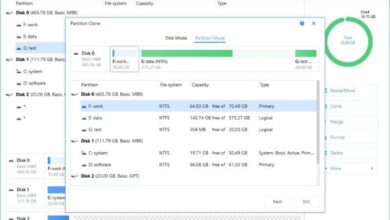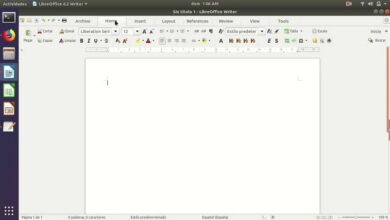How to solve the problem of connection without Internet access in Windows?

Computers are the most useful assistants today, but they do not work alone, they are helped to perform their functions from the best ally of every human being, the Internet. Which means if a PC doesn't have internet it isn't of much use, so today you go learn how to solve the problem of connecting without internet access under Windows.
And the fact is that no one can deny that the Internet is essential to life itself, everyone is always on the net, whether for leisure or for work. Even now there are working models that don't require you to leave your house, all you need is a PC and internet. For all this, you have to know how to fix the connection if one day he betrays you.
Before continuing, please note that this solution addresses the issue raised in the title, if what is happening to you is that you are in pain. a Wi-Fi or Internet disconnection, you must seek help elsewhere.
Solve the problem of connecting without Internet access in Windows
To get straight to the point that matters, the first thing you need to know is that it is not very clear what is causing this issue, it can be for many reasons, although it almost always happens while updating Windows 10.
The second thing is that this problem occurs when connection to a WIFI network . If you are directly connected to the cable and you have the same problem, it is already your internet and not the computer.
Now to start solving it the first thing you need to do is go to the network configuration section. First scroll through the general settings, for that press Windows + L, once there will be the section select "Network and Internet" , then the option "WIFI menu".

You will notice that on the right side there is a panel with options choose "Change adapter options". This will show or open the control panel, here find the network that is causing the annoyance and open it with right click to view all its properties.
It is necessary to check if there has been a change in the configuration, the options that must be marked for correct operation are:
Client for Microsoft Networks, QoS Packet Scheduler, File and Printer Sharing, also Topology Layer Discovery Responder, Internet Protocol Version 4 (TCP/IPv4) and mapper I / O driver topology detection.
Finally, try to disable Internet Protocol version 6 (TCP/IPv6), because sometimes it may not be compatible with the adapter. Press on " OK To save all of the above and restart the PC.
Other solutions
With the above, it should be possible to solve the problem connected without internet access under Windows , but in case that doesn't work, try the following:
Disable and enable your computer's network card, to see if the combination with the above fixes the problem, otherwise update the network card driver and try again if the problem has stopped. In case none of these functions, it's time to ask Windows for help.
Sometimes in order to be able to fix Windows without internet connection problem you have to use, believe it or not, the Internet Connection Troubleshooter.

To activate it, go to the "Control Panel" select option "All the elements of the control panel", then click "Repair", and "Internet networks" and finally "Connect to the Internet". The Windows Help Assistant will look for the error and attempt to correct it.
You can also try disabling the antivirus (if you recently updated it), as this can often resolve the error quickly (if you don't know how enable or disable Windows Defender Antivirus, quickly search the Internet).
And finally, check that your license is valid, this is the least common cause of the error, but in some cases not having a Windows license can cause the problem.
With all of the previous solutions, you should already be able to solve the problem connected without internet access in Windows , go ahead and try one by one, until finally you get back to the network. And once you are logged in, try to optimize the Internet connection under Windows with the TCP optimizer, in order to improve and increase internet speed of Windows 10.