How to resolve blue screen registry error 0x00000051

Windows requires reading logs and files for normal operation. If there are irregular entries or misconfiguration in the system, error 0x00000051 will occur. For this reason, we recommend that you read this article with which you will learn how to resolve blue screen registry error 0x00000051
What is error 0x00000051?
Error 0x00000051 is a code that displays a message regarding a registry error or REGISTRY_ERROR. Sometimes it appears right after restarting Windows system and is characterized by presenting "BSOD" or blue screen of death. For this reason, many users wonder How to fix blue screen errors in Windows? .
Often when this problem occurs, the computer suddenly shuts down and the system restarts . Therefore, a message is displayed with the code 0x00000051 that may refer to a registry error.
Causes of error 0x00000051
Often, error 0x00000051 is caused by registry error . However, there are other causes that can cause this problem. These include the presence of malware on the computer, a virus that causes the system to restart, an error in RAM memory, corrupted files in Windows, or problems due to outdated drivers.

How to resolve blue screen registry error 0x00000051
It is necessary that fix registry error 0x00000051 because this problem will prevent you from starting the system normally. In addition, it is a good idea to resolve errors in Windows problem reports to get the best performance from your system. For this reason, we advise you to follow some steps so that you can easily resolve this error.
Enter the system maintenance folder
To disable system maintenance, you must access the Windows registry editor . First, press "Win + R" keys to open the "Run" window. There, type "regedit" and hit the "Enter" key.
Immediately the "Registry Editor" opens where you need to locate the HKEY_LOCAL_MACHINE directory. Then go to "SOFTWARE" and in that folder search for "Microsoft". Search for "Windows NT" and "CurrentVersion". There, find the "Planning" folder and inside select "Maintenance". This way you can disable or remove automatic maintenance in Windows .
Disable the system maintenance option
Once you navigate to "Maintenance", right click on an empty space to the right of the panel and under "New" choose "DWORD Value (32 bit)". Type the name "MaintenanceDisabled" and press "Enter."
Double click on the new value and in the “Value data” field type 1. Finally, press the “OK” button and restart the operating system to check if the error has been resolved. If the problem persists, read the next step.
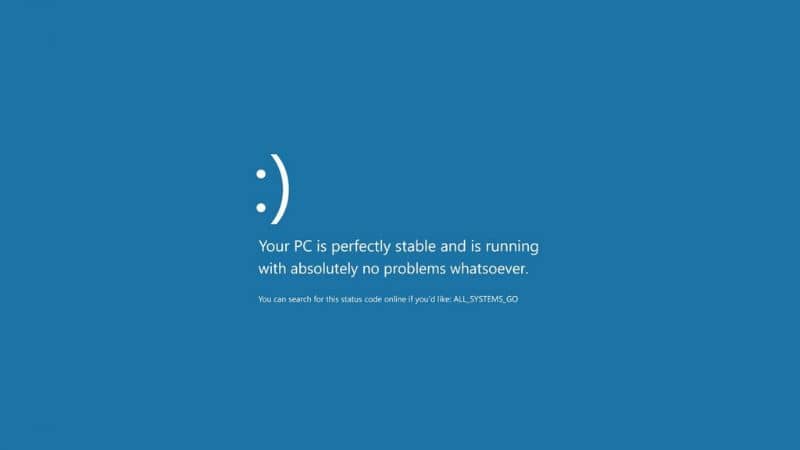
Use the CCleaner app
"CCleaner" is a tool which will allow you to fix the error 0x00000051 by optimizing the computer and repairing registers . You can download this software from the CCleaner website . Double click on the executable file and wait for the program to install on your system.
Open CCleaner and to the left of the panel, find the option "Register". There you will find the "Registry Cleaner" which covers components such as shared and missing .dll files or obsolete programs. Press the “Find Problems” button and wait for CCleaner to detect the faults. When the search is complete, press “Repair Selected” and “Repair Entry”.
Go to "System Recovery"
You can also use the option Recovery using a Windows 10 image. To do this, go to the Windows settings and select the section "Update and security" . There, press the "Restart now" button so that you can boot the system image from the CD / DVD drive or from a USB stick.
Once you navigate to the system image, select “Repair your computer”, hit the “Next” button and finally click “Startup Repair”. In this way, the system will be able to repair registry errors.




