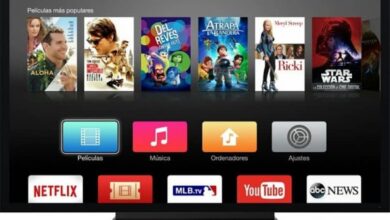How to know which graphics card my computer has installed in Windows or Mac - Very easy

Almost everyone has a personal computer at home, it can be a System D' exploitation Windows , Mac or Linux . But the vast majority of us don't have a clue what configuration or specs it has.
In the following tutorial, we will you present How do I know which graphics card my computer has installed on Windows or Mac? very easy.

Although this may not seem useful to you, it is very important to have clear knowledge internal components of our computer. Because the performance of your computer may depend on updating one of its internal components. Such as processor, RAM, Graphic card , etc.
And simply by changing that resource to one of greater capacity or speed, you would have a repowered computer. Invest only a fraction of the money you would invest in buying a new one. You realize the benefits you can get just by knowing which Graphic card my computer has it installed on windows or mac.
How do I know which graphics card my computer has installed on Windows or Mac
All laptop or desktop computers have some kind of sticker on the back, where it offers you all this information regarding speed, operating system, amount of RAM . As well as other important data, but it is likely that if you have been using the PC for a while, this sticker has deteriorated, erased or peeled off.
But if this is your case and you don't know how to get the information about the technical specifications of your PC. Let me tell you there is a very quick and easy way to find out which graphics card my computer has installed in Windows or Mac . But first, I recommend you check out the article that explain this what is BIOS , how it is used and what it works on our computer.
What graphics card does my computer have installed in Windows
The method that we are going to show you so that you can know which graphics card is installed on your computer, works in any version of Windows. To get started you need to run the control panel, you will do this through the start menu Window s. And then you are going to select the Device Manager option, you will notice that the options are displayed in the form of a tree, in this way you can have access to more information.
Now you go to graphics cards option and expand it in this way, you can see the model of Graphic card that you have installed on your personal computer. Here in this window you can also see the specifications of the other components you have installed. Like processor, controllers, devices, etc.
If you have the Windows 10 operating system and cannot access this information, try this in the Windows Run search drawer type. Then in this application you have to enter the following command "Dxdiag" this way you will open the DirectX diagnostic. Here you can see all graphics card specifications as well as sound and video details.
What graphics card does my computer have installed on Mac
If it comes to knowing the internal specifications of this type of computer, we can tell you that it couldn't be simpler. Although Apple is very closed in terms of providing information on its components. Through this method, you can know the graphics card our personal computer internally.
You can find out, no matter what version of operating system you have, what you need to do is the following. You have to go to the top bar, where the Apple icon is and click on it.
Then you select the About this option Mac and here you will get the information you are looking for, but also others like RAM capacity, processor, installed devices etc.

In this way, we end this simple but useful tutorial, which owes you the mystery that hangs over the specifications of your personal computer. And above all we were able to show you how do i know which graphics card my computer has installed on windows or mac.