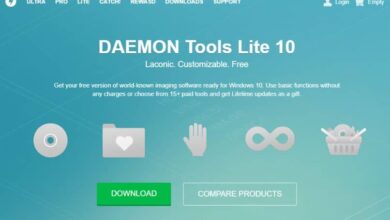How to remove vertical and horizontal lines on a laptop screen
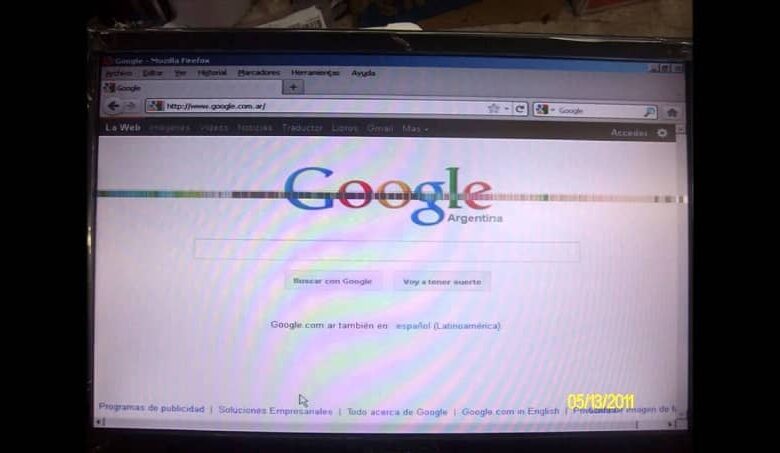
THE écran is one of the most important components of our laptop and in general of our personal computers . Thanks to it, we can see what the graphical interface of the operating system we are using is showing us. But if it fails or shows a fault, we cannot appreciate what we are doing. In this sense, we want to show you what you can do to remove vertical and horizontal lines on a laptop screen.
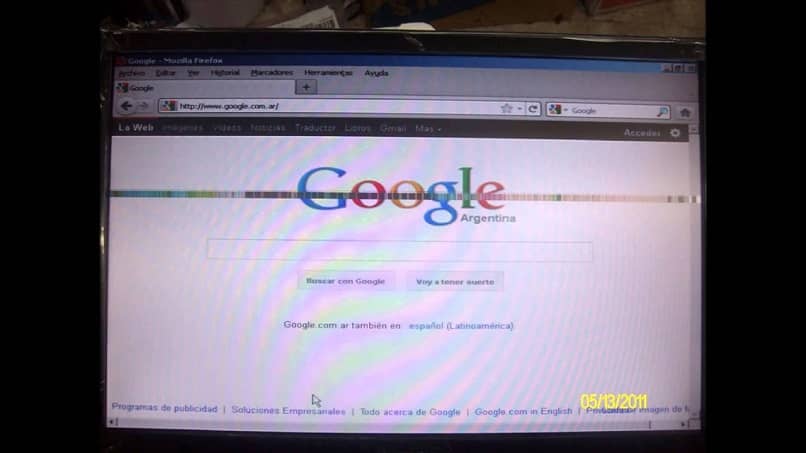
This can be a very disturbing problem and one which cannot generate any fear that our screen will be irreparably damaged. The variables that can cause this problem can be related to hardware or physical components. Or with software or programs and it is important to know what is the origin of this failure.
That we know what to do when our screen has a fault is very important to us as a user and not depending on a technician. And it is precisely our mission to teach you practical solutions. Both to carry out repairs and to connect multiple monitors to our PC.
How to remove vertical and horizontal lines on a laptop screen
When screens the laptop display vertical lines, there are several causes for this problem and the first thing to do is to diagnose correctly. Sometimes the problem is related to components such as the motherboard or the video chipset. And it is easy to confirm its failure if you connect to a projector.
If the lines are not showing, the motherboard and video chipset are working fine and the problem is with the écran . But if the problem also appears in the projector, then you will have to change the video card, but it will still be necessary to verify this diagnosis with a specialized technician.
Steps to remove vertical and horizontal lines on a laptop screen
In order to solve the problem and remove vertical and horizontal lines on laptop screen, we must first check if this failure is caused by the Software. And the first step is to go directly to the graphics card manufacturer's website. Once we are there, we can download the latest driver depending on the card model.
The next step we need to do is install the new pilot on our computer and once this procedure is completed, we will restart the PC. Once the computer is started, we will check if the problem of vertical or horizontal lines that the monitor displayed has actually been resolved .
If, on the contrary, the problem has not been solved, then it is very likely that the cause of the failure is between the hardware and we need to check it. To do this, we will restart the computer and boot it from the BIOS. Now if you keep seeing the vertical and horizontal lines it is obvious that the problem is a hardware error .
In case we are using an external display, then we have to check that the connections are in perfect condition. Let them not show any damage, if it does, we have to change it to a new one in order to exclude failures. Once these checks have been carried out and the fault persists, there will be no other choice but to entrust the screen to a technical service.
The vast majority of the time, this problem lies exclusively in the écran du laptop, you can test it by pressing the back of the screen. If, by doing this, the lines change color or become narrower and narrower. So inevitably you are going to have to replace your laptop screen.
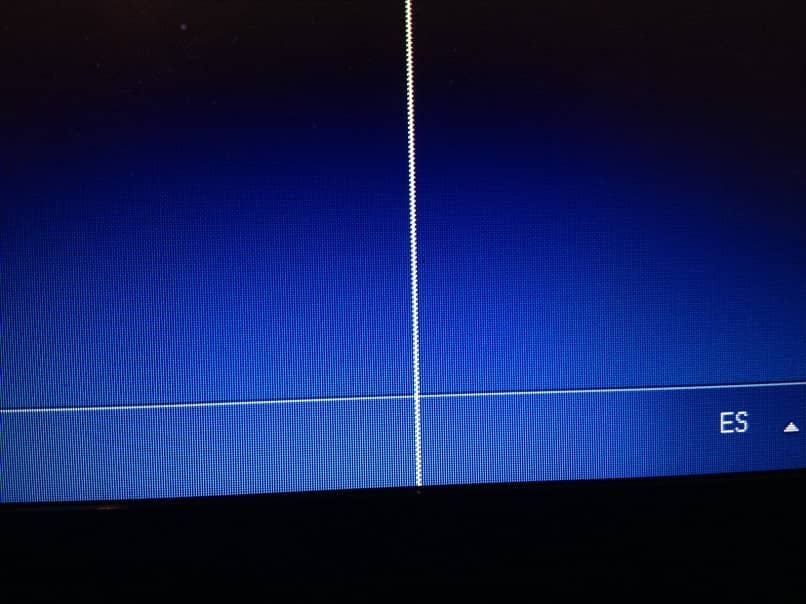
This is how we show you what to do, first to check which part of the equipment is causing the failure and the possible solution. You may not be able to fix it, but you will be able to effectively diagnose the cause of the problem. So we show you what you need to do to remove vertical and horizontal lines on a laptop screen.