How to Download Universal Wi-Fi and Ethernet Network Drivers Without Internet Connection

If you are wondering how to download universal wi-fi and ethernet network drivers without internet connection , we recommend that you read this guide to resolve your doubts. In turn, if you have a mobile device, it is convenient that you know how install the drivers for an Android tablet or mobile phone .
Are there universal drivers?
True, there are drivers that work on a lot of devices, but it's hard to say that they are universal. In fact, it is best to always download the specified drivers for our components . For compatibility reasons, this will still be the best option, but we'll cover that below.
How to Download Universal WiFi and Ethernet Network Drivers Without Internet Connection
Read carefully the following guide in which we will talk about "Universal pilots" and network drivers at a general level. If you want to browse the internet smoothly, keep the following points in mind.
Many times there is no need to download drivers
Before you start, be aware that in many cases you don't need to download and install drivers to browse the Internet. In fact, newer versions of Windows have solved the problem of internet connection in terms of drivers.
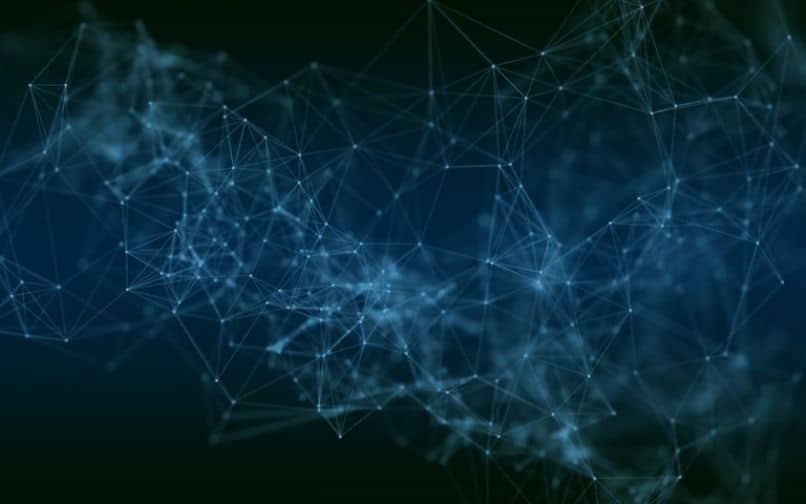
Indeed Windows 10 and even some older versions have integrated "Universal Internet Drivers" . In any case, several factors must be taken into account in this regard.
First of all, the drivers included with Windows may not always be compatible with your hardware. In fact, it is recommended that the first thing to do is to test the internet connection from Ethernet cable . Often times, Wi-Fi adapters are the ones that create connection problems in Windows.
For this reason, if you come from format and install Windows from scratch, it is better to try the connection via a cable. Many times you don't have to do anything and, in fact, Windows is able to download the Wi-Fi drivers, unless of course the device is very old or rare.
The 3DP Net tool
This program could help with internet connection on various devices, so it doesn't hurt to try it. If you want to get it, you can download it from the 3DP Net official website .
All you need to do is download the software which weighs a little over 130MB and install it on the computer you want to connect to the internet with. Although the program is not completely accurate, it is capable of install "universal drivers" at from the Internet on many computers.
Manually download the drivers specific to your computer
While many people are looking for a one-size-fits-all solution, it certainly cannot always be found. In fact, we think the closest to this is Windows itself in its latest versions which is capable of use functional drivers already included in the installation. Even so, as we mentioned earlier, this solution is not always functional.

For this reason, it is necessary that you know the manual way of download internet connection drivers , both for wired and wireless connection. The process is simple, you just need to know your motherboard or network card model.
In the case of the motherboard, the question is simpler, you can see the model in its box. On the other hand, if you have a network card (wired or wireless) if you know the model, this will also be something easy. If you don't have access to the motherboard or network card model information, you can always open your computer case and see directly, usually, this information is printed on the motherboard and network cards .
Knowing the model of your devices, it is enough to consult the official website of the manufacturer. For motherboards, you will only have to download the drivers from the Internet, on the other hand, also for network adapters of all brands, you should find these drivers easily.
Finally, you can also use our guide in which we teach how to easily update Windows PC drivers . This is definitely another option that you can consider for this process.




