How to Download Google Chrome to a Smart TV - All Brands
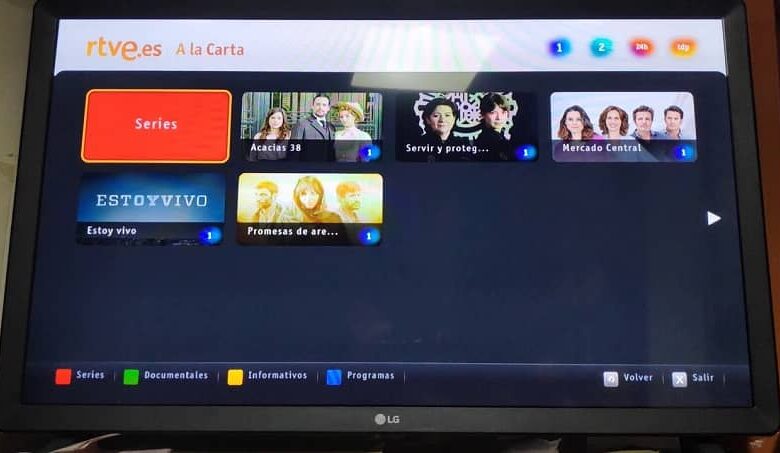
Perhaps you wondered if it was possible to take your usual browser, Google Chrome, on your Smart TV; Well, we want to say yes to you. Just read this article where we will teach you how to download Google Chrome to a Smart TV of all brands.
About Google Chrome
Google Chrome is one of the most used web browsers in the world. It is the most efficient way to find all kinds of information.
In addition, it offers great variety of functions to make interaction smoother, such as alerting users to accessing non-recommended or potentially dangerous sites.
It also offers features and practical tips that make navigation easier. Surely you've been enjoying it for quite some time, and it may be your favorite browser. This is why we understand that you have become so fond of it, to the point of considering the alternative of taking it on your Smart TV.
How to download Google Chrome on a Smart TV?
We will see how to download Google Chrome on a Smart TV of all brands; but we would like to point out that there are certain specific conditions to do this. Well, some have their own default web browser and don't allow Google Chrome to be installed.
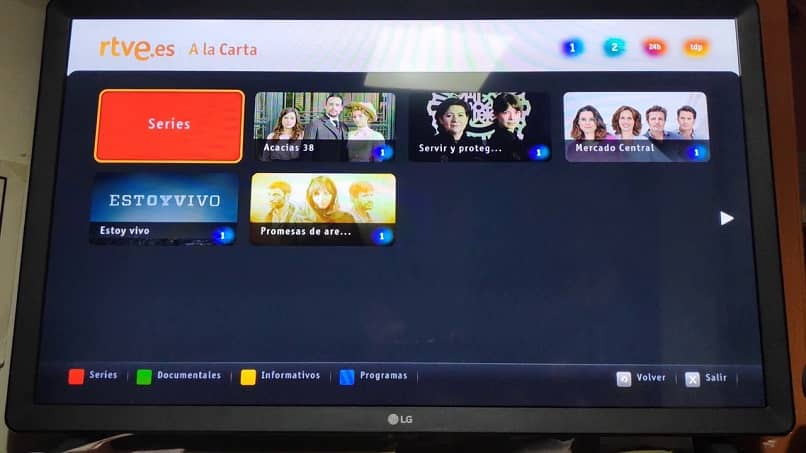
However, we will show you how to download Google Chrome easily and quickly on Sony, LG, Panasonic, Phillips or Samsung smart TVs whether they have Android or not, and we offer you several methods .
Your mobile and your Smart TV may or may not be connected; but remember to always operate both devices with the same WiFi network . Of course, for this it can be useful to know how install and connect Chromecast to a Wi-Fi network or TV , if you have one.
Even if you have an old TV and an Android phone, you can turn it into a Smart TV. Impossible? You can transform effectively your old TV into a Smart TV using Android . The important thing in all cases is to have an Internet connection.
Once this connection is established; then you can easily update your Smart TV software and you will have the advantage of download and install apps and games on your Smart TV , such as: Samsung, LG, Hisense or Sony.
Install Google Chrome on an Android Smart TV
With Google Chromecast:
- From your mobile device, click on the three small dots at the top right of the browser.
- Choose the "Submit" option, which is found in the drop-down menu.
- A window will open, select the Chromecast device.
- Finally, click on the icon "To send" that appears on the right side of the address bar.
With Google Chrome on Smart TV:
When Google Chrome is not preinstalled on your Smart TV or its brand is from China, from your Smart TV browser, go to this site: https://instalarapp.com/google-chrome/smarttv/ and click on Download .
With a Google Chrome APK:
- Download the APK from Google Chrome to your PC, in the browser, go to the APKpure website and click “Download APK” to install it.
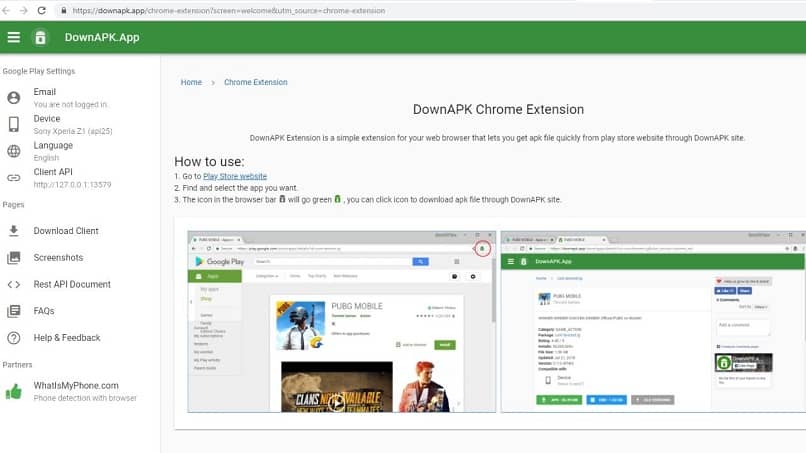
- Copy the file Google Chrome Fast Secure on a USB stick , the safest thing is that you will find it in Windows Explorer.
- Put the USB in one of the ports of your Smart TV; then proceed to download and install the file manager SolidExplorer.
- Click on the three bands in the upper left corner and select SD card .
- Click on the file Google Chrome APK , and select "Open File" with the package installer.
Install Google Chrome on a Smart TV without Android
By a shortcut:
- From the browser of your Smart TV search and open Google Chrome.
- Add it to favorites by clicking on the star, which is on the right side of the top bar.
- Click the option to add to "local TV" , the star will turn yellow.
- Click on "Exit".
- Go to the menu that gives you access to the Internet and press the top arrow on your order; you will be on Google again. Otherwise, go to the option "Favorites" then to the Google Chrome shortcut.
With this, you have learned how to download Google Chrome to Smart TV of all brands, get ready for your Smart TV to have the efficiency, performance and speed of Google Chrome and work like a computer.




