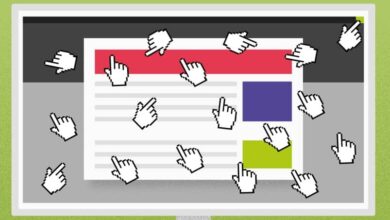How To Use F5 To Refresh A Page If It Doesn't Work - Definitive Solution
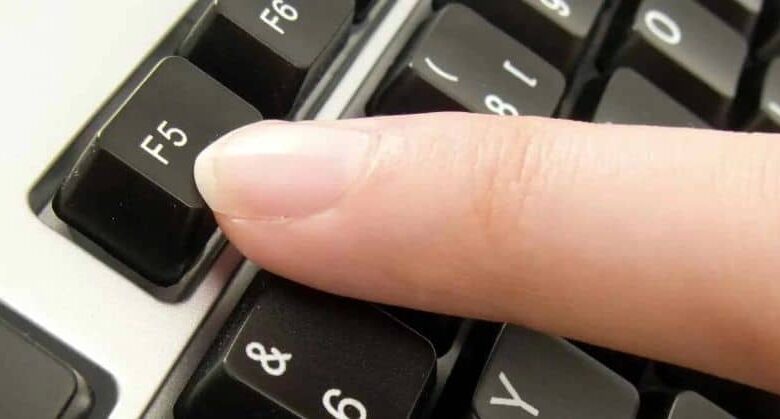
The keys of F1 to F12 provide very useful tools for users of any operating system, for example F1 is used to access technical support for the program you are using or F2 used to change the name of a file . These keys will help you a lot while performing any task and today we came to talk a bit about the F5 key. Besides that, the keyboard has a lot of functions that you probably don't know about, for example you can reduce or minimize the size of a window in Windows with a keyboard .
With this key you can easily update or refresh a page, but sometimes it gets stuck. configure badly or does not want to work as it should. In fact, this problem is very common in some models of computers which for some reason are unconfigured for no reason.
So if this is your case, don't worry, since you are not the only one having this problem, since the solution is easier than you think and we are here for it. We therefore invite you to continue reading to see how you can make your F5 button don't bother you anymore.
We will show you the final procedure to be able to configure this key again so follow our guide. You will see that if you do it this way, you will no longer have problems with the F5 key and you can update the pages anytime.
What is the F5 key for?
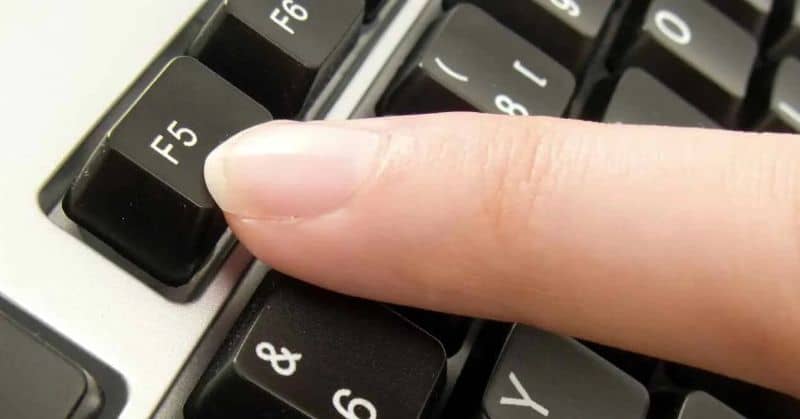
Before starting with the explanation of reconfiguration, we are going to tell you a little about the function that this key allows you to have on your PC. This way, you will know more about this key and how it works, which will allow you to have a clearer topic and you will better understand the explanation.
As we have already said, the F5 button is known as the key that updates web pages in case they don't load properly or you want to reload them. This key is one of the function keys which are all keys on the first line of the keyboard. But do you know what are the functions performed by keys F1 to F12 in Windows ?
A curious fact that very few know is that this key, in addition to updating the window, this button is used to find and replace words in Word documents and to search in Excel. Additionally, if you are using the Autocad program, you can use this key to change the reference plane while working on your project.
This key is very useful, so it is very important to configure it correctly. However, a failure of your operating system can make this key unusable. Don't worry because it is not very difficult to reconfigure it, you just need to follow the steps which we are going to show you below and you will be able to solve your problem.
How to reconfigure the function keys?

The method that we are going to show you to solve your problem is very simple so don't worry because you won't need to be an expert in programming to run it. However, you can also learn how to enable or disable special keys in Windows . All you have to do for restore your keyboard settings is to reinstall the drivers so that the keyboard will restart.
Step 1
In general, keyboards are delivered with programming plug and play, that is, they can be used just by logging in without installing anything.
However, that doesn't mean you can't install their drivers. All you have to do is go to boot and then go to where it says all programs to get the list where you will go in the section Accessories and tools system.
Step 2
Then in this section select the option called Restore the system which will make the drivers for all the accessories you have on your computer, including the keyboard. After the process is complete, restart your computer and test the F5 button to see if the issue has been resolved.
And voila, we hope this method has been useful to you, the good thing is that by doing this method it will not only fix the problem you are having with your keyboard but all the problems you might have with your operating system. In the same way that we invite you to know more , what are keyboards used for and what types exist and what are their functions of each key?
We invite you to study not only the functions that F5 allows you to have, but also the rest of the function keys so that you can get the most out of your PC.