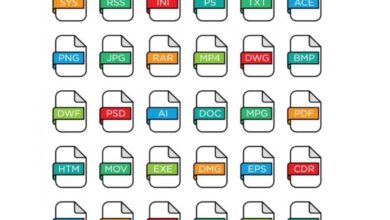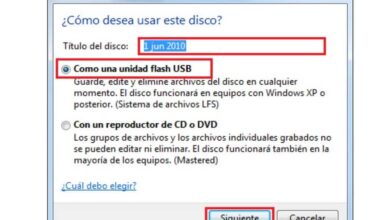Create Free PDF Digital Signature - Add Your PDF Signatures Without Programs

It cannot be denied that the digitization of different types of documents is a way of streamlining a large number of procedures that would otherwise be eternal. Between printing different documents and having to deliver them, it becomes a huge waste of time. This is why it is important that you learn to create a free digital PDF signature for' add your PDF forms without programs .
This is great for a lot of situations, to save a lot of time and headache. Today we will see how to insert your signature in a PDF file so that you can sign it and send it to the destination either by WhatsApp , mail, Facebook, among others.
Previously, many people resorted to printing such a file, scanning it, signing it and scanning it to send. Something that undoubtedly complicates the process too much, which should be infinitely more convenient.
Now with your signature scanned you can save a lot of time and money because in seconds you will have this document you need to sign ready to send.
![]()
How to Create a Free PDF Digital Signature
It is essential that we download the reader PDF of Adobe Acrobat Reader , which is completely free and weighs next to nothing, so in seconds you will have it downloaded to your computer.
After that, you will need to register with Adobe. You can also sync your account from a social network to speed up the process a bit.
What we're gonna do now it's scanning your signature , although you can also take a photo with your cell phone in case you don't have a scanner.
We will now open the PDF file in which we want to insert the signature. Obviously we will do it with Adobe Acrobat Reader that we downloaded earlier.
Then what we're going to do is go to the settings menu on the right. And we are going to find a wide variety of options, the one we are really interested in is the option ” Complete and sign «.
In the top bar we will see an icon that says " Sign With a characteristic icon since it is a pen. We have two options: the first is to add signature and the second is to add initials .
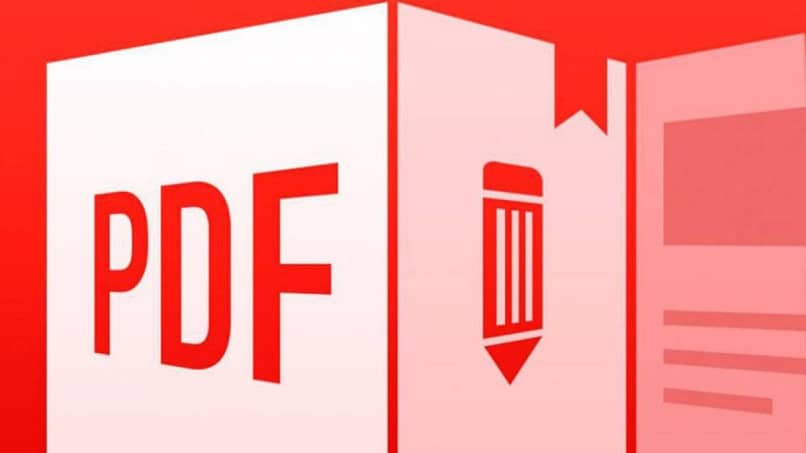
Add signature to PDF document
A window opens with several options. Here we can choose if we want to sign with the keyboard, with a drawing or if we want to use an image file. As we already have the signature scanned, we will use the last option .
When we do, we will be able to choose an image, obviously here we will select the signature that we scanned previously.
The program recognizes the image and will allow you to add it wherever you want. So you have to choose the right place to add the signature and voila , the signed document will be left. All you have to do is save it and you can send it anywhere you need it.
What you need to keep in mind is a small detail and that is that once the document is saved, there is no way to change the signature. So you need to be sure where you place it.
In case you are signing a wide variety of PDF documents. The most recommended thing is to log in to Adobe Acrobat Reader and save your signature , I recommend you to configure as default drive on your PC . This way you can still use it from the " Sign " and that's all.
As you can see, it is too simple a process that hardly takes any time, finally you can choose to use a program or a page to change the resolution of your PDF document and make it sharper . You now know how to create free PDF digital signature and add it to PDF document in a fairly simple way, with just a few clicks you will save a lot of time that you can invest in something else.