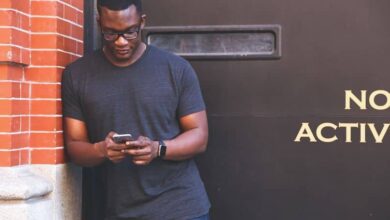Why doesn't my PC recognize all the installed RAM? Here we explain it to you
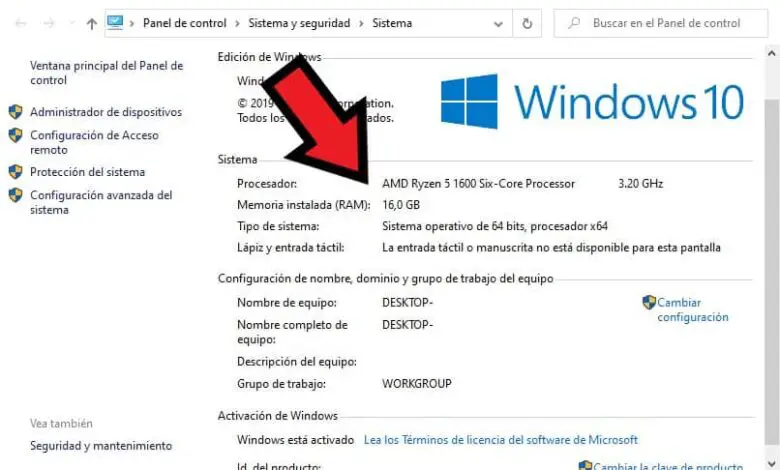
You ask yourself why my pc does not recognize all the installed RAM? Here we explain it to you simple but detailed way.
Your operating system is 32 bit
Perhaps the main cause that is not showing all of your RAM is that you have a 32-bit operating system installed. Keep in mind that 32-bit operating systems are limited to a maximum of 4 GB of RAM .
Currently, 4 GB for desktops is the minimum standard for essential tasks. In other words, it is very common to see computers with 8 GB or even more RAM, a 32 bit operating system will not be able to use such amounts of memory. Considering this, the solution is to install a 64-bit operating system.
Anyway, if you are a complete beginner, there are ways to find out if your operating system is 32-bit or 64-bit . Clearly, this is very important to take this into account, because if you have a 32-bit operating system, you won't be able to take advantage of more than 4 GB of RAM.
Some apps / devices use memory
Time and time again, Windows shows that a certain amount of RAM cannot be used. This has a logical explanation in most cases and often it is due to other devices using RAM.
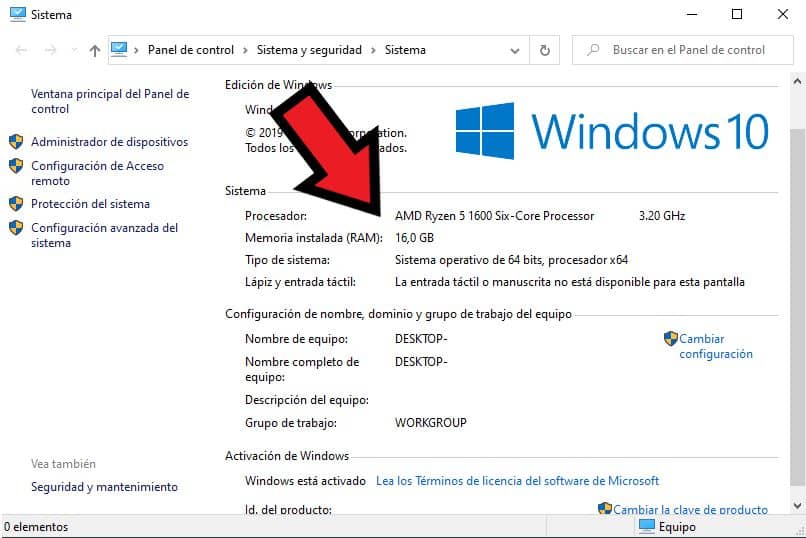
The clearest example of this is undoubtedly systems in which a dedicated graphics card is not installed. In these systems, the most common is that the memory RAM is used as video memory .
In such cases, part of the RAM memory will not be available, since it is dedicated to the video functions of the computer. Therefore, if you have a computer without a dedicated graphics card, this is most likely the reason why not all RAM is listed as usable. Clearly, the solution to this is to buy a dedicated graphics card.
Configure startup options
Although rare, it is possible that your computer is misconfigured and this is the reason why it can't use all RAM . In many occasions this is because the boot system has wrong options and settings. Fortunately, this can be easily checked and fixed.
- To solve this problem, simply open the tool » Execute «. You can access this tool by pressing the Windows + R key combination .
- Once the program "Run" appears on the screen, you must write the following in the text field " msconfig “, Then click on the“ OK ”button.
- A new window will open with the Windows startup installer. Here you have to click on the tab » Start «.
- Locate » Options advances And press it.
- On the right side you will see the option " Quantity maximum memory «. This option must be disabled for the system to use all of the computer's RAM memory.
- Make the appropriate settings and click » OK In both windows.
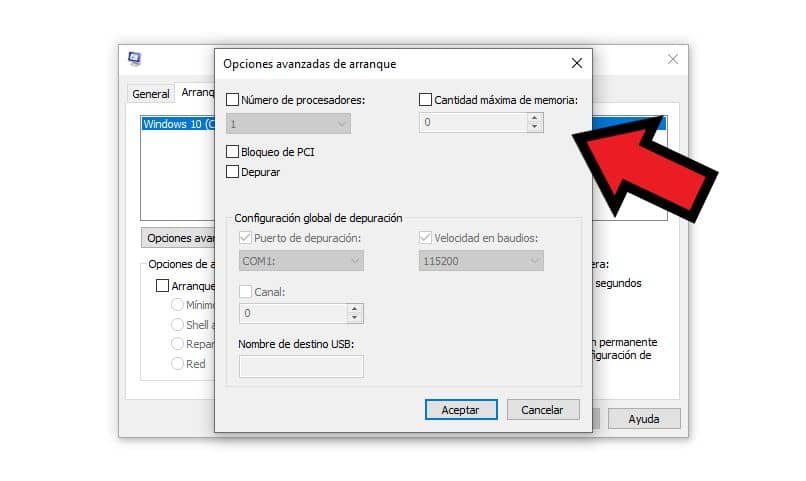
The module is not connected correctly or is defective
Another reason why not all RAM is showing is because one of the modules is not performing well. We can do several checks, but the easiest is the following.
Assuming you have eight RAM, in two modules, if you verify that the computer is only showing 4 GB, it is highly likely that the one of the modules does not work . You can do this check by booting your computer's BIOS where it will display if the RAM memory is working.
In any case, it is also possible that the RAM fails. Fortunately, there are ways to find out if a RAM fails . Either way, it doesn't hurt to perform this check.
Finally, if you find that the RAM is bad, you may need to install a RAM memory in your PC . However, keep in mind that this is very unlikely, so don't worry and double check all the information displayed beforehand.