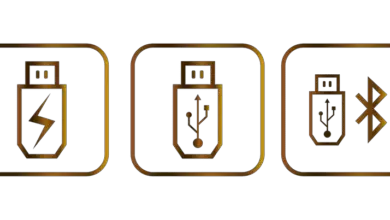What is a forbidden 403 error and how can I fix it? - Quick and easy

When webmasters know what a web server is and how it works , they fully understand that the Forbidden 403 error is one of the most common problems. However, in case you have not been able to find a solution, we recommend that you read this article with which you will learn what is the forbidden error 403 and how to fix it? - Quick and easy
What is the forbidden error 403?
The 403 Forbidden or "Forbidden" error is a status code that occurs when a web server refuses to allow the action requested by a customer of a service or website. Therefore, it prohibits the visitor from accessing any page that they are trying to open from the browser.

Causes of the forbidden error 403
Forbidden error 4003 occurs when the client does not have permission to access a web address because it is prohibited. The causes can include a problem with the browser cookies, a misspelled URL or a crash caused by mod_security which has been enabled on the PC to prevent attacks on the system.
What is a forbidden 403 error and how can I fix it? - Quick and easy
If you try to access a web page and the 403 error prohibited is displayed , it is convenient for you to know that this error is not due to server failure but rather that the problem was caused by the denied request to the client. For this reason, we recommend that you follow the steps mentioned below.
Check if the web page contains a restricted URL
The website you want to access may contain a Restricted URL . This usually happens when the client tries to enter a directory with no index or forbidden by the administrator.
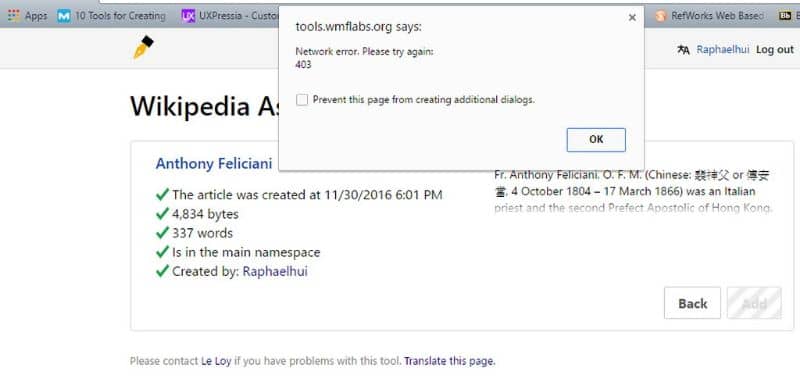
Refresh the page in the web browser
A solution to the forbidden error 403 can be a simple web browser update . To do this, press the "F5" key or click on the "Refresh" button located in the address bar of the browser. If the problem is not resolved, please continue to the next step.
Check the startup file
If you are an administrator of a website, it is advisable to make sure that you have loaded the "index" file repertoire home. To do this, enter the control panel and locate the file manager or use FTP if you have access to this resource. If you still don't know what what is an ftp server and what it is used for , we invite you to study this topic so that you can benefit from this resource.
The .htaccess file
.htaccess is a server configuration file that allows you to modify Apache web server settings. Usually this file is hidden. However, with the manager of files "Hostinger", you by default will find .htaccess. Sometimes the 403 error is caused by corruption of the .htaccess file and therefore should be checked.
Use CPanel to verify the .htaccess file
If you are using hosting with cPanel, you can access the hosting control panel through “File Manager”. Entrez cPanel and open the file manager. Then go to the public_html folder and find the .htaccess file. If you can't, go to “Settings” and enable “Show hidden files”.
Once you get the .htaccess file, download it for backup. Then delete .htaccess and try to access your webpage. If the error is corrected, it means that this file has been corrupted.
Generate a new .htaccess file
Enter the panel of the platform you use to manage your content and select "Settings". There go into "Permanent links" . Then press the "Save changes" button. This process will create a new .htaccess file on your web page. If the Forbidden Error 403 still occurs, continue to the next step.
Reset file and folder permissions
The 403 Forbidden error can be caused by incorrect permissions for your folders and files. To correct this problem, you must go to the control panel and select the "Repair files" section of the "Hosting" tool. In addition, you can choose to deactivate or delete the CPanel website in case you prefer to do this management.