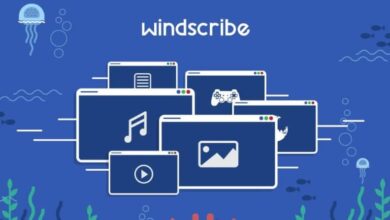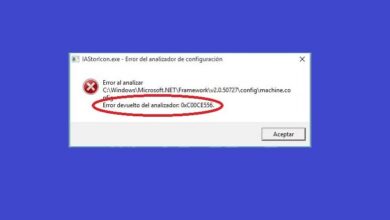How to turn on Bluetooth in Windows 10
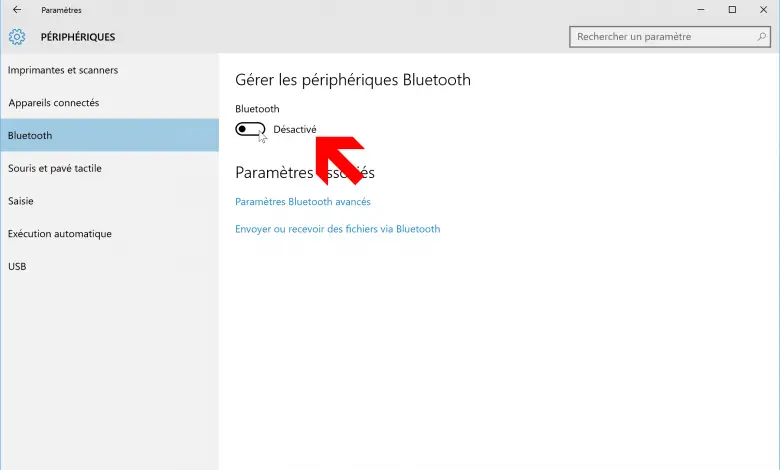
Windows 10 allows the connection of devices via Bluetooth on compatible computers, a very useful tool for wirelessly connect peripherals such only mobile phones , controllers , printers or speakers, among others. But in many cases it is advisable to deactivate bluetooth connection if we do not use it, either to save laptop power or battery or to protect the safety of your equipment . Therefore, below we will show you how to turn bluetooth on and off in Windows 10 .
How to turn Bluetooth on and off in Windows 10
Thus, we can activate and deactivate Bluetooth via two basic methods, either via the Windows 10 notification panel (the most comfortable and fastest way) or via the Windows 10 configuration menu , in a more laborious way but in return allows us to get a lot more information from our Bluetooth connection.
From the notification panel
The fastest and most comfortable way to turn Bluetooth on and off in Windows 10 is to use the Windows 10 notification panel , accessible via the icon located in the lower right corner of the screen in the Windows 10 taskbar .
When you click on this icon, a Contextual menu with all kinds of icons, notifications and switches the operating system opens; At the bottom are the different switches and shortcuts Windows 10 services and applications that we can activate and deactivate according to our needs.
You have no more just click on the Bluetooth icon depending on whether you want to activate or deactivate the connection. When Bluetooth is on, the switch is displayed in a darker color along with the total number of connected devices; If Bluetooth is off, the switch will appear brighter without further prompts.
Likewise, we can do right click with the mouse to directly access the Bluetooth configuration window, which is detailed in the next section.
From the configuration menu
The second method to turn Bluetooth on and off in Windows 10 is to use the Windows Settings menu . In addition to the quick access described in the previous section, this menu can also be accessed via the Settings icon in cogwheel shape and located in the Windows 10 start menu, on the Shutdown / Restart / Suspend icon.
Thus, we will access the main menu of Windows setup with all access to the various parameters of the operating system. Now click on the option Appareils , section where you can find the different Bluetooth options.
Once inside the devices, we must be in the Bluetooth and other devices tab, located first on the left of the screen; now we will only have to activate or deactivate the bluetooth switch . Unlike the first method, here we can see the detailed list of connected devices to the computer via Bluetooth.