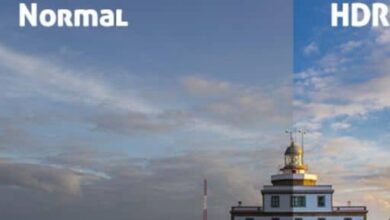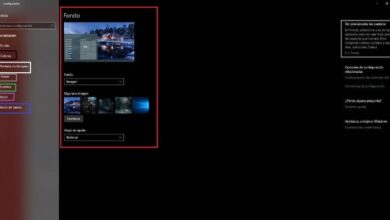How to change the color of taskbar and start menu in Windows 10?

Have you ever wanted to change the color of the Windows 10 taskbar and start menu? Surely yes, because these are, by far, some of the parts of the system you use the most . And it is precisely this constant use, and the desire of users to apply changes, that has allowed Microsoft to make it easy and quick for you to customize it.
The taskbar is very necessary on the Windows desktop, because thanks to it you can use all the programs that you have open and it is also where you can find many tools of the operating system. A big advantage is that you can also anchor web pages so that you can access it quickly.
Can I change the color of the taskbar only?
You should know that for Windows 10 , as an operating system, the well-known taskbar, start menu and activity center are unique when it comes to customization or color change.
Therefore, when you try to change the color of the taskbar, through regular adjustments, the modification will be applied together in these three areas. And, while it doesn't generate any inconvenience or annoyance, it is good that you know that before you move on to the next step.
Steps to customize the color of the Start menu and taskbar
The first step to be able to change the color of the taskbar, Activity Center and Start menu is to access the system customization options.
This can be done from the “Settings” app located in the "Start" and "Personalization"; or by clicking the right mouse button on the "Office" from the computer, followed by "Personalization".

In this new window, you will be able to see a menu on the left side with all the options available. In this case, you have to opt for the second section, called "Colors".
After clicking on said item, the window will update and show you the different types of customization you can perform. If you look down, you'll be able to appreciate the color palette, where you can choose which one you want to use and which surfaces you want them to be.
To be able to apply the color to the bar and other elements, you must check the corresponding box. This will have a checkbox and say "Start, taskbar and activity center ». Thus, you will be able to immediately see how the changes are made, managing to easily change the color of your taskbar and Start menu.
In addition to customizing it, you can also add tools continuous use such that the zoom tool to your taskbar .
The registry editor
Although you have read before that there is no way to change only the color of the taskbar , through Registry Editor, it is possible to make some changes. It is its own tool provided in Windows, with which you can consult, as well as modify, precisely, the system registers.
The taskbar can not only change its color, but you even have the possibility to make it transparent if you wish it.
In order to use it, you must authorize the said application to make changes, which may be significant, to your system. So it is always recommended to use it consciously and only if you know what you are doing.
In this sense, and in the editor, you have to go on the way "HKEY", then "Current", then on " Microsoft USERSOFTWARE Windows Current Version themes People «.

Once inside this location, you will see on the right side an entrance called "ColorPrevalence", which you must double-click to continue.
As a result, a small window will open , where the value is located at " 0 ", Being necessary to change it to" 2 To be able to make color changes only in the taskbar.
Once the procedure is done, the color change will be done automatically, immediately and without the need to restart the computer, or anything similar.
Also you will notice that si l or change the color of this bar . Without affecting the Start menu or Activity Center in any way like the method you saw before.
Finally, it should be mentioned that the publisher should use it at your own risk, taking great care not to change anything that is not necessary. Preferably, be very sure of the steps you are performing.
The taskbar is not the only thing you can configure as you like, the Windows 10 operating system also allows you to customize the sound of notifications.