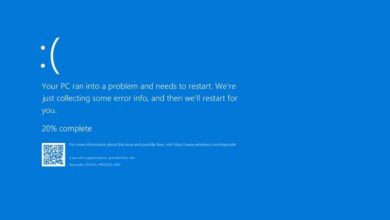How to create portable programs from applications installed in Windows

Doing this type of process does not depend on one way, there are several methods that you can use so that the application you have already installed can make it one. portable program . It is true that there are some very easy ways to do it, however, there are other methods that get a bit more complicated.
In this article, we'll show you a few ways to do it. But first, we will explain to you what are INI files since we will talk about it a little later.
What are INI files?

Every time you install a program and use it on your computer, it saves its configuration in two main ways. First by storing it in the Windows registry keys and then by using a file text in IN format I to write a configuration file.
All of this INI files, or Windows initialization file in abbreviated, were used until new methods appeared with new operating systems. Now that you have this clearer idea, we are going to proceed with the steps to follow depending on the case of each file.
Make an application portable that uses an INI file
This is one of the easiest methods. The advantage of having a Windows application at INI format is that it is possible to convert it to portable program. This is also possible with the XML files used to save the data.
Using a file from a portable application
As we mentioned earlier, these steps can be performed whether the files you are using are in the INI format or whether they are XML . With that in mind, let's move on to the steps you need to take:
- First you need to locate the application files you want to convert in Program Files
- If the application was installed for a user, the files will be located in that user's data folder.
- Now you need to move the file to the application folder in the Programs file.
- You need to copy this folder and paste it on the removable device
- You must now select the main program and create a shortcut.
Convert an application to portable archive using WinRAR
![]()
One way to accomplish this is to extract the files found in the installer and create an SFX (self-extracting) archive, which can be accomplished using the program WinRAR or 7z.
WinRAR is a program that has gained popularity due to the fact that it is a fairly comprehensive program to compress and unzip or open files . It is software that you can download for free, but being a paid program, you can only enjoy its demo version, although it is still quite functional.
One of the great advantages of this program is that it supports all currently used compression formats. It's time to take the steps to extract program files that you want to convert.
You just need to extract the application installer files. This is very simple in some cases as you just need to right click and choose the Extract option here but it does not work in all cases.
What are the steps to create the portable application?
You already have the file checked out, you need to locate the executable file i.e. the one that runs or starts the program (you can get it in the folder that has the name of the application)
You must open this directory and select all the files then right click where a small menu will be displayed and you will choose the WinRAR option: "Add to file ..."
In the box that will appear next, you must choose in the small box called Comprehension method: "The best" and in the options choose the second section called Create SFX file.
In the Advanced section, click SFX options and enter the name of the application executable file in the Run after extraction box.
Finally, you have to open the Modes tab and in temporary mode, you must select the "Unzip to a temporary folder" box. In silent mode you have to choose the section "Hide all and in overwrite mode" choose "Overwrite all files".
And that's the whole procedure, just click OK and WinRAR will proceed to create your portable archive.